Steam Raspberry Pi Streaming: How to Install the Steam Link App For Raspberry Pi
While loads of digital video game vendors exist, Valve reigns supreme as arguably the most popular. Its Steam Link hardware debuted in 2015 as a means of streaming Steam games from a PC over a home network. This in-home streaming feature allowed for playing video games on a TV or projector for a console experience with PC gaming. However, in 2018, Valve halted production of the Steam Link. Alternatives such as the third-party Moonlight or Parsec for game streaming exist. But Valve released its own Steam Link app for Android, as well as the Raspberry Pi 3. Learn how to install the Steam Link app for Steam streaming on the Raspberry Pi 4, 3, or 3 B+ for the ultimate Raspberry Pi gaming build!
Steam Box Raspberry Pi Set Up: What You'll Need
For a Steam box with a Raspberry Pi, you'll need a few items. First, a Raspberry Pi 4, 3, or 3 B+ board. A case is optional but recommended. For a retro gaming aesthetic, try the RetroFlag NES case, SNES option, or its Sega Genesis case. A microSD card is necessary for boot medium, and an operating system (OS) such as Raspbian or even RetroPie. For the Steam Link app, Debian Strech is required.
Steam Link on Raspberry Pi requirements:
- Raspberry 4 recommended (Raspberry Pi 3/3 B+ work too)
- microSD card
- OS (Raspbian, RetroPie, or another Debian Stretch operating system)
- Case (optional, recommended)
- Peripherals (keyboard, mouse, gamepad)
- Power supply
- Steam Link app
- HDMI cable
- Monitor/TV/projector
- PC running steam (Windows 7 or higher, macOS 10.10 Yosemite or newer, SteamOS, or Ubuntu Linux 12.04 or higher PC required)
Why Use the Steam Link App for Raspberry Pi
While Moonlight is available for Steam game streaming on the Raspberry Pi, it's only compatible with Nvidia GPUs. AMD users are out of luck. Thankfully, the Steam Link app functions flawlessly with both AMD and Nvidia hardware. Paresec remains hardware agnostic as well. Since the Steam Link app runs on the Raspberry Pi, it's an inexpensive means of creating a do-it-yourself (DIY) Steam Link. The Raspberry Pi board retails for $35, and you can snag a kit for about $50 or more. As such, it's affordable and functional.
Plus, with Steam backing it, there's guaranteed support. Third-party software, while generally useful, sometimes suffers from lack of development and long-term support. But the Steam Link app only supports Steam games. Still, for non-Steam games you can add them through Steam's Games > Add a Non-Steam Game to My Library option. Therefore, installing the STeam Link app for the Raspberry Pi 3 is an awesome means of getting started with game streaming regardless of GPU manufacturer. You can even use it to stream games from vendors such as GOG.
Since Steam game streaming relies on the host PC, you'll need a beefy GPU to achieve maximum performance for newer AAA titles. Additionally, your experience might vary. Because not all games support a controller, if you're gaming on our couch with a DIY Raspberry Pi Steam Link, you'll need to either utilize software such as Xpadder to map controls to a gamepad or opt for a keyboard and mouse set up. Unfortunately, the Steam Controller is not supported in Bluetooth mode on the Raspberry Pi. However, the wireless dongle which comes with the Steam Controler provides a low latency connection.
Pros:
- Hardware agnostic (works with AMD GPUs)
- Affordable (35+)
- Runs Steam and non-steam games
- Backed by Valve for guaranteed development
- Easy to set up and use
- Surround sound works with HDMI multichannel PCM
Cons:
- DIY configuration, no official support except forums
- Steam controller not supported in Bluetooth mode
- No AC3, Dolby DTS output
How to Install Steam Link for Raspberry Pi 4 on Raspbian Buster
With your preferred operating system, open a terminal (CTRL + ALT + T) and enter:sudo apt install steamlink
This will install the Steam Link Raspberry Pi app. Make sure that Steam is running on your host machine. You'll need a game pad connected to your Raspberry Pi such as the Steam Controller, an Xbox Series X gamepad, or PlayStation 4 or 5 controller. Now, open the Games menu and you should be able to run the Steam Link app. Alternatively, in a command prompt, run:
steamlink
When you launch Steam Link on a Raspberry Pi for the first time, the app will download, create a desktop shortcut, and update.
Once Steam Link launches, you'll be prompted to enter a pin provided by the Raspberry Pi Steam Link app. Jot that pin down, then on your host PC enter that pin in the Steam pop-up. After entering your pin, Steam Link should load on your Raspberry Pi, and you'll be in Steam Big Picture mode.
Simply navigate to your installed games and fire up a desired title to enjoy games streamed over your network.
How to Install Steam Link for Raspberry Pi 4 on RetroPie
You might wish to add the Steam Link app for the Raspberry Pi 3 to your RetroPie configuration. For this, exit out of Emulationstation and run:
curl -#Of http://media.steampowered.com/steamlink/rpi/steamlink_1.0.3_armhf.deb
sudo dpkg -i steamlink_1.0.3_armhf.deb
After that, create a few scripts for Emulationstation to that it can launch the Steam Link app:
touch ./RetroPie/roms/ports/Steam.sh
nano ./RetroPie/roms/ports/Steam.sh
Open an editor and enter:
#!/bin/bash steamlink
Next, save with CTRL + X. Make the Steam Link app executable using:
chmod +x ./RetroPie/roms/ports/Steam.sh
And restart Emulationstation:
emulationstation
Navigate to ports and your Steam Link app should be available.
Experimental Packages Steam Link RetroPie Installation
Alternately, navigate to the RetroPie tab. Then, select RetroPie Setup. Click update RetroPie setup script. Once that's complete, navigate to manage packages and select manage experimental packages. Locate Steamlink and you can install it from the binary. Then, restart RetroPie. You'll find the Raspberry Pi RetroPie Steam Link app under Ports.
Make a DIY Steam Link With a Raspberry Pi: Final Thoughts
There's a Steam Link app Android option which I've tried on my Nvidia Shield TV, Mecool BB2 Pro, WeTek Play 2, Samsung Galaxy S9+, and Samsung Galaxy Tab 10.1 2014 Edition. I've also tried Moonlight on Android as well as on a Raspberry Pi. The Steam Link app for Raspberry Pi provides a simple method for creating a Raspberry Pi Steam box. I appreciate that Steam allows for a DIY Steam Link using the official Steam Link app on the Raspberry Pi. It's an incredibly affordable means of game streaming. For less than the price of an original Steam Link, you can build a Raspberry Pi-based retro game console, Linux PC, or home theatre PC (HTPC).
For more gaming goodness, check out Lakka and Recalbox. RetroPie, Recalbox, and Lakka each offer slightly different options for Raspberry Pi retro gaming. I prefer RetroPie which boasts retro gaming, game streaming, and HTPC functionality for music and video playback of streaming and local content. You might also consider a DIY Nintendo 64 classic using an Odroid XU4.
Your turn: how are you streaming your games, and what are you using your Raspberry Pi for?
























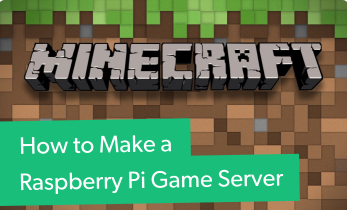





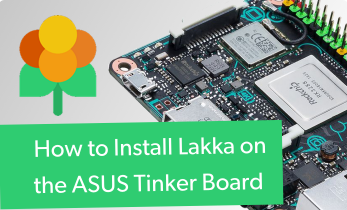




Leave your feedback...