Getting Started with Recalbox on Odroid XU4
The Odroid XU4 is a single-board computer (SBC) that rivals the Raspberry Pi. Its specs boast beefier performance capabilities than the Pi with an octa-core CPU, twice the RAM, and an eMMC module. Like the Raspberry Pi, the Odroid XU4 runs a bevy of operating systems including RetroPie, Ubuntu MATE, and RecalBox. Learn how to get started with Recalbox on the Odroid XU4 for retro gaming!
Recalbox Odroid XU4 Release: What is Recalbox?
A Linux-based retro gaming operating system (OS), Recalbox is similar to RetroPie. It’s based on RetroArch and uses the EmulationStation frontend. However, Recalbox targets beginners more than RetroPie, because Recalbox offers simplified settings, such as fewer shaders and less customization options. On the Odroid XU4, Recalbox delivers optimal performance more demanding titles, although you’ll find there’s no Advance MAME, Amiga 1200, or Amiga 600 support. However, when running Recalbox on Odroid XU4 boards, you’ll see 3DO compatibility, a system notably absent on the Raspberry Pi.
When comparing RetroPie vs Recalbox vs Lakka, Recalbox is easier to set up than RetroPie and Lakka. Yet, it’s not as comprehensive in its configuration options.
Pros:
- Easy to set up
- Great system compatibility on Odroid XU4
- Stable
- Includes Kodi media center for home theatre PC (HTPC) use
Cons:
- Fewer customization options
- May leave power users wanting
Recalbox on Odroid XU4: What You’ll Need

Installing Recalbox on the Odroid XU4 is fairly simple. You’ll only need the Odroid XU4 board, a compatible 5V/4A power supply (PSU), eMMC module or microSD card running the Odroid XU4 Recalbox image, and an optional but recommended case.
- Odroid XU4 board
- 5V/4A PSU
- Case
- Memory card
- Extraction program (i.e. 7Zip)
- Image mounting program (i.e. Etcher)
An Odroid XU4 is available standalone for $62 from AmeriDroid (thanks to our good friends at AmeriDroid for the Odroid XU4 review unit for testing and tutorials!). Add on a few accessories such as a power supply, microSD card, and an Odroid XU4 case, and the price jump to around $90.
But for that price, you’ll gain a single-board computer with an octa-core processor and 2GB of RAM. In real-world tests, the Odroid XU4 bested the Raspberry Pi 3 B+ when playing system intensive ROMs such as PlayStation Portable (PSP), Nintendo 64 (N64), and Sega Dreamcast games.
Total cost: $62 (board only), $90 (board with accessories)
How to Install Recalbox on Odroid XU4
First, head over to the Recalbox website and download the latest release for the Odroid XU4. From the list of downloads, snag the Odroid XU4 image.
Since it’s an img.xz file, you’ll need to use a program like 7Zip to extract the image file. When you’ve uncompressed the img.xz, you’re left with an image file.
Next, you’ll need to mount it to bootable media such as an eMMC module or microSD card. For my Recalbox on Odroid XU4 install, I used a microSD card. Using a program such as Etcher to mount the image on your installation medium.
After you’ve burned the Odroid XU4 Recalbox image to a microSD card or eMMC module, pop it into the correct slot on your Odroid XU4 single-board computer and start it up. It should boot straight into the Recalbox EmulationStation front end.
Recalbox for Odroid XU4: Post-installation Setup
When you’ve successfully booted into Recalbox on the Odroid XU4, you’re ready to begin playing retro games. However, it’s best to perform a bit of post-installation configuration. While you can store your game ROMs on your microSD card or eMMC module, you may wish to store them on an external drive such as a USB stick. I store my ROMs on a 256GB flash drive. To accomplish this, open the main menu. From there, navigate to System Settings > Storage Device. Then, you can pick from Internal, a specific drive, or Any External.
With an external drive plugged in, select that drive, which will appear under the storage device menu as its size, such as 64GB or 128GB. Then, shut down your system, remove the USB stick, and plug it into a PC. You’ll find a Recalbox folder with folders for your BIOs and ROMs. This way, if your Recalbox file system gets corrupted, you lose your microSD card, or simply want to perform a fresh installation, your ROMs and BIO are preserved.
Running Recalbox on the Odroid XU4: Performance Gains
Just like the Odroid XU4 RetroPie release, you’ll notice far better performance from system intensive titles like PSP, N64, and Dreamcast ROMs. Out of the box, PSP games run fairly well on the Odroid XU4 running Recalbox. While the likes of God of War: Chains of Olympus are tough to emulate, it is somewhat playable albeit with a lower framerate. Games such as Burnout Legends play well, though the Mali GPU on the Odroid XU4 does occasionally cause a few video glitches which don’t hamper gameplay.
Dreamcast games run at full speed. Like with the PPSSPP emulator, you’ll occasionally notice a few very minor video glitches such as strange lines under the Dreamcast Reicast emulator. N64 titles on the Odroid XU4 Recalbox release run far better than on the Raspberry Pi 3. Despite some games refusing to run at full speed, including Conker’s Bad Fur Day, performance trounces the Pi, and games such as one of my personal favorites, Goldeneye 64, are very playable. Ultimately, the Odroid XU4 does sport much-improved performance over a Raspberry Pi 3 single-board computer.
With Recalbox 7.0 released on October 2, 2020, Recalbox delivered compatibility with the Nintendo 64 OGST case for the Odroid XU4. As such, the LCD screen on the front of the OGST N64 gaming case functions flawlessly.
Recalbox on the Odroid XU4: Final Thoughts
Overall, Recalbox on the Odroid XU4 is a fantastic option for retro gaming on the Odroid XU4. Because of its octa-core processor and 2GB of RAM, twice that of the Raspberry Pi 3, the Odroid XU4 features enhanced support for more demanding titles like PSP, N64, and Dreamcast games. Additionally, the Recalbox for Odroid XU4 release provides 3D support, whereas that’s not included on the Raspberry Pi 3 Recalbox image.
The Odroid XU4 Recalbox image is easy to set up. Simply mount the image to a microSD card or eMMC module, pop it into the Odroid XU4, and boot it up. Though RetroPie is available on the Odroid XU4, you’ll have to slog through installing that in an operating system such as Ubuntu. Alternately, there is a standalone RetroPie for Odroid XU4 image but it’s created and maintained by Odroid Arena, not the official RetroPie project. Recalbox offers an official Odroid XU4 image, a major plus. Power users may prefer RetroPie for Odroid XU4 since it includes an array of custom shaders and more configuration options than Recalbox. Nevertheless, I’m thrilled with the ease of use, from installation to setup and gameplay, which Recalbox on the Odroid XU4 provides.
Your turn: What retro gaming OSes do you suggest, and which SBC do you prefer?




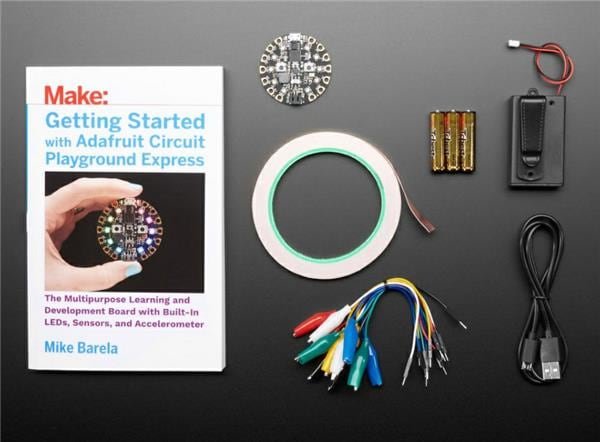





















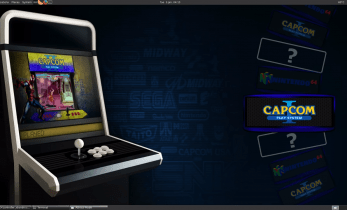
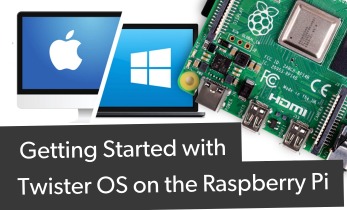






Leave your feedback...