Getting started with the Odroid XU4
Many thanks to Ameridroid for the awesome Odroid XU4 kit!
The Odroid XU4 is a single-board computer (SBC) similar to the Raspberry Pi. Released by South Korean company Hardkernel Co Ltd, the Odroid XU4 ranks among the more powerful SBCs available. In addition to the XU4, Odroid offers the C1+ and the C2. Learn more about the Odroid XU4, from its specs to operating system compatibility, and more!
What is the Odroid XU4?

The Odroid XU4 is a single-board computer which competes with devices such as the Raspberry Pi, Banana Pi, and Rock64. Love Our Pi conducted a series of CPU benchmarks on single-board computers and the Odroid XU4 came in at the top in the majority of these tests. Apart from its John the Ripper tests, the Odroid XU4 handily bested the SBC competition. A versatile board, the XU4 may be used for a smattering of applications, from use as a desktop to a low-powered HTPC, retro gaming, and more.
Odroid XU4 Specs
Powering the Odroid XU4, you’ll find Exynos5422 Cortex-A15 2GHz and Cortex-A7 CPUs for octa-core processing. It’s loaded with a Mali-T628 MP6 GPU and 2GB of LPDDR3 RAM. There’s an eMMC slot, and a microSD port as well. For its input/output (I/O) connectivity, the XU4 is a beefy little board. You’ll find an HDMI 1.4a, two USB 3.0 ports, and a USB 2.0. The Odroid XU4 derives its power from a 5V/4A power supply. By default, it comes standard with an active cooling fan but there’s a passive heatsink available for purchase.
Odroid XU4 Supported OS Options
There’s a slew of operating system (OS) choices for the Odroid XU4. Many Linux distros run on the Odroid XU4 including Ubuntu, Kali Linux, Armbian, and Arch Linux. You can also run Lakka, Recalbox, and RetroPie on the Odroid XU4 for retro gaming. While the Raspberry Pi is a solid pick for retro gaming, the Odroid XU4 with its added RAM and computing power is better suited to emulating titles such as Nintendo 64 (N64), PlayStation Portable (PSP), and Sega Dreamcast games which are occasionally too system intensive for even a Raspberry Pi 3.

Aside from Linux distros, Odroid XU4 OS options include Android 7.1 Nougat, Android 5.1.1 Lollipop, GameStation Turbo, OpenMediaVault, Android TV, DietPi, and Yocto.
- Ubuntu
- Kali Linux
- Arch Linux
- Armbian
- Lakka
- RetroPie
- Recalbox
- OpenMediaVault
- Android
- DietPi
- Yocto
- GameStation Turbo
What Can You Do With An Odroid XU4?
Because of its small form factor, solid computing power and low power consumption, the Odroid XU4 is an awesome board for a variety of projects. Notably, it’s superb for retro gaming and handles PSP, N64, and Dreamcast titles better than a Raspberry Pi 3 or Pi 3 B+. Since it runs the likes of Ubuntu and OpenMediaVault, the Odroid XU4 makes an excellent media server option. Similarly, since it packs a processing wallop, it’s arguably better than the Raspberry Pi. Using Recalbox, RetroPie, Android, or a Linux OS, you can install Kodi and transform the Odroid XU4 into a HTPC. For basic applications, the Odroid XU4 is a spectacular foundation for a Linux desktop.
Because the Odroid XU4 runs Linux, it’s capable of serving a bevvy of purposes in the maker space, from a car computer to controlling power switches, and a network attached storage (NAS)-smart speaker combo device.
Odroid XU4 vs. Other SBCS
So how does the Odroid XU4 stack up against competing SBCs such as the Raspberry Pi 3 and Odroid C2? In its testing, Mikronauts found the XU4 dominating with Emacs compilation benchmarks and CPU performance. Using SysBench, on all eight cores the Odroid XU4 is about 4.6 times faster than a Raspberry Pi 2 on four cores, and roughly 3.57 times faster than the Odroid C1. In iperf benchmarks, the Odroid XU4 trounced the former iperf winner in the Banana Pro. Likewise, in iperf server and NBench tests, the Odroid XU4 easily bested its peers.
For Unix benchmarks, the Odroid really proved its worth dominating the competition. Boot times, particularly with eMMC, are superb on the XU4. Though it’s not necessarily the most powerful SBC available, it’s easily the best and most powerful under $100.
Getting Started with the Odroid XU4
Here’s what you’ll need to get started with the Odroid XU4:
- Odroid XU4
- eMMC module and/or microSD card
- 5V/4A power supply
- Case (optional, recommended)
- Wi-Fi adapter (optional, recommended)
Total Cost: The main board retails for $61 at Ameridroid. You can tack on a power supply for $7 and a case for $7. Then, you’re ready to begin using your board. So expect to spend a minimum of around $70 to get started with an Odroid XU4.
Installing an OS for Odroid XU4
First, head over to the Odroid XU4 Wiki page. There, you can download a compatible operating system for your Odroid XU4 board. Then, you may download the operating system of your choice. On my Odroid XU4, I’m running Ubuntu MATE off of the eMMC. However, I have a microSD card with an image of Recalbox on it for the Odroid XU4 as well.
With your OS downloaded, prepare it for burning to bootable media. Depending on your downloaded operating system, you may need to extract the image file using a program like 7Zip. You can use a burning application like Etcher to mount your image file to an eMMC module or microSD card. In your preferred burning app, select the OS image. Then, choose the installation medium. Commence mounting your image to boot medium.
Once that completes, you’re ready to boot up your operating system on the Odroid XU4. Depending on whether you’re using the eMMC module or microSD card, you’ll need to ensure the switch is in the correct position to boot from your necessary slot. On my installation, the username was odroid and the password also odroid. If you’re also using a Linux distro on the Odroid XU4, you can perform a bit of first-time maintenance. As always, when installing an OS, it’s best to run an update:
sudo apt update sudo apt upgrade
Then, run a distribution update:
sudo apt install linux-image-xu3
When installing the XU3 package, you will see a dialog box and must select No to continue the kernel update.
Finally, reboot your system:
sudo reboot
Depending on which operating system you choose, your post installation setup may vary. However, the general steps of mounting an operating system to installation medium and first booting up remain the same.
Odroid XU4 Review
Overall, I’ve quite enjoyed my Odroid XU4. It’s easy to setup and use, plus more powerful than my Raspberry Pi 3 B+. With a bevvy of supported OSes and budding support, the Odroid XU4 is a top choice as an SBC and Raspberry Pi alternative. If you’re looking for a starter OS, try Ubuntu MATE. Boasting many pre-installed apps including Kodi, it’s a solid choice for a basic PC and HTPC combo. Since it’s a flavour of Ubuntu, you can install RetroPie within Ubuntu for retro gaming. Alternatively, as I’ve done, you can keep microSD cards around for the likes of Lakka and Recalbox for a dual boot configuration. While Ubuntu MATE stays on my installed eMMC, I regularly swap out microSD cards.
Though benchmarks prove the Odroid XU4 a powerful board, even perceived performance is fantastic. The entire experience, from first boot up to hands-on use feels snappy. The only minor complaint I have is that there’s no built-in Wi-Fi or Bluetooth, although likely you’ll have extra Wi-Fi and Bluetooth dongles lying around. Ultimately, the Odroid XU4 is a true Raspberry Pi killer, and a solid pick up instead of, or in addition to, existing SBCs.
Your turn: are you using an Odroid XU4? Which SBCs do you prefer?




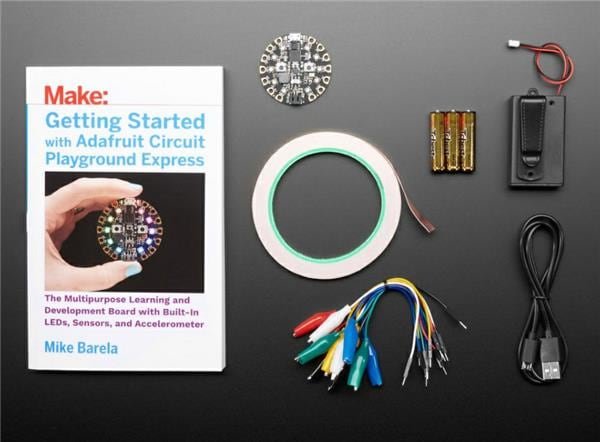



















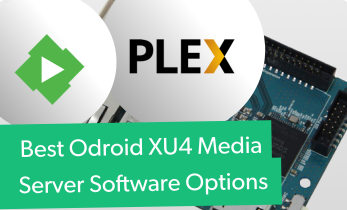



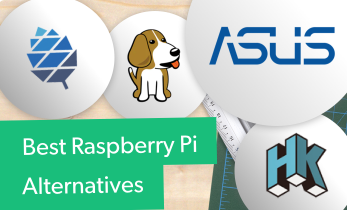




Leave your feedback...