How to Install Raspbian X on Raspberry Pi
The Raspberry Pi 4 features tons of different compatible operating systems (OSes). You can run the likes of Raspbian, Ubuntu, and Manjaro on the Raspberry Pi. Whereas some Linux distributions (distros) for the Pi come sparsely populated with pre-installed software, others arrive ready to use out-of-the-box with a solid lineup of utilities. Raspbian X is a nifty Raspbian Linux-based OS with the likes of Steam Link, Box86, and RetroPie pre-loaded. Learn how to install Raspbian X on the Raspberry Pi, and whether this distro is best for you!
What is Raspbian X?
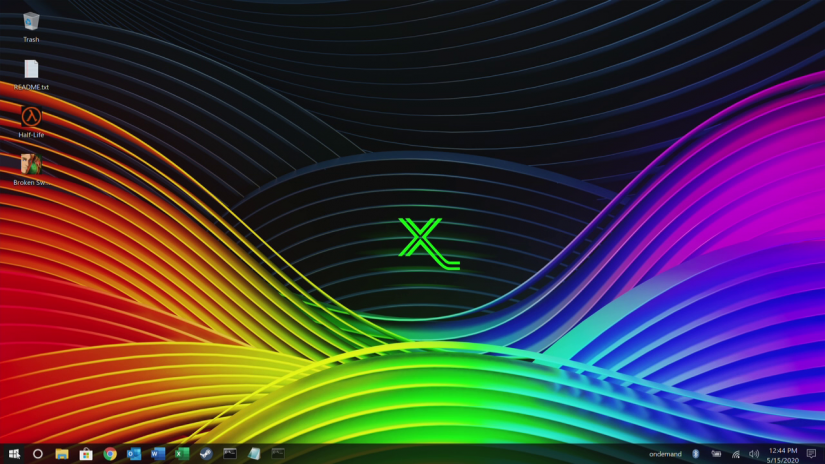
Raspbian X is a Raspbian Linux-based operating system for the Raspberry Pi. The Debian-based Raspbian is the official Raspberry Pi Foundation OS, and Raspbian X or Raspbian 10, is a Windows 10 lookalike. It's similar to Raspbian XP which emulates the look and feel of Windows XP, but in this case, Raspbian X mimics Windows 10. You can find Raspbian X as well as Raspbian X Night Hawk. The Night Hawk variant comes with a slew of features including Android mirroring, the Chromium Media Edition web browser installed with support for Netflix, Hulu, and Disney+, RetroPie, Steam, and Box86. There are a ton of different applications, and the user-interface has been revamped to appear as Windows 10.
Vanilla Raspbian X, on the other hand, includes many of the same utilities. You'll still find RetroPie, the Chromium Media Edition browser, Box86, and Steam. However, it doesn't feature the My Android phone mirroring application pre-installed. Both Raspberry Pi operating systems are incredibly detailed, stable, and well-built by Pi Labs.
What is Raspbian X: A Raspbian Linux-based distro skinned to look like Windows 10 and with a bunch of useful pre-installed applications for gaming, office productivity, and more.
Raspberry Pi Windows 10 Build - What You'll Need
For a Raspbian X desktop PC on the Raspberry Pi, you'll need a few different items. A Raspberry Pi 4 is required, and I suggest opting for the 4GB variant if you plan to use your Pi for any multi-tasking such as office productivity or web browsing. A microSD card to install the actual OS on is necessary. To keep your Raspberry Pi protected and cool, you'll want a case. And peripherals such as a keyboard and mouse are mandatory.
Aside from hardware, you'll need an active Internet connection, either via Wi-Fi or Ethernet. On the software side, image mounting software such as Etcher lets you mount your OS, while you can use decompression apps like 7Zip to extract a zipped file. And of course, you'll need to download the operating system itself.
Raspbian X on the Raspberry Pi parts list:
- Raspberry Pi 4 (4GB or 8GB iteration recommended)
- Compatible power supply
- Raspberry Pi case
- microSD card (8GB or larger)
- Peripherals (keyboard, mouse)
- Active Internet connection
- Image mounting software (i.e. Etcher)
- Unzipping software (i.e. 7Zip)
Total cost: $35+ USD. You can purchase a standalone Raspberry Pi 4 2GB board for $35. Step up to the 4GB version for $45. If you don't already have a Pi, I strongly suggest purchasing a complete desktop kit that comes replete with a Pi, microSD card, case, keyboard, mouse, and power supply.
How to Install Raspbian X and Raspbian X Night Hawk
First up, decide which version of Raspbian X you want to install, the original variant or Night Hawk iteration. Night Hawk offers many of the same pre-loaded apps, but adds a few more such as My Android for phone mirroring on the Raspberry Pi. Grab your Raspbian X download or Raspbian X Night Hawk image.
The Raspbian X installer is a 7Z file, while the Raspbian X Night Hawk edition is an XZ file. Using a program such as Etcher, you can mount the image straight to a microSD card. Or, if you prefer, you can decompress the zipped image with an application like 7Zip. Either unzip the compressed installer first, then mount it to a microSD card, or fire up your image mounting software, select the Raspbian X image, your boot medium which in this case is your microSD card. Once you've successfully mounted the Raspbian X image to a microSD card, pop it into your Pi, plug in the power cable, and boot it up!
Raspbian X and Raspbian X Night Hawk Set Up
Immediately after booting up, you'll need to log in. The password is raspberry. As an initial step, it's best to get connected to the Internet. If you're using Ethernet, simply pop the Ethernet cable into your Raspberry Pi. For Wi-Fi, head to the bottom right-hand corner of your desktop and click the network icon. Find your network, select it, and enter your password.
Once connected to the Internet, open a terminal (CTRL + ALT + T) and run an update with sudo apt-get update. Now that you're up to date, you can begin exploring Raspbian X. One neat feature you'll find pre-installed is Steam. It's not Steam Link, the game streaming utility which lets you stream PC games from a PC on your network to your Pi. Instead, Rapsbian X and its Night Hawk variant sport an experimental version of Steam pre-loaded. Fire it up, get signed in, and sort your games by Linux and SteamOS games. Now, you should be able to install various titles from your library, with a caveat. You'll find that many 2D games will run just fine with Box86, and some indie titles will be fine. However, more demanding games won't run at all, even with the settings dialed back.
Hands-on with Raspbian X and Night Hawk
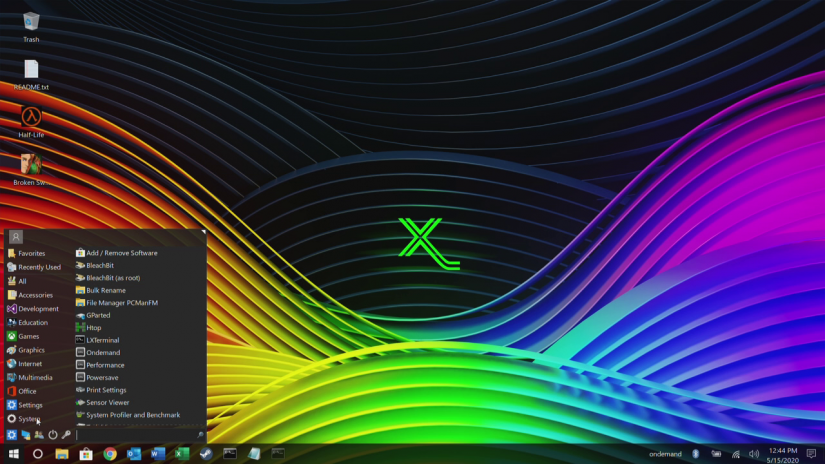
Upon first loading up Raspbian X Night Hawk, I almost mistook it for my Razer Blade 15. Th ere's the same default background that came on my Blade, but with an X in the middle. Like Pi Labs accomplished with Raspbian 95, 98, and XP, Raspbian X is a total overhaul of Raspbian that completely captures the vibe of Windows 10. Clicking on the Start menu even shows different apps such as Office which, when launched, open up Raspberry Pi-compatible software such as Libre Office. It's a diligently crafted Pi distro that makes switching from Windows to Linux a breeze.
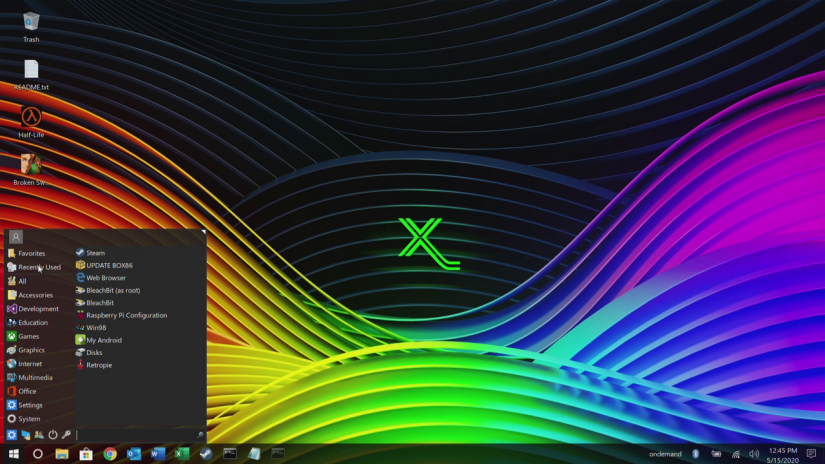
Moreover, the slew of pre-installed applications is excellent. While Raspbian X isn't a minimalist distro such as DietPi, it's not filled with bloatware. I found its carefully-curated selection of bundled software incredibly useful. RetroPie, Steam, and Box86 are pre-loaded for gaming. Box86 is a neat emulator for running x86 apps and games on the Raspberry Pi. Libre Office is included for office productivity such as writing, editing, working with spreadsheets, and creating PowerPoint presentations. And free, open-source Adobe PhotoShop alternative GIMP comes standard too for image editing on the Pi.
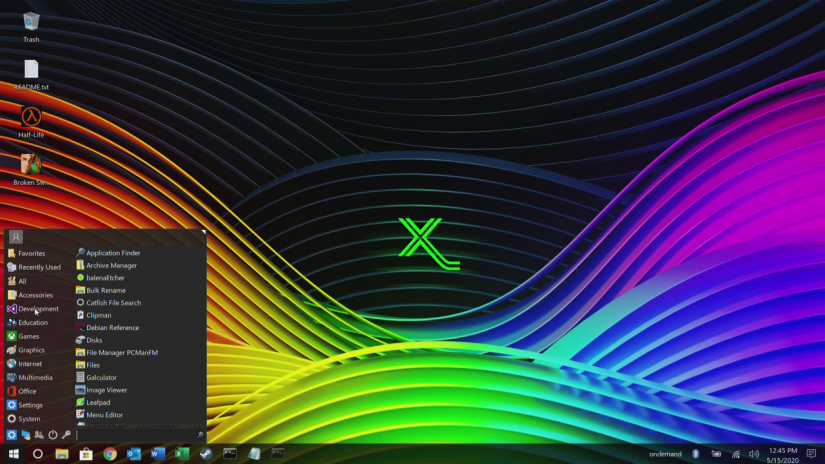
Gaming with RetroPie is great. While performance doesn't quite match that of even an older laptop or desktop, higher-end systems such as Nintendo 64, Sega Dreamcast, and Sony PlayStation Portable run much better than on the previous generation Raspberry Pi 3 B+. A neat and curious inclusion is Steam. You can fire up a full version of Steam on the Raspberry Pi 4, then download, install, and play full PC games. I succeeded in getting Broken Sword 5 - The Serpent's Curse installed. Although I had to bump back settings a bit, I was surprisingly able to run Broken Sword 5 in full screen at 1080p. Cut scenes were a bit sluggish, but main gameplay was solid. Dropping back to 720, everything was buttery smooth. Performance is incredibly hit and miss though, but as this experimental Steam on the Pi app continues to see more development, performance should only improve.
The Final Verdict: Should You Use Raspbian X on the Raspberry Pi 4?
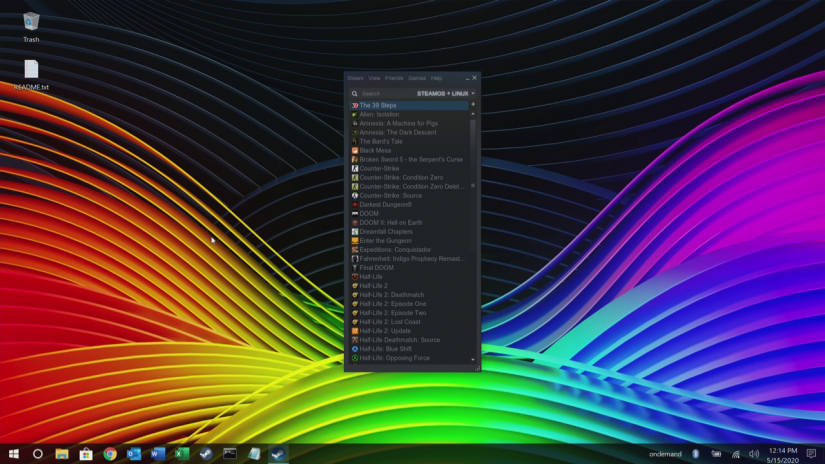
I was completely blown away by Raspbian X Night Hawk on the Raspberry Pi. It's a meticulously chiseled Raspberry Pi 4 compatible distro that, though based on Raspbian, looks nothing like its sibling. Yet, its Linux underpinnings make Raspbian X an incredibly versatile operating system. You can install loads of different applications for gaming, work, and more. But where Raspbian X really excels is its library of pre-installed programs. Sure, nothing here is anything you can't build yourself. However, you save a lot of time with this distro that comes ready to use out-of-the-box. Instead of spending time downloading and configuring software, you can simply start importing ROMs or installing Steam games.
And for desktop PC use, an area where the Raspberry Pi is particularly competent, you'll find that Raspbian X is terrific. Notably, the Chromium Media Edition is a great inclusion that lets you stream from Netflix, Disney+, Hulu, and a slew of other sites. Having access to GIMP and the Libre Office suite is helpful. I've used my Raspberry Pi for writing and editing, podcasting, and even photoshopping images. The only potential downside is that, unlike a Linux distro such as Ubuntu, Manjaro, or Raspbian, Raspbian X is solely from one developer, Pi Labs. And Pi Labs has done a marvelous job with Raspbian X, as well as other releases like Raspbian XP, 95, and 98. But larger organizations like Ubuntu's Canonical, Manjaro, and Raspbian's Raspberry Pi Foundation benefit from vast development resources and promise regular updates. Nevertheless, I'd highly recommend using Raspbian X. It's a solid pick for gaming, multimedia use, and office productivity, making it one of the most well-rounded distros you can run on the Raspberry Pi.























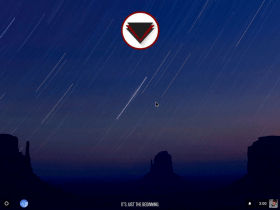
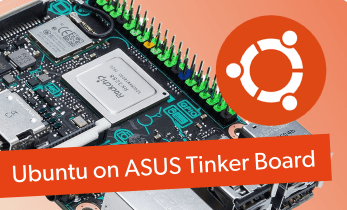




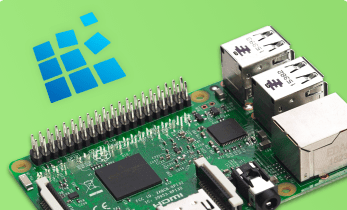
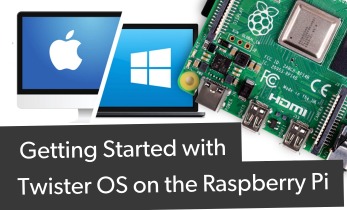



Leave your feedback...