How to Install Elementary OS on Raspberry Pi
The Raspberry Pi is arguably the best single-board (SBC) on the market. It's affordable, extremely well supported, versatile. Despite its modest specs, the Raspberry Pi works extremely well for a desktop PC. For a desktop replacement with the Raspberry Pi, it's important to pick a good operating system (OS). There are loads of Raspberry Pi-compatible Linux distributions (distros) ranging from Raspberry Pi OS (formerly Raspbian) to Ubuntu and Manjaro Linux. And one of the best-looking Raspberry Pi desktop distros is Elementary OS. Learn how to install Elementary OS on the Raspberry Pi and find out if it's the right choice for you!
What is Elementary OS?
Elementary OS is an Ubuntu Linux-based desktop distro that prides itself on being fast, privacy-focused, and open. Elementary OS features a gorgeous desktop environment and a graphical user interface (GUI) which makes it perfect for anyone switching to Linux from Windows or macOS. Whether you're a seasoned Linux buff or this is your first foray into the world of Linux, Elementary OS makes navigation as simple as possible. If you've used any modern OS, you can easily traverse Elementary.
Adding to its user-friendly nature, Elementary OS features an incredibly polished software download hub, the aptly-named AppCenter. Here, you can install any number of applications. It's similar to the Ubuntu Software Center and makes app installations a breeze. While you can rely on command line software installations, the AppCenter lets you completely eschew the command line.
What makes Elementary OS so unique is its balance between simplicity and customization. While it's perfectly usable out-of-the-box, Elementary may be tweaked to your heart's content with options to tailor the look and feel such as changing the color scheme. What's more, it's packed with productivity features. There's a multi-tasking view for workspace organization, picture-in-picture mode for watching movies, gaming, or monitoring one window while working on another, plus a helpful do-not-disturb mode that mutes notifications. Ultimately, it's a robust and well-rounded Linux operating system that should satisfy a variety of users.
Getting Started With Elementary OS on the Raspberry Pi 4 - What You'll Need
It's pretty easy to install Elementary OS on the Raspberry Pi. You'll need a Raspberry Pi 4 board, and I recommend a 4GB or 8GB unit. When it comes to multi-tasking, you'll appreciate the additional RAM. Aside from a Raspberry Pi board, you'll need peripherals such as a keyboard and mouse, an optional but recommended case, micro HDMI to HDMI cable, USB-C power supply, microSD card for mounting your operating system, and a display device such as a monitor, TV, or projector. A heatsink is a great choice too for keeping your Pi cool under load.
Additionally, installing Elementary OS for the Raspberry Pi requires an active Internet connection. On the software side, you'll need the Elementary OS Raspberry Pi image and image mounting software such as Etcher.
What you'll need for a Raspberry Pi Elementary OS desktop:
- Raspberry Pi 4 or Raspberry Pi 400 (4GB or 8GB recommended)
- Keyboard and mouse
- Case (optional, recommended)
- Heatsink (optional, recommended)
- Power supply
- HDMI cable
- Display (TV, monitor, or projector)
- microSD card (16GB or larger)
- Active Internet connection
- Image mounting software (i.e. Etcher)
- Elementary OS Raspberry Pi image
- An authorized GitHub account (includes OEMs, first-party contributors, Elementary OS sponsors at $10/month or higher, $25+ AppCetner for Everyone backers)
Total cost: $45+ USD. You can get started with Elementary OS on the Raspberry Pi for around $35 if all you need is the Pi itself. If you're just starting out, I'd suggest snagging an all-in-one Raspberry Pi starter kit with a Pi, keyboard and mouse, case, and other accessories.
How to Install Elementary OS on the Raspberry Pi
First up, head over to the Elementary OS website where you can download the Raspberry Pi 4 image. Since it's an experimental build, the Raspberry Pi Elementary OS image is an early access build. As such, to download it you'll need an authorized GitHub account, and either be a $10/month or higher GitHub sponsor, $25+ AppCenter for Everyone backer, OEM, or first-party contributor. I selected the $10/month GitHub sponsor option. While a lot of OSes are completely free to download and use, Elementary included, development is not free. Even if you're using a laptop or desktop version of Elementary OS, I strongly suggest donating to show some love to the project.
Next up, select Get Early Access Builds. You'll need to sign in with your authorized GitHub account.
After that, navigate to the Raspberry Pi 4 section and click Download which will save the Elementary OS Raspberry Pi 4 image to your hard drive.
Once you've downloaded the image, fire up your preferred image mounting software such as Etcher. Select the Elementary OS image, pick your preferred boot medium, in this case a microSD card, and when you're ready, hit flash. When image burning finishes, pop the microSD card into your Raspberry Pi, plug in the power cable, and power it on.
Hands-on With Elementary OS on the Raspberry Pi 4 - An Extremely User-friendly Raspberry Pi Desktop Operating System
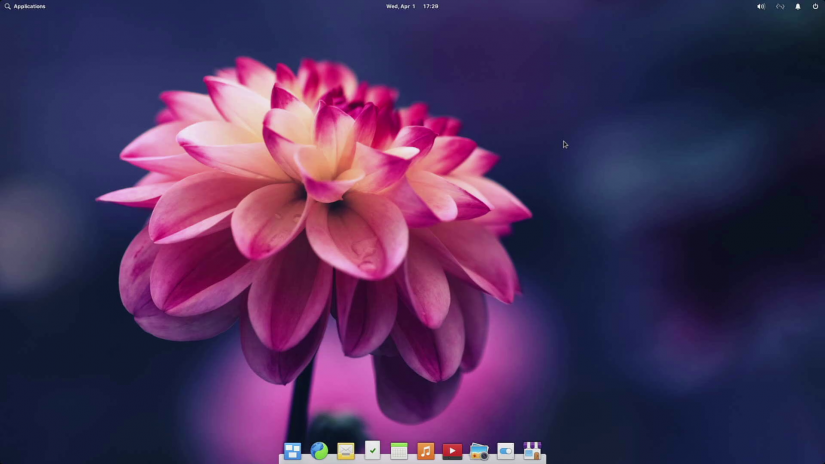
After a bit of initial set up, Elementary OS is ready to use. Initially, you'll need to select your preferred language, keyboard layout, and pick a user name as well as password. Then, you'll be greeted by the Elementary OS desktop. It's extremely visually-pleasing and should prove familiar for anyone that's used an Ubuntu or Debian-based Linux OS. Moreover, if you've had experience with virtually any modern desktop, Elementary shouldn't be intimidating. The GUI is clean and uncluttered.
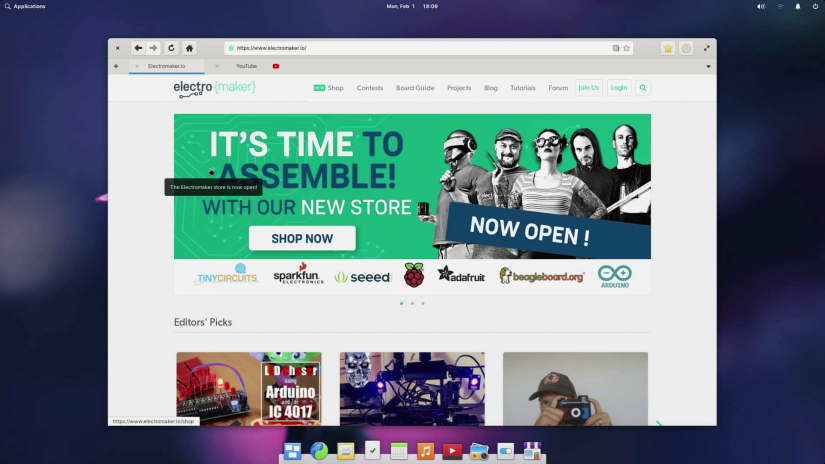
By default, there are a few pre-installed apps including a video viewer, picture viewer, music player, web browser, and a calculator. One of the highlight features in Elementary OS is its excellent AppCenter. Here, you can install applications without needing to touch the command line. Popping into the Elementary OS software center, I was able to install Firefox quickly and easily. However, note that your experience will vary. While some AppCenter software installs go off without a hitch, others fail, a known issue since Elementary OS is an experimental build. But there's always command line access for installing various programs.
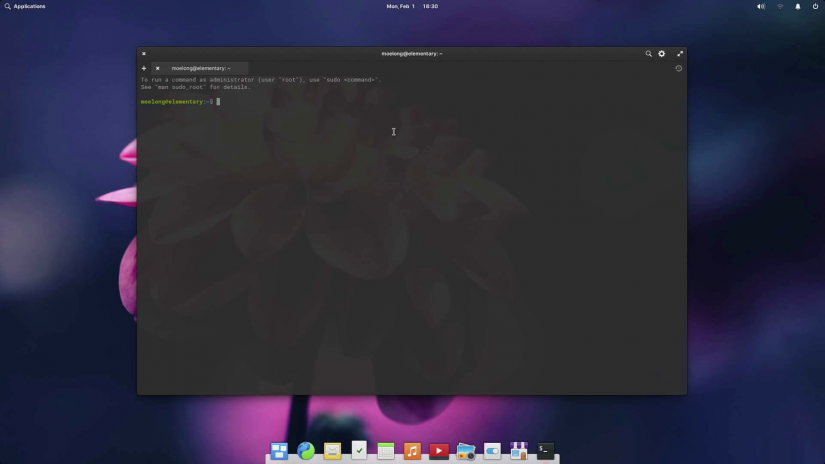
Basic tasks such as web browsing and light office productivity like writing, editing, and even audio editing were buttery smooth. In addition to installing Firefox via the AppCenter, I downloaded Kodi and Audacity using the command line. Local file playback of videos and music was perfectly fine, but as was to be expected, a fullscreen 1080p YouTube video was more than the Pi could handle. But that's a hardware issue, not a software limitation. Perhaps with more optimization on the software side, the Pi will be able to tackle fullscreen 1080p YouTube videos, but as-is no OS can accomplish this on the Pi.
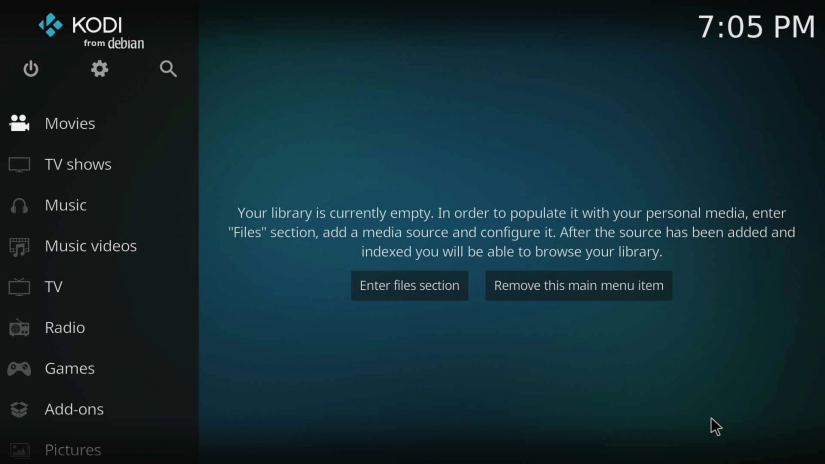
Everyday navigation is extremely good. Out-of-the-box, Elementary OS is snappy, particularly for an experimental build. The desktop is polished, there are some helpful apps pre-installed, and adding new programs via the command line or AppCenter is intuitive. Various amenities such as a do-not-disturb mode, picture-in-picture feature, and a workspace organizer posit Elementary OS as a great choice for everyday desktop use and productivity.
Should You Use Elementary OS on the Raspberry Pi?
With the plethora of Pi-compatible Linux distros available, is Elementary OS worth using? I'm inclined to say yes, although I'm admittedly a bit of a distro hopper. Despite being an experimental early access build, the Elementary OS Raspberry Pi 4 image is extremely usable from the get-go. Although some AppCenter downloads failed, known issues, command-line program installs are easy enough. General web browsing and basic tasks such as light office productivity went off without a hitch.
For current Elementary OS users looking for the same experience on the Raspberry Pi, it's a great choice. If you're simply seeking a good Ubuntu and Raspberry Pi OS (the distro formerly known as Raspbian) alternative, Elementary OS is a solid pick. Anyone hunting for a well-rounded Linux desktop experience on the Raspberry Pi should try out Elementary. I'm excited to keep using Elementary OS on the Pi, and to watch its continued development, not only on the Pi but across other devices including laptops and desktops.
Running Elementary OS on the Raspberry Pi - Final Thoughts
Overall, Elementary OS runs deceptively well on the Raspberry Pi. It's hard to believe that Elementary is an experimental build with its great performance and intuitiveness. I appreciated the ease of use, lovely desktop environment, and modern, minimalist interface. Small touches like the AppCenter and the taskview for workspace organization go a long way in chiseling Elementary into a top-notch Linux distro on the Pi.
Your turn: Which Linux OSes for the Raspberry Pi do you recommend?



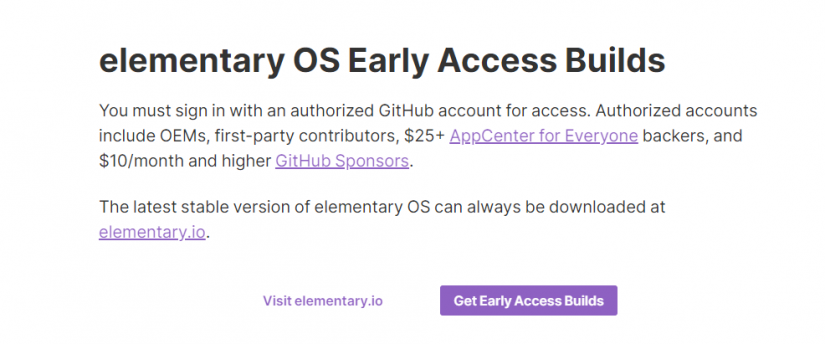
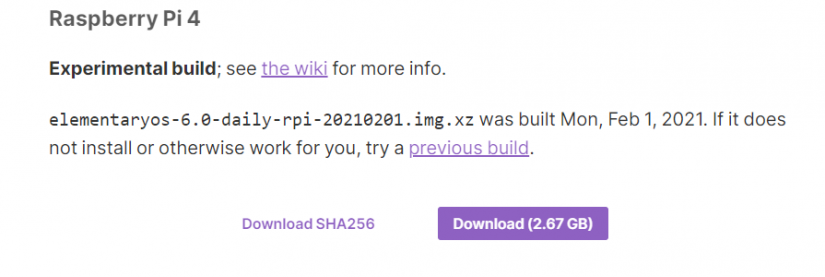
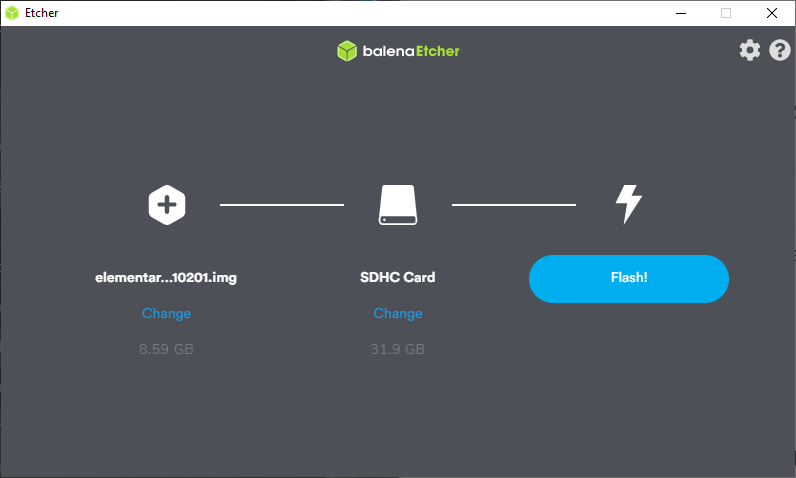



















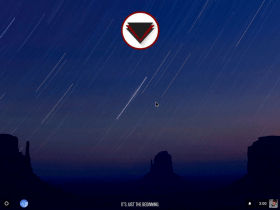

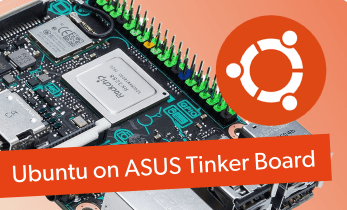
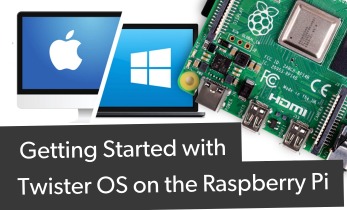




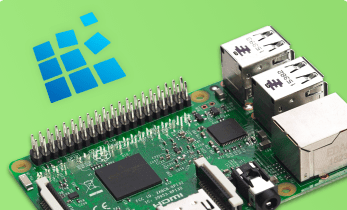



Leave your feedback...