I Have a Raspberry Pi Now What: A Complete Raspberry Pi Beginner's Guide
The Raspberry Pi isn't the only single-board computer on the market. But it remains easily the most popular maker board available. Notably, the Raspberry Pi is perfect for beginners. Since there are loads of Raspberry Pi tutorials, resources from the official Raspberry Pi Foundation as well as third-party sources, and accessories such as cases, it's a fantastically well-supported SBC. But all of this choice might be confusing for first-timers. If you're new to the Raspberry Pi and have been asking "I have a Raspberry Pi, now what?" you can learn everything from what a Raspberry Pi can do to what operating systems you can run, and more!
What is the Raspberry Pi - Is the Raspberry Pi a Computer?
If you're brand new to the Raspberry Pi space, you might be wondering what the Raspberry Pi actually is. The Raspberry Pi is a computer, more specifically a single-board computer. Like a traditional laptop or desktop, a Raspberry Pi runs an operating system such as Linux, Android, or a non-Linux OS. Components such as RAM, a CPU, and GPU are baked into the Raspberry Pi. There are tons if I/O ports including USB hosts, GPIO pins, and an HDMI output for connectivity with external devices. And all this in just a small, credit card-sized form factor.
How is the Raspberry Pi Different from a Desktop Computer?
Ok, but if the Raspberry Pi is just a computer, how is the Raspberry Pi different from a desktop? Technically, the Raspberry Pi is a desktop computer. Nevertheless, it differs from a traditional desktop PC in a few ways. Most notably size. Whereas even most ultra-small form factor PCs are still about the size of a tissue box, the flagship Raspberry Pi 4 boasts a credit card footprint. Impressively, the Raspberry Pi Zero and Zero W come in even tinier packages. Likewise, whereas many laptops (I'm looking at you Apple...) now limit upgradability with soldered-on RAM, the average desktop is fairly customizable. You can easily swap out various hardware components including RAM, CPUs, GPUs, hard drives, and more. Because the Raspberry Pi comes with its components built-in, you can't upgrade hardly anything aside from the microSD card it uses to boot.
Similarly, the Raspberry Pi features ARM architecture. The Pi 4 sports a Broadcom BCM2711 system-on-a-chip (SoC) with an ARM Cortex-A72. ARM architecture differs from x86 architecture in a few ways. ARM tends to be simple architecture engineered with power-saving in mind, which makes sense for embedded devices.
What are the Differences in Raspberry Pi Versions?
If you're in the market for a Raspberry Pi, you're probably wondering which Raspberry Pi to buy. Assuming you've already purchased a board, you should know what Pi you're using, but if you received your Raspberry Pi as a gift, it's possible you're wondering "which Raspberry Pi board do I have?" Let's take a look at the different Raspberry Pi boards and explore the differences in Raspberry Pi versions.
Raspberry Pi 4
The flagship Raspberry Pi 4 hit shelves in June 24, 2019. While previous Raspberry Pi entries provided minor yet beneficial updates, the Raspberry Pi 4 ushered in a radical system overhaul. Despite the appearance of an unchanged form factor, the Pi 4 swapped a single full-sized HDMI port for dual micro-HDMI ports. This allows for dual-monitor support. Furthermore, the Pi 4 can output 4K resolution, up from 1080p with the Raspberry Pi 3 B+ and its predecessors. Similarly, power now comes from a USB-C port rather than micro USB. As such, the Raspberry Pi 4 won't work in Raspberry Pi 3 B+ cases since it's got a new port layout.
Another notable change is RAM. Whereas earlier Pi boards offered a single RAM choice, now the Raspberry Pi 4 touts three tiers: 1GB, 2GB, 4GB, or 8GB of LPDDR4. More, faster RAM hones the Raspberry Pi 4 as a more capable device particularly for multitasking.
Price: $35 USD (1GB variant), $45 (2GB variant), $55 (4GB variant)
Raspberry Pi 4 Specs
- Boadcom BCM2711, Quad-core Cortex-A72 (ARM v8) 64-bit SoC @ 1.5GHz
- 1GB, 2GB, 4GB, or 8GB LPDDR4-2400 SDRAM (depending on model)
- 2.4 GHz and 5.0 GHz IEEE 802.11ac wireless, Bluetooth 5.0, BLE
- Gigabit Ethernet
- 2 USB 3.0 ports; 2 USB 2.0 ports.
- Raspberry Pi standard 40 pin GPIO header (fully backwards compatible with previous boards)
- 2 × micro-HDMI ports (up to 4kp60 supported)
- 2-lane MIPI DSI display port
- 2-lane MIPI CSI camera port
- 4-pole stereo audio and composite video port
- H.265 (4kp60 decode), H264 (1080p60 decode, 1080p30 encode)
- OpenGL ES 3.0 graphics
- MicroSD card slot for loading operating system and data storage
- 5V DC via USB-C connector (minimum 3A*)
- 5V DC via GPIO header (minimum 3A*)
- Power over Ethernet (PoE) enabled (requires separate PoE HAT)
- Operating temperature: 0 – 50 degrees C ambient
Raspberry Pi 3/Raspberry Pi 3 B+/Raspberry Pi 3 A+
The Raspberry Pi 3 B+ and A+ are pretty similar boards. Both feature Broadcom BCM2837B0 Cortex-A53 SoCs. However, the Pi 3 B+ doubles the RAM of the A+ with 1GB of LPDDR3, power over Ethernet (PoE) support, and four USB 2.0 headers. It's also got Ethernet onboard.
Price: $30 (Raspberry Pi 3 A+), $35 (Raspberry Pi 3 B+)
Raspberry Pi 3 A+ specs:
- Broadcom BCM2837B0, Cortex-A53 (ARMv8) 64-bit SoC @ 1.4GHz
- 512MB RAM
- 802.11 b/g/n/ac Wi-Fi
- Bluetooth 4.2/BLE
- Extended 40-pin GPIO header
- HDMI
- USB 2.0 port
- CSI connector
- DSI connector
- 4-pole stereo output and composite video port
- microSD card slot
- 5V micro USB power slot
Raspberry Pi 3 B+ specs (same as Raspberry Pi 3 A+ plus):
- Ethernet
- PoE support
- 4 x USB 2.0 ports
- 1GB RAM
Raspberry Pi Zero/Zero W
For Internet of Things (IoT) projects requiring a minuscule, low-power board, the Raspberry Pi Zero and Zero W fit the bill. The Pi Zero clocks in at a mere $5, and features a 1GHz single-core CPU, mini HDMI port, and 512MB of RAM. There's a 40-pin HAT-compatible header, micro USB power port, micro USB OTG port, and CSI v1.3 camera connection. For operating system installs, there's a microSD card slot.
Price: $5 (Raspberry Pi Zero), $10 (Raspberry Pi Zero W)
Raspberry Pi Zero specs:
- 1 GHz single-core CPU
- 512MB RAM
- micro USB power port
- Mini HDMI port
- Micro USB power supply
- HAT-compatible 40-pin header
- CSI v1.3 camera connector
- microSD card slot
Raspberry Pi Zero W specs (same as Raspberry Pi Zero plus):
- Bluetooth 4.1
- 802.11 b/g/n wireless
What can a Raspberry Pi do?

Ok, but what can a Raspberry Pi actually do? Basically, anything that a traditional computer can, with a few limitations. Admittedly, the Raspberry Pi won't win any benchmarking tests unless it's compared to other single-board computers. A Raspberry Pi 4 outfitted with 8GB of RAM offers true desktop replacement capabilities. Granted, you're not going to be able to run The Witcher III or Shadow of the Tomb Raider natively on the Pi since Minecraft on the Pi can't even achieve a stable 60 FPS at 1080p. Still, for basic web browsing, streaming video, and even audio editing, the Raspberry Pi runs like a champ.
Multimedia capabilities are top-notch. I've used both my Raspberry Pi 4 and Raspberry Pi 3 B+ for streaming media from the likes of Plex, playing local files off of a hard drive and networked media server, and gaming. Emulation works great for systems up through the Nintendo 64, PlayStation 1, and Dreamcast, with some PlayStation Portable emulation running smoothly.
With its small form factor and low power draw, the Pi is superb for Internet of Things projects. This can range from a basic media or file server to a smart home hub. Plus, with I/O such as GPIO pins, you can use the Raspberry Pi for robotics projects and wearables.
What Raspberry Pi Operating System Should You Use?
Once you've got a Raspberry Pi board, you're probably wondering what Raspberry Pi operating system to use. Thankfully, there's a lot of choice. The Raspberry Pi can run Linux, Android, and a host of non-Android operating systems such as RISC OS, FreeBSD, and OpenBSD. Which OS for the Raspberry Pi you select depends on the Pi board you've got. For instance, the Raspberry Pi 4 broke compatibility with Debian Stretch and earlier releases. You'll need Debian Buster or later for Raspberry Pi compatibility.
As of the time of writing, there's no Raspberry Pi 4 Android compatibility. However, you can create an Android desktop using a Raspberry Pi 3 or 3 B+. Out-of-the-box, the Raspberry Pi 4 runs Linux distros such as Ubuntu, Debian Buster, Kali Linux, Gentoo, Manjaro, and Raspbian. For Raspberry Pi 4 retro gaming, Lakka runs flawlessly. You can create a Raspberry Pi 4 server with OpenMediaVault or NextCloudPi. While RetroPie, Batocera, and Recalbox run well on the Pi 3 B+ and even Pi Zero/Zero W, there's no official RetroPie version for the Pi 4 (yet). Still, there's an unofficial Raspberry Pi 4 RetroPie build. And community created images such as RaspEX, a Raspbian-based distro with Kodi pre-installed, are available for the Pi 4.
Since tons of distros run on the Raspberry Pi, you'll want to pick out an OS that suits your needs. For a basic desktop, most Linux distributions should suffice. A media or file server is possible with Ubuntu Server, OpenMediaVault, or NextCloudPi as well as installing the likes of Plex Media Server on the Pi. And emulation works with Lakka. Ultimately you'll need to select the most appropriate OS based on your needs and what's compatible with your Pi version.
- Linux OSes: Raspbian, Debian, Ubuntu, Manjaro, Kali Linux, Gentoo, and more
- Non-Linux OSes: RISC OS, Android, FreeBSD, OpenBSD, and more
- Specialized distros: Lakka, RetroPie, Recalbox, Batocera, OSMC, OpenELEC, LibreELEC, etc.
Does the Raspberry Pi Need a Heatsink?
While the Raspberry Pi doesn't necessarily need a heatsink, particularly under normal standard operating conditions, you might consider a basic heatsink. At launch, many Raspberry Pi 4 boards ran pretty hot, mine included. Subsequent firmware updates managed to remedy the situation, but a fan or heatsink goes a long way, especially if you plan to overclock. For overclockers, definitely use a heatsink. Because the Pi uses software-based throttling, thermal throttling should be kept to a minimum. However, with a custom OS, a heatsink, fan, or both will go a long way.
Get a Raspberry Pi fan or heatsink if:
- You're running a custom OS
- You plan to overclock
Does the Raspberry Pi Need a microSD Card?
Unlike a traditional laptop or desktop, the Raspberry Pi utilized a microSD card for its boot medium. Rather than installing an OS on a hard drive or SSD, you'll mount your compatible operating system on a microSD card and pop that into the Raspberry Pi.
The question, then is what size microSD card do you need for your Raspberry Pi? I suggest a minimum of an 8GB microSD card. If you need a lot of storage space for apps, files, or both, then go with a larger card, such as a 32GB, 64GB, 128GB, 256GB, 512GB, or even 1TB microSD. Alternatively, you can connect USB storage devices like flash drives and external hard drives.
Does the Raspberry Pi Have WiFi and Bluetooth?
The Raspberry Pi 4 boasts 2.4 GHz and 5.0 GHz IEEE 802.11ac wireless as well as Bluetooth 5.0 BLE. Alongside that, you'll find true Gigabit Ethernet. Compare that to the Pi 3 B+ with its 2.4/5GHz 802.11b/g/n/ac Wi-Fi and Bluetooth 4.2. The Raspberry Pi 3 A+ offers Bluetooth 4.2 BLE and 802.11b/g/n/ac WiFi, but no Ethernet. Although the Raspberry Pi Zero lacks WiFi altogether, the Zero W provides 802.11 b/g/n wireless as well as Bluetooth 4.0 Neither the Pi Zero or Zero W have onboard Ethernet.
Raspberry Pi boards with WiFi and Bluetooth:
- Raspberry Pi 4
- Raspberry Pi 3 B+/3 A+/ 3B/2
- Raspberry Pi Zero W
How does Raspberry Pi GPIO Work?
A major feature of Raspberry Pi boards is GPIO. This stands for General Purpose Input/Output. GPIO interfaces connect microcontrollers to various devices and components ranging from LEDs to sensors, displays, and even cooling fans. On the Raspberry Pi, there's a 40-pin GPIO header, absent on the Pi Zero and Zero W. Pi 1 Model B+ boards only have 26 pins. Raspberry Pi GPIO works as such: any GPIO pin may be designated as an input or output. There are a few 3.3V power pins as well as 5V power pins. Low power 3V3 pins could power LEDs or other low-energy devices. 5V0 pins, on the other hand, are better for high-energy components such as servo motors of fans. GND pins are ground pins for connecting a power-consuming device. DNC pins, or do not connect pins, well, don't hook those up. The rest of the GPIO pins onboard are free to use.
What are the Must-Have Raspberry Pi Programs
There are loads of Raspberry Pi programs you should install. LibreOffice is great for general office productivity such as writing, editing, using spreadsheets, and more. Chromium is the best Raspberry Pi web browser available. I use Audacity for audio recording and editing. Kodi works wonders as a media player that can play any audio or video file you throw at it, plus stream from the likes of Plex, Emby, Netflix, and a slew of other services. Gaming with Minecraft Pi or Quake III is fun. One of my favorite projects is a Raspberry Pi torrent server with Deluge or Transmission. GIMP allows you to edit photos on the Pi. And Plex Media Server on the Pi makes for a shockingly competent media server. Plus, you can install the Arduino IDE to write and upload code to connected Arduino boards.
Must-have Raspberry Pi programs:
- LibreOffice for office productivity
- Deluge and Transmission for (legal) torrenting
- Minecraft Pi and Quake III for gaming
- GIMP, a Photoshop alternative
- Server software like Plex, Emby, ownCloud
- Audacity audio editor
- Kodi media centre software
- Arduino IDE
What are Some Must-Have Raspberry Pi Accessories

After setting your Raspberry Pi up, you'll need accessories. A microSD card is a must. While a case isn't necessary, it's one of the best accessories for the Raspberry Pi. You can find loads of Pi 3 B+ and Pi 4 cases. For my RetroPie Raspberry Pi 3 B+ build, I have a NESPi RetroFlag case, and on my Pi 4 Raspbian desktop, I've got the official Raspberry Pi Foundation case. A mini keyboard, or the official Raspberry Pi Foundation keyboard and mouse combo are essential, especially for desktop use.
A fan, heatsink, or both help to keep your Pi cool under load. And there are tons of HATs to afford additional functionality such as power over Ethernet, RGB LED lighting, and even a Christmas tree HAT.
Raspberry Pi must-have accessories:
- Pi HATs
- Cases
- Keyboards/mice
- Sensors
- MicroSD card
I Have a Raspberry Pi, Now What: A Complete Beginner's Guide to the Raspberry Pi
Overall, the Raspberry Pi is a utilitarian board. The only limit to what you can do with the Raspberry Pi is your creativity. I've used Raspberry Pis for desktop replacements that are capable of browsing the web, audio editing, and video streaming. I have a Raspberry Pi smart home hub running Home Assistant. My RetroPie build sits nestled in its NES lookalike case for retro gaming, and I've got a Pi Zero running a portable gaming system. Plus, I've cobbled together media and file servers for small, low-power NAS devices. Ultimately, there's a reason the Raspberry Pi continues to dominate the SBC space: it's a rad little board that balances affordability with functionality.
























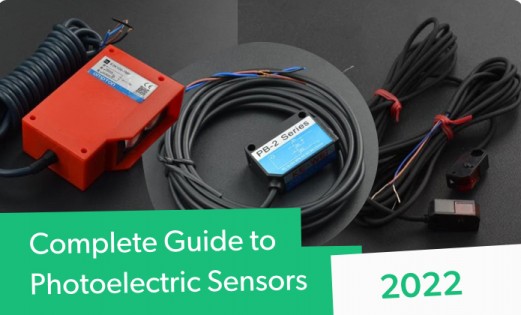




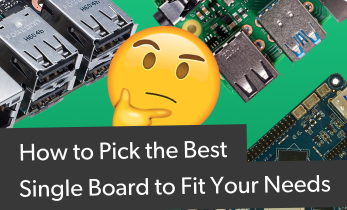




Leave your feedback...