ASUS Tinker Board Android TV Review: Slash TV for Tinker Board
The ASUS Tinker Board remains among my top Raspberry Pi alternatives. It's powerful, boasts an impressive set of operating system options, from TinkerOS and Armbian to ASUS Tinker Board RetroPie versions, Lakka, FlintOS, and Android. A pair of developers, including Crash Cortez, the brains behind RetroPie on Tinker Board (ROTT), and Steven Lambo, delivered Slash TV for ASUS Tinker Board. This image is a community-created ASUS Tinker Board Android TV OS. Learn about Slash TV, from what it is and how to install it, to a hands-on review!
What is the ASUS Tinker Board?
The ASUS Tinker Board is a maker board and Raspberry Pi competitor. It comes in the same form factor as the Raspberry Pi 3 and Raspberry Pi 3 B+, but opts for an Rockchip RK3288 Cortex-A17 quad-core system on a chip (SoC). For graphical processing, you'll find an ARM Mali-T764 GPU with 4K video out support. Onboard, there's an ample 2GB of DDR3 RAM, plus built-in Bluetooth, 802.11 b/g/n Wi-Fi, and four USB hosts. Furthermore, the ASUS Tinker Board provides a 15-pin MIPI CSI slot and 40-pin GPIO header. Its ASUS Tinker Board S variant offers eMMC capabilities, better power management, HDMI-CEC, and a smart audio jack.
However, there's a major difference in Android and Android TV. Whereas most Android releases for single-board computers (SBCs) run a tablet-optimized version of Android, you'll find a lush 10-foot user interface (UI) which provides a suitable television or projector experience. Technically, Slash TV is actually a mobile-optimized Android release which uses Android 7.1.2 Nougat and stock Tinker Board Android for its base.
ASUS Tinker Board specs:
- Rockchip RK3288 Cortex-A17 quad-core SoC
- ARM Mali-T764 GPU
- Up to 4K video support
- 2GB DDR3
- 802.11 b/g/n Wi-Fi
- Bluetooth 4.0
- 4 x USB 2.0 ports
- 1 x 15-pin MIPI CSI slot
- 1 x 40-pin GPIO header
- micro USB power port
ASUS Tinker Board S specs:
- Better power management
- HDMI-CEC
- Smart audio jack
- eMMC capabilities
What is Slash TV
Slash TV arrives from developers Steven Laminger and Crash Cortez of RetroPie on Tinker Board (ROTT) acclaim. It's an Android TV OS replete with emulators for PlayStation Portable (PSP), Sega Dreamcast, and more. Additionally, Slash TV features Kodi, Netflix, and tons of emulators, from PPSSPP to RetroArch. There's also access to the Google Play Store. Its preloaded app content, as well as 10-foot UII, makes Slash TV for ASUS Tinker Board a better ASUS Tinker Board Android OS than the mobile-optimized release.
ASUS Tinker Board Android TV Set Up
For a do-it-yourself (DIY) Android TV box with an ASUS Tinker Board, you'll need a few items. First, an ASUS Tinker Board. I suggest the base ASUS Tinker Board since it works just fine. Unless you need its eMMC capabilities or HDMI-CEC, save a bit of money and snag the Tinker Board instead. You'll need boot medium like a microSD card or, if you're using a Tinker Board S, an eMMC module. A case is optional but recommended, and pretty much any Raspberry Pi case will suffice. I suggest a RetroFlag NES, SNES, Super Famicom, or Sega Genesis Raspberry Pi case if you're using your Tinker Board running Slash TV for retro gaming. Finally, you'll need a micro USB for power, the Slash TV image, image mounting software such as Etcher, and extraction software like 7Zip.
ASUS Tinker Board Android TV with Slash TV parts list:
- ASUS Tinker Board
- microSD card
- micro USB power supply
- Android TV Slash TV image
- Extraction software (i.e. 7Zip)
- Image mounting software (i.e. Etcher)
- Case (optional, recommended)
- Peripherals (keyboard, mouse, gamepad)
Total cost: $57+ USD. The vanilla Tinker Board clocks in at about $57 Then, for the Tinker Board S, it's $85. A case, power supply, boot medium, and peripherals all retail for additional costs. But many items like an appropriate power supply, microSD card, keyboard, mouse, and game controller, you might have lying around.
Begin by downloading the Slash TV installer. It comes as a RAR file, so you'll need to extract it with a program such as 7Zip. Once you've successfully decompressed your image with an appropriate RAR file extractor, you'll have an image file.
With an app such as Etcher, mount your IMG file to a microSD card or eMMC module if you're using the ASUS Tinker Board S. Next, merely insert your boot medium, and fire up your ASUS Tinker Board.
Hands-on With Slash TV for ASUS Tinker Board
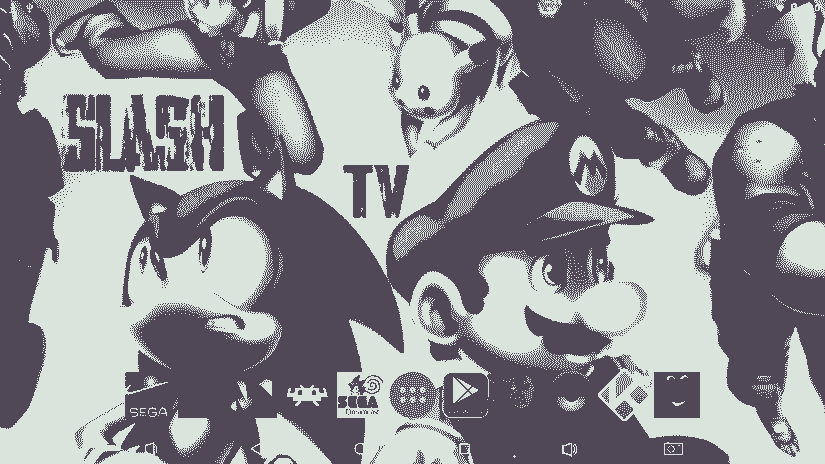
I've tried Android on a number of devices including the Raspberry Pi running stock Android as well as Android TV, and the Libre Computer ROC-RK3328-CC Renegade. However, Slash TV may be my favorite DIY Android TV box option. It's everything Station OS should have been. Like Slash TV, Station OS is an Android-based retro gaming and HTPC distro. Disappointingly, Station OS comes pretty buggy and pre-loaded with shoddy or non-functioning apps. For instance, though Station OS caters to retro gaming, its emulator app fails to load most ROMs. Likewise, it features a custom version of Kodi for Rockchip-based devices.

Slash TV, on the other hand, is pre-loaded with a bevy of apps including Google Play, Netflix, WinRAR, Kodi, and emulators such as PPSSPP. Previously, I tested retro gaming on the ASUS Tinker Board with RetroPie and performance is pretty solid. PlayStation Portable and Nintendo 64 ROMs run extremely well, though you might have to toggle frameskip on for some of these. There's a smattering of pre-installed apps, and it's simple to get up and running by essentially just connecting to Wi-Fi or Ethernet.

I streamed video via Netflix, Plex, and Kodi, all of which performed flawlessly. local file playback in Kodi works extremely well. Google Play access makes installing apps easy unlike with many other Android images for SBCs which lack Google Play. The interface is simple to use, and appears lush on a big screen. I hooked my Tinker Board up to my projector for an HTPC and gaming experience, and was thrilled with how the image looked at 100 inches. Navigation with a mini keyboard was excellent.
Should You Use Slash TV?
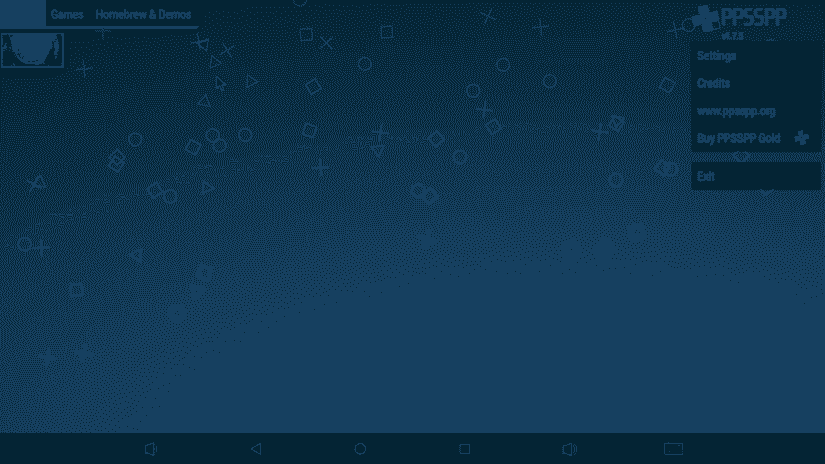
If you're looking for a way to transform your ASUS Tinker Board into a full-fledged multimedia machine, the Slash TV ASUS Tinker Board Android TV image is your best bet. Although RetroPie is available, you'll need to use the community-created ROTT standalone image, or a DIY installation on top of Debian. Slash TV simplifies the process of creating Tinker Board gaming and streaming.

Furthermore, for HTPC use, Slash TV benefits from its Android OS. While RetroPie features Kodi, it lacks a proper Netflix addon. But Slash TV lets you run virtually any Android app you can think of. Unfortunately, it's not a true Android TV OS. Thus navigating apps on a mobile interface may be a bit cumbersome at times. Still, Slash TV is hands-down the best gaming and streaming landscape for the ASUS Tinker Board, and arguably the best media centre OS for the Tinker Board.
Make a DIY ASUS Tinker Board Android TV: Final Boss
It's clear a lot of work went into Slash TV. It's still technically in beta, so expect improvements as this Tinker Board Android image comes to fruition. Impressively, Slash TV is a pretty bug-free release, and far more polished than many non-beta OSes for single-board computers. I'm beyond pleased with this ASUS Tinker Board Android TV offering, and inclined to keep it as my daily driver for the Tinker Board. Many stock PSP ROMs ran flawlessly, Netflix, Plex, and a slew of Android apps provide a robust streaming experience, and it's basiclally ready for use. Although many users complain about bloatware, this is an instance of the ideal proportion of pre-loaded applications onboard.
What are you running on the ASUS Tinker Board?


















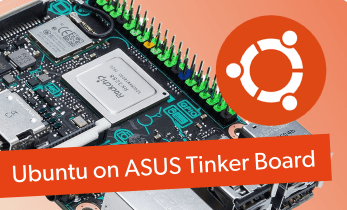





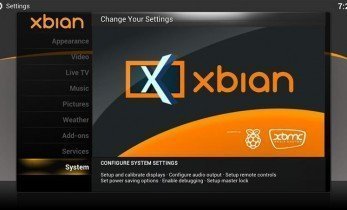




Leave your feedback...