Can the Raspberry Pi Replace Your Desktop?
The Raspberry Pi is undoubtedly the most popular maker board on the planet. Hailing from the Raspberry Pi Foundation, the flagship single-board computer (SBC) is suitable for a number of projects, from Internet of Things (IoT) smart home hubs to home servers, and retro gaming consoles. However, the Raspberry Pi 4 has been marketed as a desktop alternative. Indeed, the upgraded system-on-a-chip (SoC) and an option of more, faster RAM means the Raspberry Pi handles multitasking much better than its predecessor in the Raspberry Pi 3 B+. Still, with its modest specs, how well does the Pi 4 tackle everyday desktop use? To test its mettle, I swapped my desktop for a Raspberry Pi 4 to find out if it's a viable work machine and even wrote the entirety of this article on my Pi 4!
Using the Raspberry Pi as an Everyday Computer - The Testing Qualifications
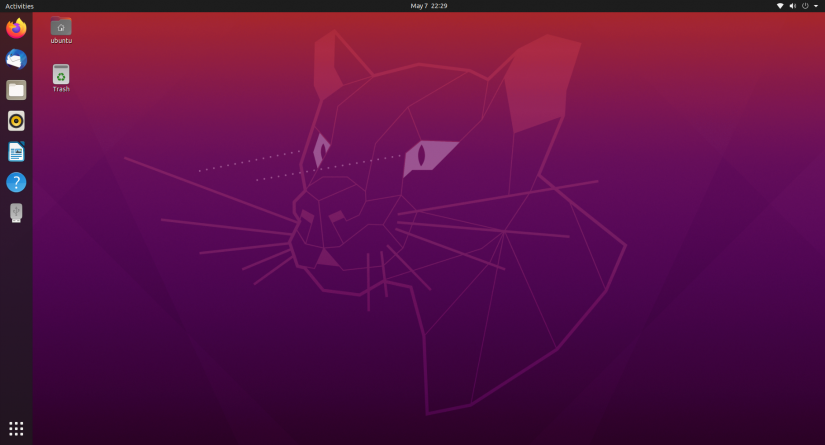
Benchmarks for the Raspberry Pi 4 are widely available, and as helpful as those are, in my test drive of the Raspberry Pi as a PC replacement I concentrated on usability. After all, benchmarks are great but it's whether the Pi can run multiple programs, handle a ton of browser tabs, and its competency as a productivity rig that most users will be interested in. As such, my testing was somewhat unscientific. I did check the resource manager regularly, but I mainly concentrated on my day to day work job responsibilities to see if the Raspberry Pi could keep up. Normally, I split my work between an HP Ryzen 5, GTX 1060 powered desktop, and a Razer Blade 15 rocking an i7 CPU and 1660Ti GPU. So the Pi 4 is considerably less powerful than my two daily driver PCs. Although I was predominantly interested in analyzing the Raspberry Pi as a potential desktop replacement, I did throw a few leisure activities at it including some gaming with Steam Link, and a spot of streaming video with Kodi. The goal I set about answering was could the Raspberry Pi keep up with my work, and could I get my job done as efficiently.
My Raspberry Pi Computer Set-Up
If you're using the Raspberry Pi as a desktop computer, the 4GB Raspberry Pi 4 is your best option. You'll benefit from the most powerful Raspberry Pi on the market, and the additional RAM will drastically help with multi-tasking. Running simultaneous apps or opening several web browsers will greatly profit from that added memory. Aside from choosing a Raspberry Pi board, you'll need to pick an operating system (OS). Pretty much any Linux distribution (distro) will suffice. Raspbian, a Debian-based Linux OS specifically engineered for the Raspberry Pi, is a great choice. But a bunch of Raspberry Pi-compatible Linux distros are available including Manjaro Linux and Ubuntu. I used Ubuntu on my Pi 4. On the hardware side, in addition to my Pi board, I used the official red and white Raspberry Pi case. And to complement the aesthetically-pleasing housing, I used the official Raspberry Pi keyboard and mouse connected to my Raspberry Pi. As a power supply, I used a legitimate USB-C power cable and a micro HDMI to HDMI cable that came bundled in my Raspberry Pi complete starter kit. Then, I added a 256GB microSD card.
My Raspberry Pi desktop configuration:
- Raspberry Pi 4 4GB
- Case
- Matching keyboard and mouse combo
- Sandisk microSD card
- USB-C power cable
- micro HDMI-HDMI cable
Work Tasks, Tools, and Apps
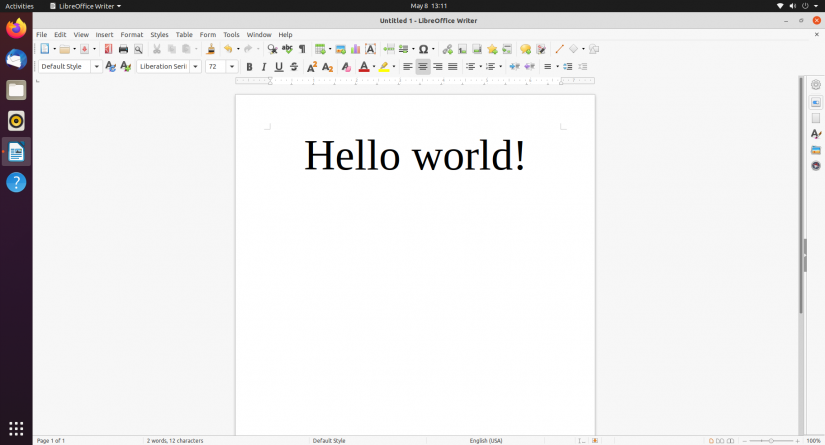
On a typical day, I spend most of my time writing and editing, either in content management systems (CMSes) like WordPress or word processors such as Google Docs and Microsoft Office. Many of the tools I use for work are web apps including Gmail as an email client, Buffer and Hootsuite for social media management, and Grammarly to self-edit as I write. Additionally, I use Slack to communicate with the rest of the Electromaker team, Mailchimp for editing and sending newsletters, Trello configured as an editorial calendar, and a timer since I work via the Pomodoro method. Since I enjoy a bit of background noise while hammering away at the keyboard, I often stream music from Spotify or my Plex server, as well as listen to local files with VLC media player. I regularly need to edit images with Photoshop, or audio files in Audacity too.
My toolbox and tasks:
- CMSes and word processors for writing and editing
- Slack for team communication
- Trello as an editorial calendar and project management tool
- Mailchimp for newsletter creation
- Spotify, Plex, and VLC for music playback
- Photoshop for image editing
- Audacity for audio editing
- Pomodoro timer for time tracking
Using the Raspberry Pi as a Computer -The Software Set-Up
First up, I went about installing any necessary apps. Most of my work tools such as Trello, Mailchimp, Gmail, Google Docs, and WordPress I simply use in a web browser. I typically use the Slack desktop and mobile apps. Although Slack is cross-platform compatible with installers for Windows, macOS, and Linux, there's only an amd64 Slack app, no arm64 version, so you can't install Slack on the Raspberry Pi 4. However, I found a workaround by simply running it in Firefox. I downloaded GIMP, a free, open-source image editing program and Adobe Photoshop alternative, as well as Audacity for audio editing. And for jamming out while I write and edit, I loaded up VLC Media Player as well as the Kodi media centre. For access to web apps like Buffer, Hootsuite, Gmail, Slack, Trello, and Mailchimp, I used Firefox and Chromium.
My Raspberry Pi arsenal of apps for replacing my PC with a Raspberry Pi:
- Firefox and Chromium web browsers
- GIMP, a Photoshop alternative
- Audacity
- VLC
- Kodi
Using the Raspberry Pi 4 as a Desktop Alternative - The Experience
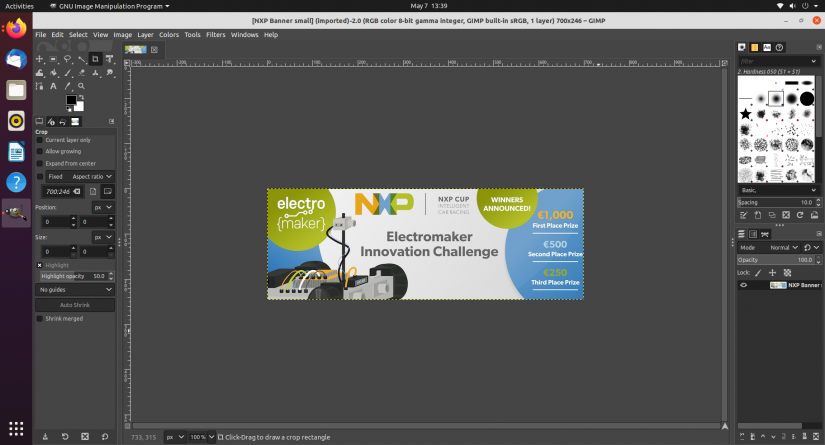
I found the overall experience of using a Raspberry Pi as a PC replacement incredibly enjoyable. Typically, I have two browser windows open side-by-side with a couple of tabs each. And in the background, I might have an app like Spotify running. Right off the bat, I found a few issues. While I'm used to running Slack on Ubuntu on my laptop, the Linux Slack app doesn't function on ARM devices so I couldn't use it on the Pi. But pulling it up in a browser worked just fine, although it's a bit RAM heavy which is no fault of the Pi. And Spotify doesn't offer a native Pi installer. There are workarounds, plus I got my music fix by streaming music from Plex in a web browser tab, as well as playing local files in VLC media player and the Rhythmbox jukebox.
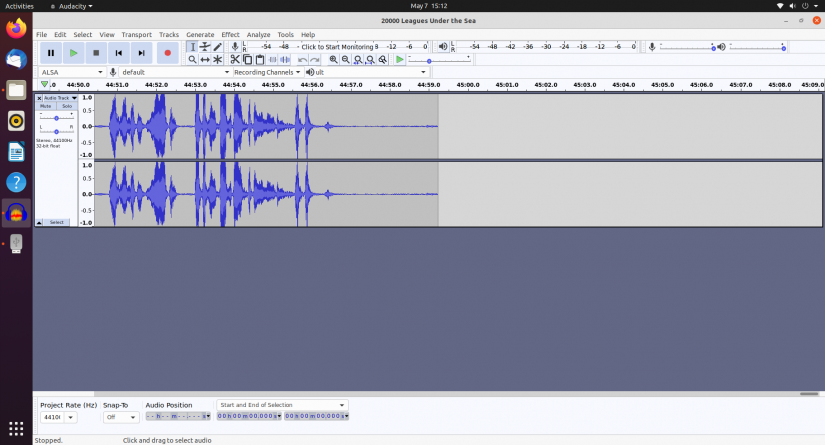
Writing and editing were seamless using a CMS, Google Docs, and LibreOffice. While editing an article, I needed to resize an image, and GIMP ran flawlessly. Likewise, I did a spot of podcast editing and Audacity ran smoothly. I'm actually shocked at how well the Raspberry Pi 4 performed. I definitely appreciated the 4GB of DDR4 RAM which proved beneficial when I had around six browser tabs and GIMP all running simultaneously.
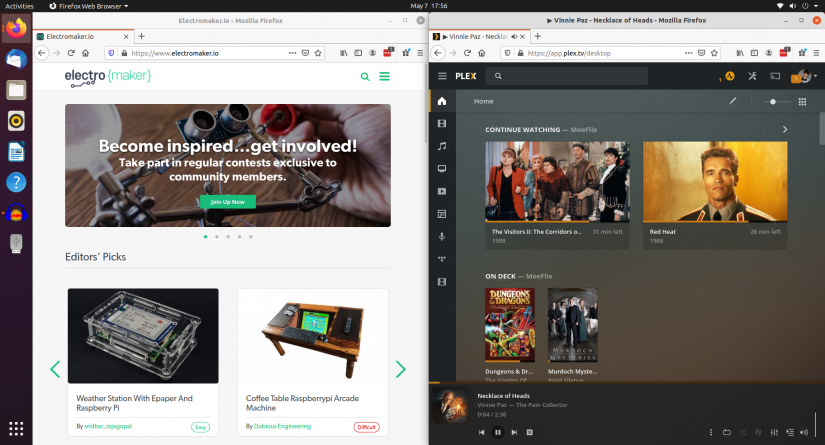
Although I was mostly curious about using the Raspberry Pi for work, I did fire up Steam Link for streaming PC games from my desktop to my Raspberry Pi and playing on my living room TV. This did require switching microSD cards and using my Raspbian Buster installation, as (at the time of writing) Steam Link only works on armf, nor arm64, Raspberry Pi OSes. A lot of this experience will vary based on your host computer's specs like what GPU and CPU you're running, your network speed, the specific games you're playing, and the settings you're running them at. I streamed Marvel Ultimate Alliance from my GTX 1060, Ryzen 5 HP desktop to my Pi using Steam Link, and it rendered beautifully in 1080p on my 4K Hisense H8F panel. Likewise, streaming from Plex and Funimation in Kodi provided an excellent multimedia experience.
What Works on a Raspberry Pi PC?
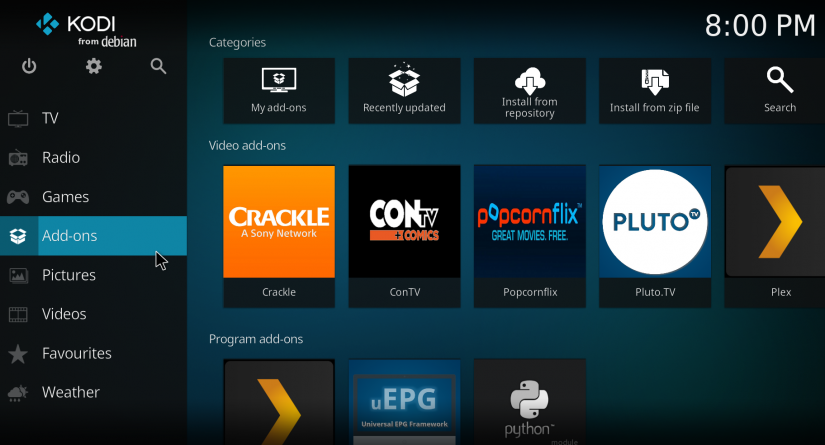
You can accomplish a shocking amount of tasks on a Raspberry Pi. General web browsing with a modest number of tabs open, maybe five or six, should be fine. Basic multitasking works surprisingly well for running a desktop app and web browser at the same time. Even audio and image editing is totally feasible on a Pi. I was pleasantly surprised at how editing photos and audio tracks didn't challenge the Pi 4. Sure, they're not the most demanding of tasks, but the Pi isn't a full-fledged desktop. Hooking up a Blue Yeti microphone and a Logitech webcam, I was able to teleconference using Google Hangouts. I even wrote and edited this entire article on my Pi 4. How meta.
Outside of work-related tasks, entertainment is a blast on the Raspberry Pi. Using RetroPie, I revisited a few older titles including Yoshi's Island and Goldeneye 64. With Kodi, I streamed a few movies and TV shows in 4K, an I streamed some PC games over my home network on Steam Link. Happily, the Pi didn't bat an eye.
What Doesn't Work on a Raspberry Pi Computer Replacement?
Despite its capabilities, the Pi 4 falls short for some tasks. Admittedly, I pushed the limits of the Raspberry Pi 4 intentionally, and I generally found that any more than around six browser tabs and an app open resulted in a noticeable performance slow down. Certain websites and web apps (I'm looking at you Slack...) are more RAM-hungry than others, so you'll need to bear that in mind if, like me, you're tab happy. Whereas audio and image editing is a breeze on the Pi, don't expect to accomplish any video editing with a Raspberry Pi 4. Even streaming in a web browser like Firefox or Chromium to full-screen a 1080p YouTube video won't work great. Still, Kodi on the Pi handles 1080p and 4K local file playback as well as streaming video like a champ.
The Verdict: Can You Replace Your Desktop With a Raspberry Pi?
If you're wondering whether you can replace your desktop PC with a Raspberry Pi, the answer is a tentative yes. Although most tasks will run just fine, it's a slightly different experience for those coming from a high-end or even mid-range Linux, Windows, or macOS computer. Some of your frequently-used apps like Photoshop won't run so you'll need to find alternatives. Moreover, while a Raspberry Pi desktop replacement should suffice for many users, those with more demanding needs may be disappointed. I dabble in video production and didn't even try to edit videos on my Pi 4 for fear that I might overcook the Raspberry Pi. But with the countless integrated development environments (IDEs) available for the Pi, you can even use the Raspberry Pi for your programming needs.
Once I got started, I actually forgot that I was using my Raspberry Pi 4 instead of my desktop. It was only in those rare moments where I opened up one too many tabs that I remembered what device I was using. That's pretty impressive. A board retailing for $35 USD, and $55 as equipped, has no business being as competent as it is for everyday use. You might find yourself more productive even since you can't waste time perusing social media sites like Reddit or Facebook. While I don't think the Pi can serve as every user's daily driver, it's far more capable than it should be for the cost.
I Used a Raspberry Pi as a Work Computer for a Week - Final Thoughts
Ultimately, I'll resume using my laptop and desktop for work and fun, although that doesn't mean my Raspberry Pi 4 will sit around collecting dust. In fact, after using it exclusively as a work rig for an entire week, I'm tempted to keep in the rotation. It's tiny, energy-efficient, and easy to drag into another room for using my 50-inch TV as a massive monitor. A Raspberry Pi desktop could be a neat option as a first PC for children, an extra computer for friends and family, or even a dedicated work-from-home desktop.
Your turn: What are your thoughts on using the Raspberry Pi as a desktop replacement?




























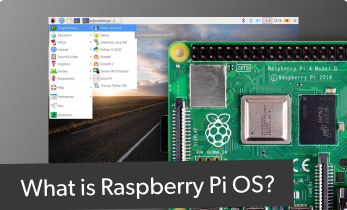





Leave your feedback...