Get Servo Motor Positions From Sd Card
About the project
In this tutorial we are going to read servo motor positions from the SD card where we saved a text file with positions. Watch the Video!
Project info
Difficulty: Easy
Estimated time: 1 hour
License: GNU General Public License, version 3 or later (GPL3+)
Items used in this project
Hardware components
Story
Step 1: What You Will Need
1 / 6






- Arduino UNO (Or any other Arduino)
- SD card module
- SD card to store a file
- Servo motor
- Jumper wires
- Breadboard
- Visuino program: Download Visuino
Thank you PCBWay for supporting this tutorial and helping users learn more about electronics.
What I like about the PCBWay is that you can get 10 boards for approximately $5 which is really cost effective for professional made boards, not to mention how much time you save!
Go check them out here. They also offer a lot of other stuff in case you might need it like assembly, 3D printing, CNC machining and a lot more.
In a Notepad type angle positions from 0 to 180 and save it to the SD Card in file "SERVO.TXT" 1 / 2 The Visuino: https://www.visuino.eu needs to be installed. Start Visuino as shown in the first picture Click on the "Tools" button on the Arduino component (Picture 1) in Visuino When the dialog appears, select "Arduino UNO" as shown on Picture 2 1 / 6 1 / 6 1 / 2 In Visuino, at the bottom click on the "Build" Tab, make sure the correct port is selected, then click on the "Compile/Build and Upload" button. If you power the Arduino module, The positions for the Servo motor will be loaded every 1s from the SD card. Congratulations! You have completed your project with Visuino. Also attached is the Visuino project, that I created for this tutorial, you can download it and open it in Visuino: https://www.visuino.eu
Step 3: The Circuit
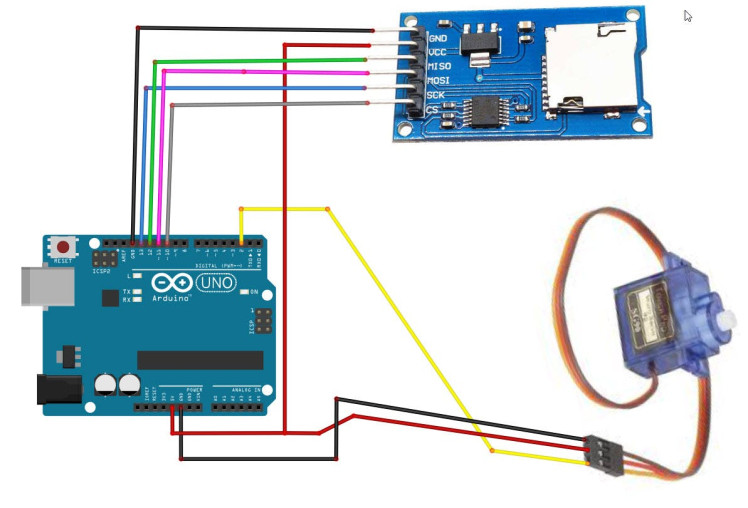
Step 4: Prepare the SD Card
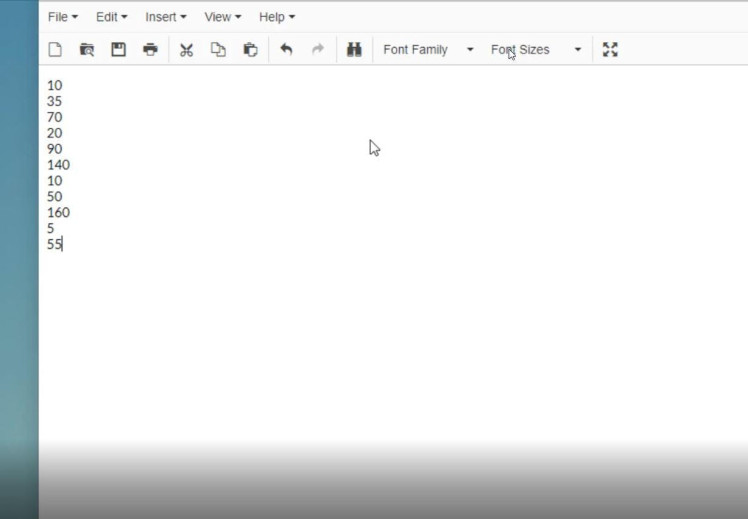
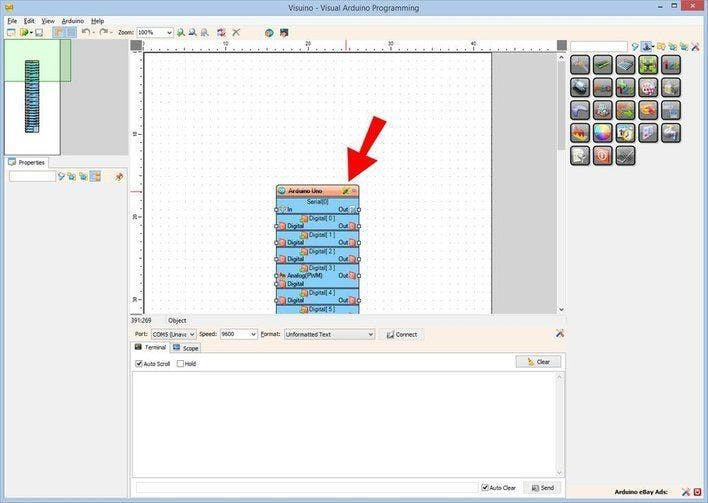
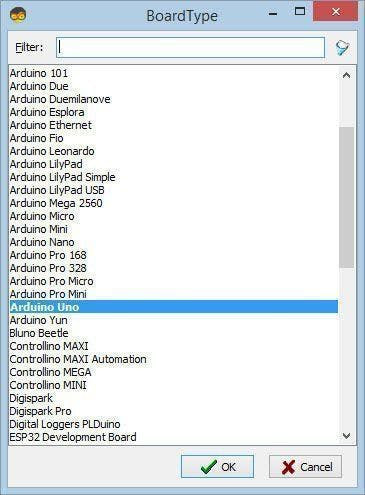
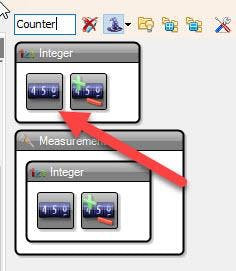
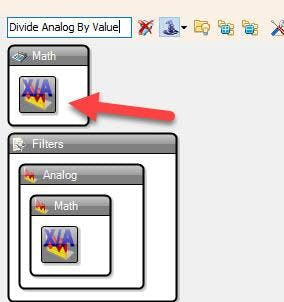
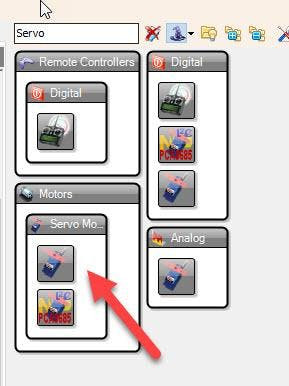
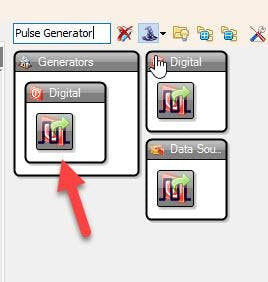

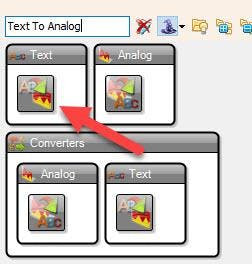
Step 7: In Visuino Set Components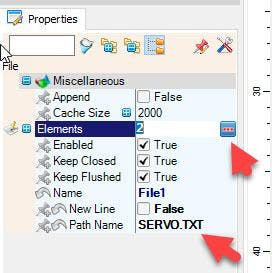
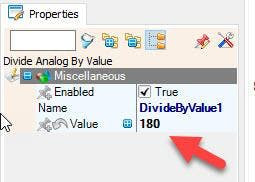
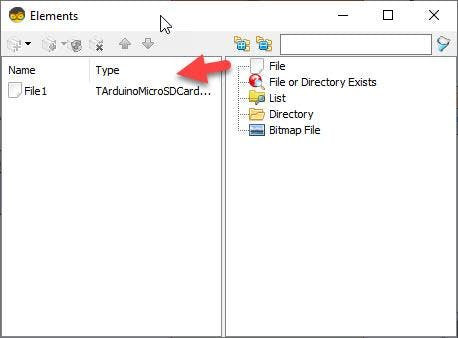
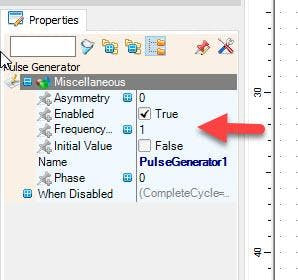
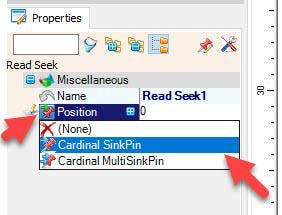
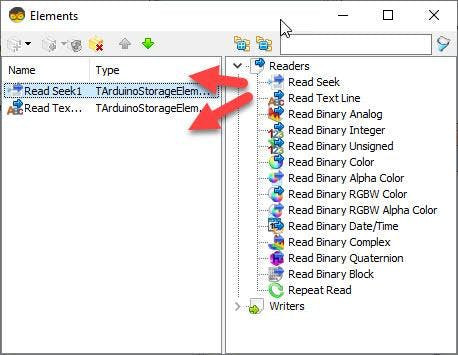
Step 8: In Visuino Connect Components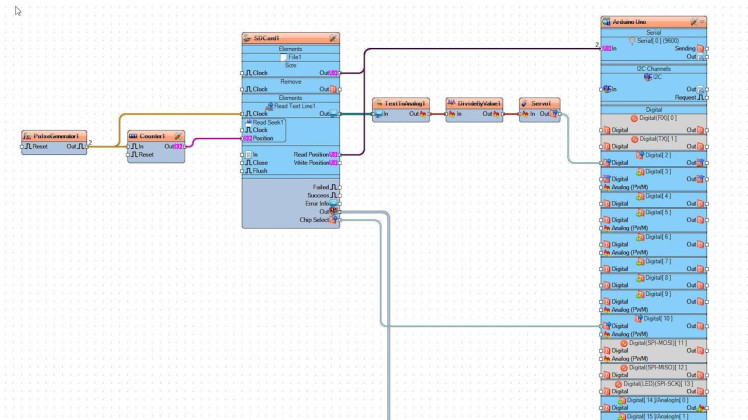
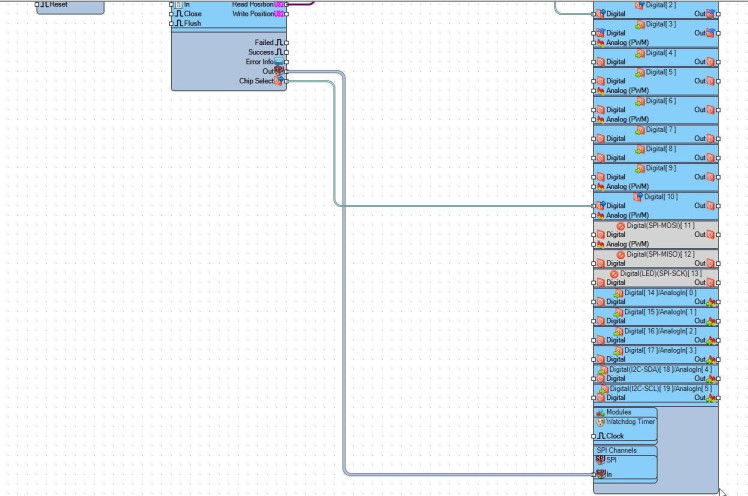
Step 9: Generate, Compile, and Upload the Arduino Code
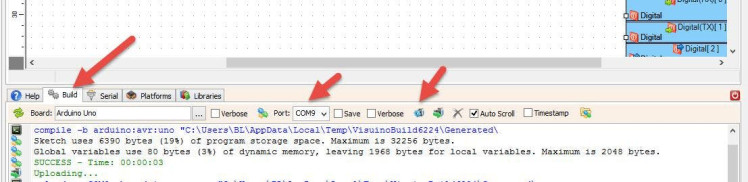





















Leave your feedback...