Ultrasonic Distance Sensor Using Atom Matrix Esp32
About the project
In this Tutorial we are going to explore how to measure a distance using the ATOM Matrix ESP32 and Ultrasonic Range sensor.
Items used in this project
Hardware components
Story
1 / 4




- ATOM Matrix ESP32 More info
- HC-SR04 Ultrasonic Range Measurement Module
- Jumper wires
- Visuino program: Download Visuino
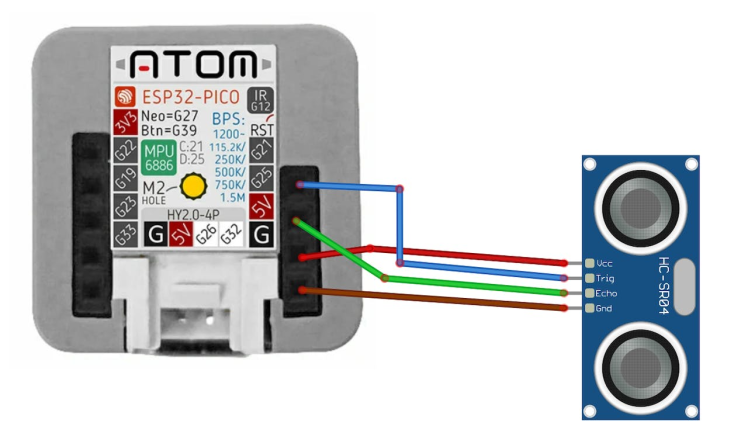
- Connect Ultrasonic sensor pin [VCC] to Atom Matrix pin [5V]
- Connect Ultrasonic sensor pin [GND] to Atom Matrix pin [GND]
- Connect Ultrasonic sensor pin [Trig] to Atom Matrix pin [G21]
- Connect Ultrasonic sensor pin [ECHO] to Atom Matrix pin [G25]
1 / 2
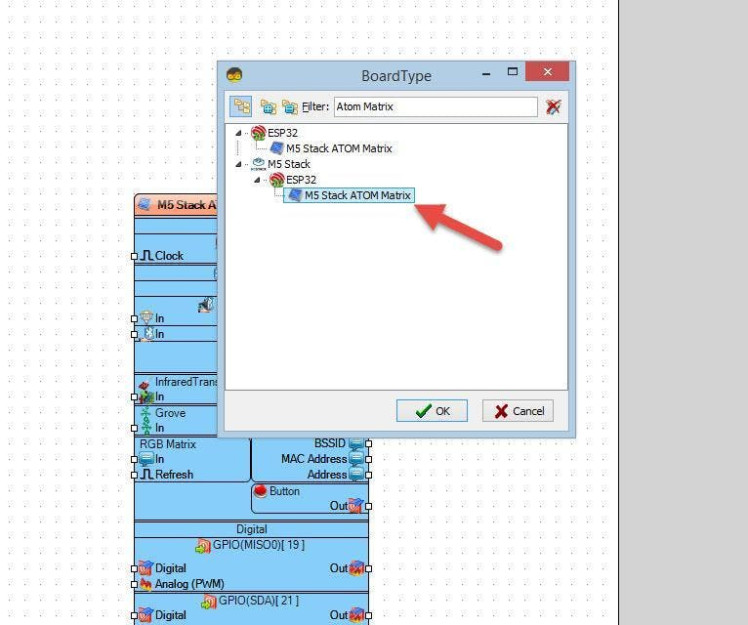
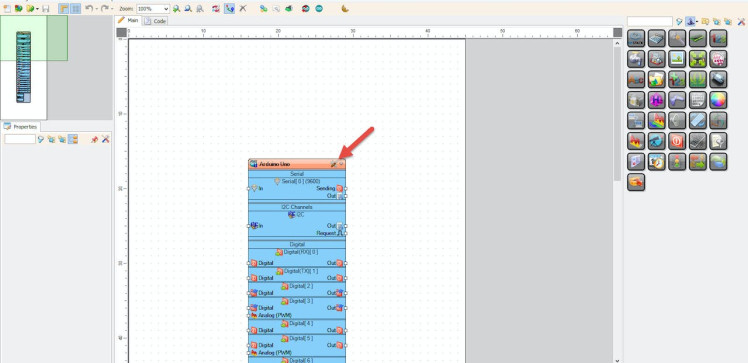
Start Visuino as shown in the first picture Click on the "Tools" button on the Arduino component (Picture 1) in Visuino When the dialog appears, select "Atom Matrix" as shown on Picture 2
Step 4: In Visuino Add Components1 / 4
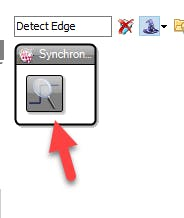
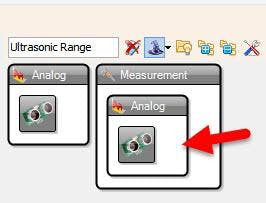
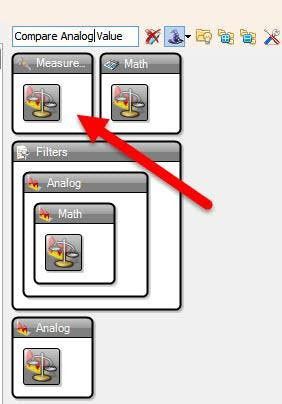
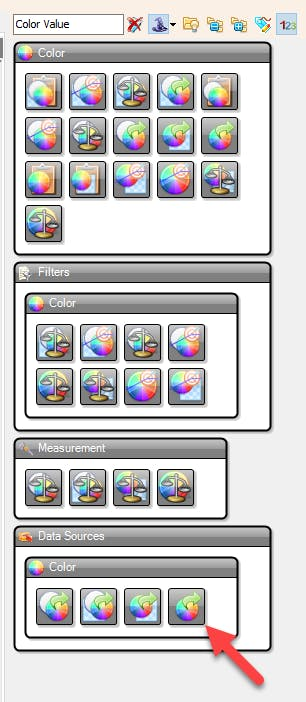
- Add "Ultrasonic Ranger" component
- Add "Compare Analog Value" component
- Add "Detect Edge" component
- Add "Color Value" component
1 / 8
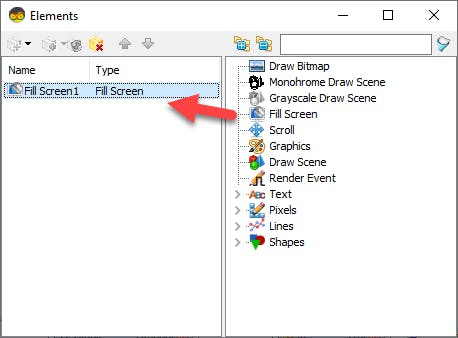
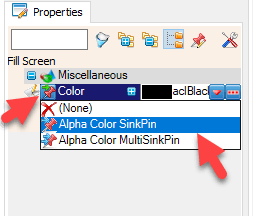
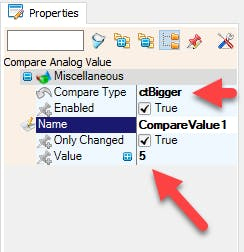

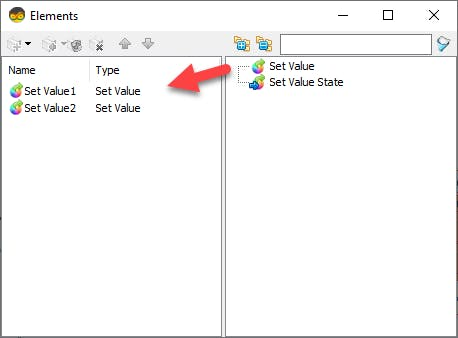
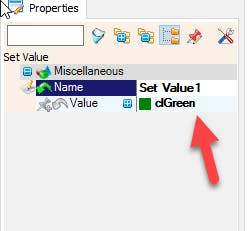
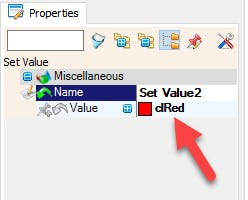
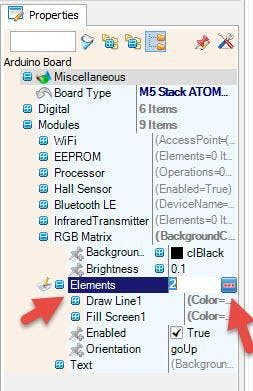
- Select "M5 Stack ATOM Matrix" board in the properties window expand "Modules">"RGB Matrix">"Elements" and click on the 3 dots button
- In the "Elements" window drag "Fill Screen" to the left side and in the properties window select "Color" and click on the Pin Icon and select "Alpha Color SinkPin"
- Close the "Elements" window
- Select "CompareValue" and in the properties window select "Compare Type" to ctBigger and "Value" to 5 <<this is the distance to detect obstacle, you can adjust this number if you want
- Select "DetectEdge1" and in the properties window set "Rising" to False
- Double click on the "ColorValue1" and in the Elements window :
- drag "Set Value" to the left side and in the properties window set "Color" to clGreen
- drag another "Set Value" to the left side and in the properties window set "Color" to clRed
- Close the Elements window
1 / 2

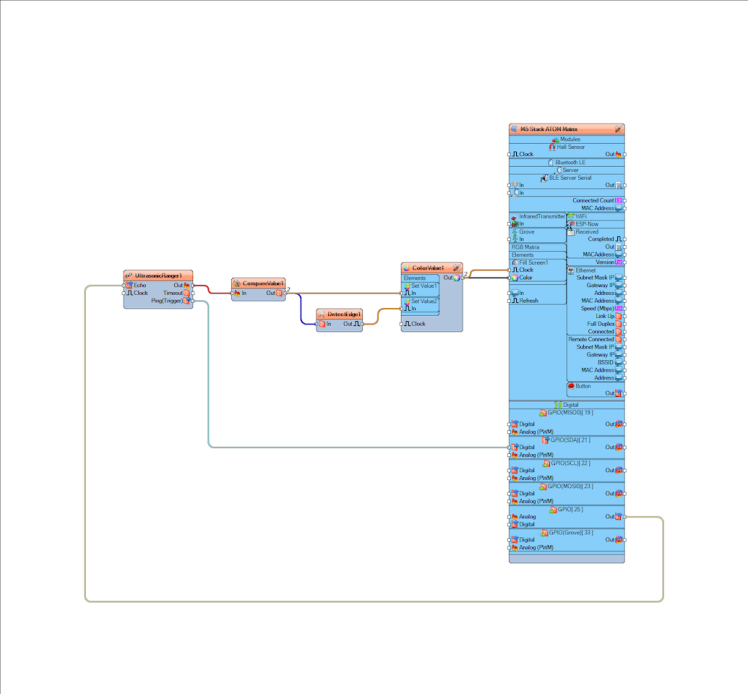
- Connect "M5 Stack ATOM Matrix" pin [GPIO 25] to "UltrasonicRanger1" pin [Echo]
- Connect "UltrasonicRanger1" pin[Ping] to "M5 Stack ATOM Matrix" pin [GPIO 21]
- Connect "UltrasonicRanger1" pin[Out] to "CompareValue1" pin [In]
- Connect "CompareValue1" pin [Out] to "DetectEdge1" pin [In]
- Connect "CompareValue1" pin [Out] to "ColorValue1" > "Set Value1" pin [In]
- Connect "DetectEdge1" pin [Out] to "ColorValue1" > "Set Value2" pin [In]
- Connect "ColorValue1" pin [Out] to "M5 Stack ATOM Matrix" > "Fill Screen1" pin [Color]
- Connect "ColorValue1" pin [Out] to "M5 Stack ATOM Matrix" > "Fill Screen1" pin [Clock]
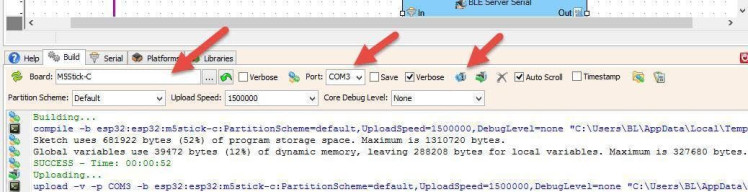
In Visuino, at the bottom click on the "Build" Tab, make sure the correct port is selected, then click on the "Compile/Build and Upload" button.
Step 8: PlayIf you power the ATOM Matrix module The Display will start to show Green color and you can put an obstacle in front of the Ultrasonic module the display will show a Red color.
Congratulations! You have completed your project with Visuino. Also attached is the Visuino project, that I created for this tutorial, you can download it and open it in Visuino: https://www.visuino.eu





















Leave your feedback...