Control Servo Motor Using Atom Matrix Esp32 & Visuino
About the project
In this tutorial we will use Servo Motor and ATOM Matrix ESP32, and Visuino to control servo motor degree position. Watch the video!
Project info
Difficulty: Easy
Platforms: Arduino, Visuino, M5Stack
Estimated time: 1 hour
License: GNU General Public License, version 3 or later (GPL3+)
Items used in this project
Hardware components
Story
1 / 3



- ATOM Matrix ESP32
- Jumper wires
- Servo motor
- Visuino program: Download Visuino

- Connect Servo pin [VCC] to Atom Matrix pin [5V]
- Connect Servo pin [GND] to Atom Matrix pin [GND]
- Connect Servo pin [Signal] to Atom Matrix pin [G25]
1 / 2

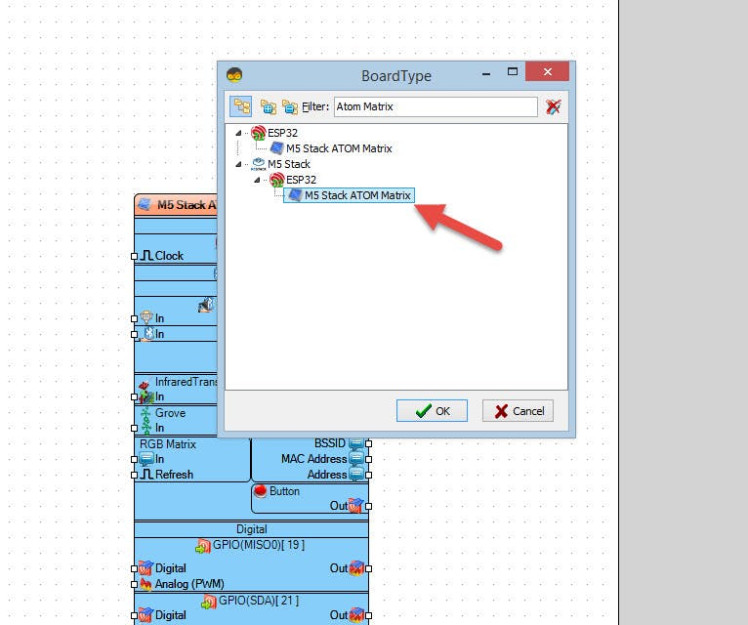
Start Visuino as shown in the first picture Click on the "Tools" button on the Arduino component (Picture 1) in Visuino When the dialog appears, select "Atom Matrix" as shown on Picture 2
Step 4: In Visuino Add Components1 / 3
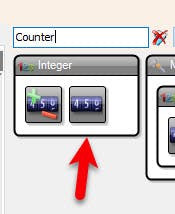
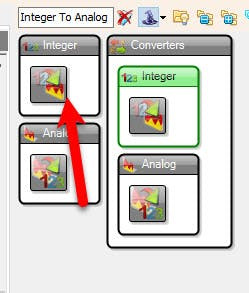
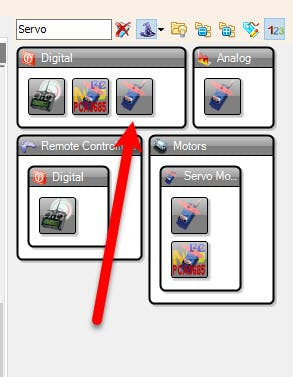
- Add "Counter" component
- Add "Integer To Analog" component
- Add "Servo" component
1 / 3
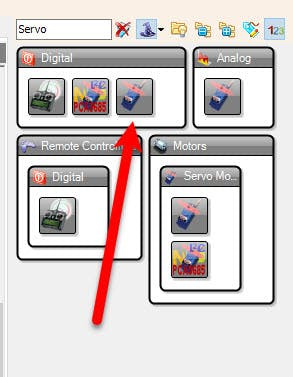
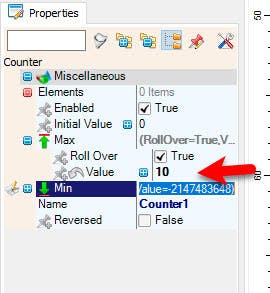
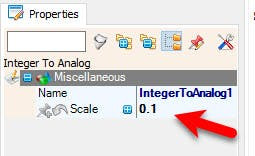
- Select "Counter1" and in the properties window set "Max">"Value" to 10
- Select "IntegerToAnalog1" and in the properties window set "Scale" to 0.1
1 / 2
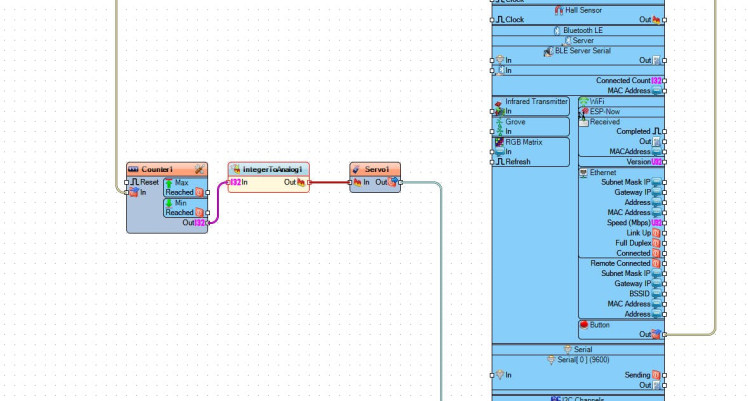

- Connect "M5 Stack ATOM Matrix" > "Button" pin [Out] to "Counter1" pin [In]
- Connect "Counter1" pin [Out] to "IntegerToAnalog1"pin [In]
- Connect "IntegerToAnalog1" pin [Out] to "Servo1" pin [In]
- Connect "Servo1" pin [Out] to "M5 Stack ATOM Matrix" pin [GPIO 25]
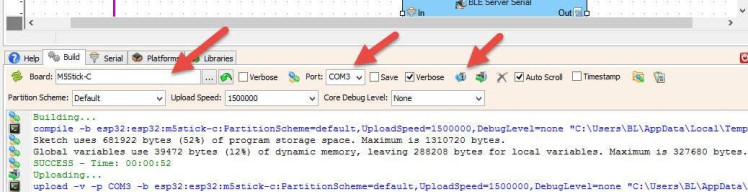
In Visuino, at the bottom click on the "Build" Tab, make sure the correct port is selected, then click on the "Compile/Build and Upload" button.
Step 8: PlayIf you power the ATOM Matrix module and press the Atom button the servo motor will start to rotate.
Congratulations! You have completed your project with Visuino. Also attached is the Visuino project, that I created for this tutorial, you can download it and open it in Visuino: https://www.visuino.eu





















Leave your feedback...