Wifi Scanner Atom Matrix Esp32
About the project
In this tutorial we are going to learn how to make a WiFi scanner that will display the number of WiFi Access points nearby.
Project info
Difficulty: Easy
Platforms: Arduino, Visuino, M5Stack
Estimated time: 1 hour
License: GNU General Public License, version 3 or later (GPL3+)
Items used in this project
Story
1 / 2


- ATOM Matrix ESP32 More info
- Visuino program: Download Visuino
1 / 2
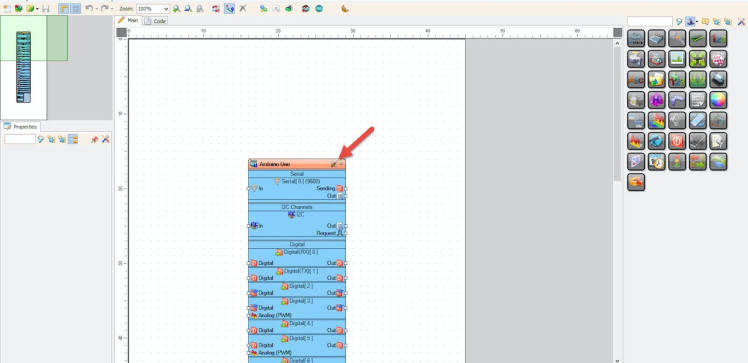
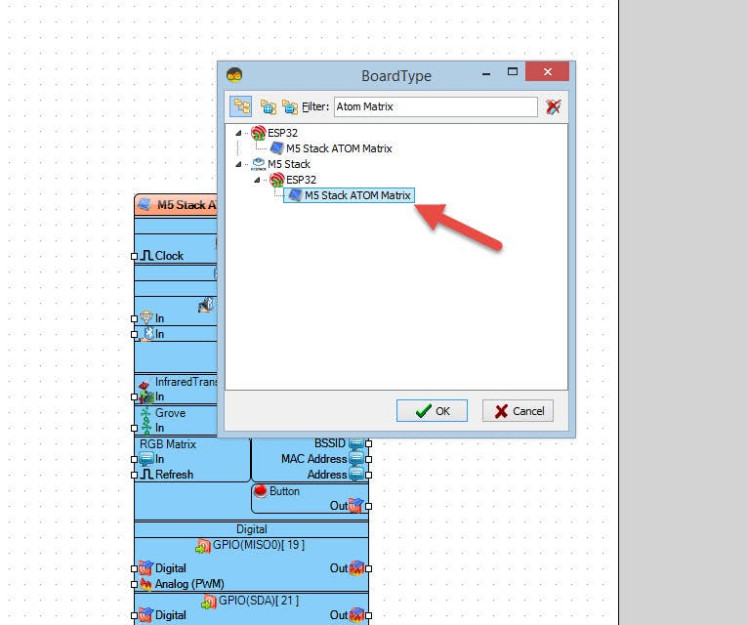
Start Visuino as shown in the first picture Click on the "Tools" button on the Arduino component (Picture 1) in Visuino When the dialog appears, select "Atom Matrix" as shown on Picture 2
Step 3: In Visuino Add Components1 / 2
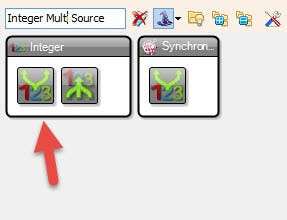
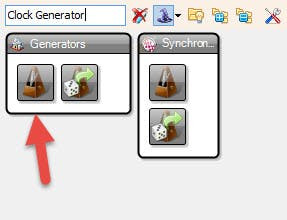
- Add "Clock Generator" component
- Add "Integer Multi Source" component
1 / 7
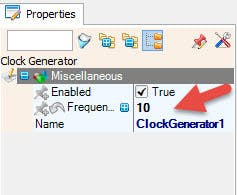

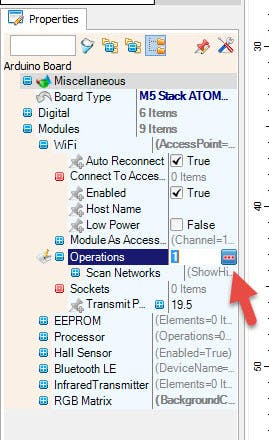
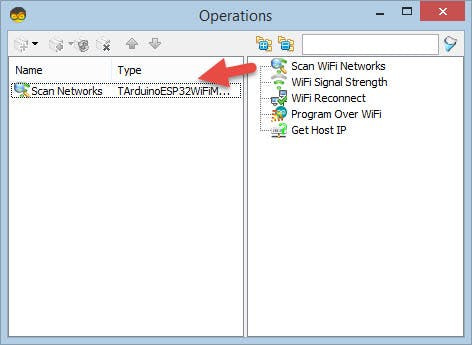
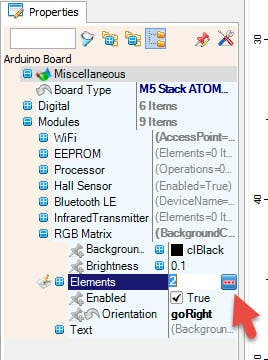
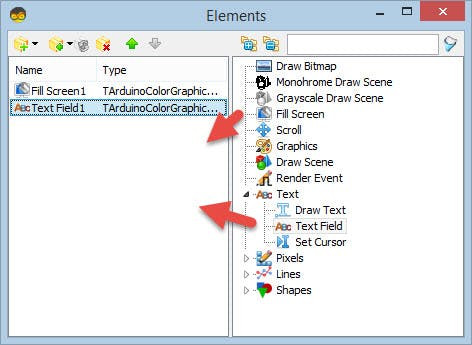
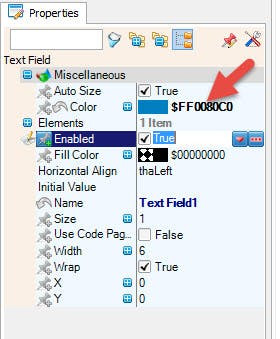
- Select "ClockGenerator1" and in the properties window set "Frequency" to 10
- Select "IntegerMultiSource1" and in the properties window set "Output Pins" to 3
- Select "M5 Stack ATOM Matrix" board in the properties window expand "Modules">"WiFi">"Operations" and click on the 3 dots button
- In the "Operations" window drag "Scan WiFi Networks" to the left side and close the window
- Select "M5 Stack ATOM Matrix" board in the properties window expand "Modules">"RGB Matrix">"Elements" and click on the 3 dots button
- In the "Elements" window drag "Fill Screen" to the left side
- In the "Elements" window also drag "Text Field" to the left side and in the Properties window set "Color" to $FF0080C0
- Close the "Elements" window
1 / 2
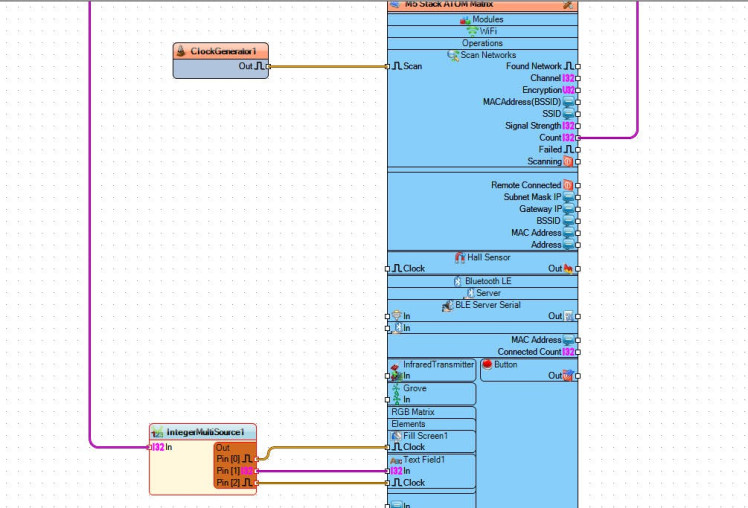
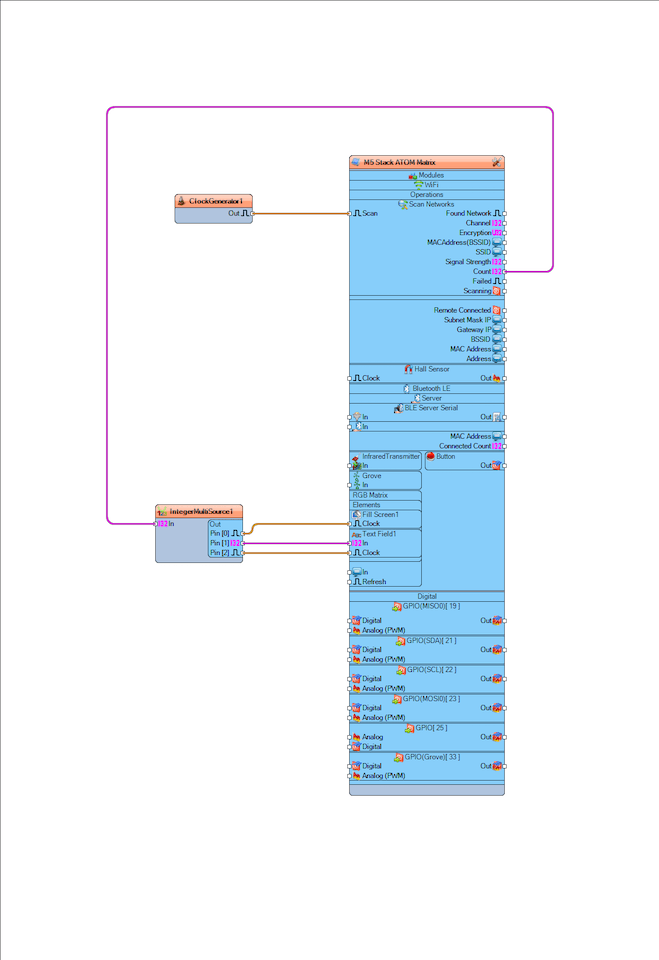
- Connect "ClockGenerator1" pin [Out] to "M5 Stack ATOM Matrix" > "Scan Networks" pin[Scan]
- Connect "M5 Stack ATOM Matrix" > "Scan Networks" pin [Count] to "IntegerMultiSource1" pin[In]
- Connect "IntegerMultiSource1" pin [0] to "M5 Stack ATOM Matrix" > "RGB Matrix" > "Fill Screen1" pin[Clock]
- Connect "IntegerMultiSource1" pin [1] to "M5 Stack ATOM Matrix" > "RGB Matrix" > "Text Field1" pin[In]
- Connect "IntegerMultiSource1" pin [2] to "M5 Stack ATOM Matrix" > "RGB Matrix" > "Text Field1" pin[Clock]

In Visuino, at the bottom click on the "Build" Tab, make sure the correct port is selected, then click on the "Compile/Build and Upload" button.
Step 7: PlayIf you power the ATOM Matrix module, The Display will show the number of WiFi Networks around.
Congratulations! You have completed your project with Visuino. Also attached is the Visuino project, that I created for this tutorial, you can download it and open it in Visuino: https://www.visuino.eu





















Leave your feedback...