Visuino How To Use Inductive Proximity Sensor
About the project
In this tutorial we will use Inductive Proximity Sensor and a LED connected to Arduino UNO and Visuino to detect metal Proximity.
Project info
Difficulty: Easy
Estimated time: 1 hour
License: GNU General Public License, version 3 or later (GPL3+)
Items used in this project
Hardware components
Story
In this tutorial we will use Inductive Proximity Sensor and a LED connected to Arduino UNO and Visuino to detect metal Proximity.
Watch a demonstration video.
Step 1: What You Will Need
1 / 3



- Arduino UNO (or any other Arduino)
- LED
- Inductive Proximity Sensor Switch
- Visuino program: Download Visuino
Step 2: The Circuit

- Connect LED negative (short) to Arduino pin (GND)
- Connect LED positive (long) to Arduino pin (13)
- Connect Inductive Proximity Sensor - Black wire to Arduino analog pin (A0)
- Connect Inductive Proximity Sensor - Blue wire to Arduino pin (GND)
- Connect Inductive Proximity Sensor - Brown wire to Arduino pin (5V)
Step 3: VISUINO Special Edition
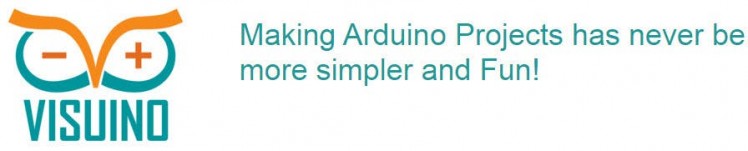
All you need to do is drag and drop components and Connect them together. Visuino will create the working code for you so you don’t have to waste time on creating the code. It will do all the hard work for you fast and easy! Visuino is perfect for all kind of projects, you can easily build complex projects in no time!
Download the Latest Powerful Visuino Software
Step 4: Start Visuino, and Select the Arduino UNO Board Type
1 / 2
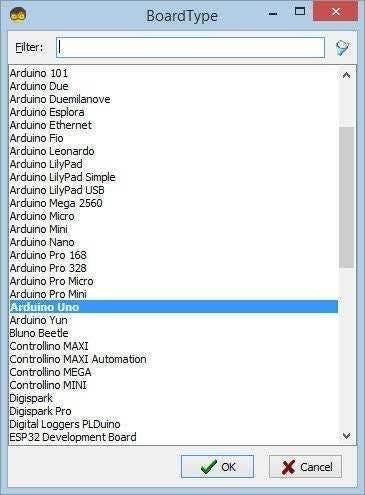

To start programming the Arduino, you will need to have the Arduino IDE installed from here: http://www.arduino.cc/.
Please be aware that there are some critical bugs in Arduino IDE 1.6.6. Make sure that you install 1.6.7 or higher, otherwise this tutorial will not work! If you have not done follow the steps in this tutorial to setup the Arduino IDE to program Arduino UNO! The Visuino: https://www.visuino.eu also needs to be installed. Start Visuino as shown in the first picture Click on the "Tools" button on the Arduino component (Picture 1) in Visuino When the dialog appears, select "Arduino UNO" as shown on Picture 2
Step 5: In Visuino Add Components and Connect
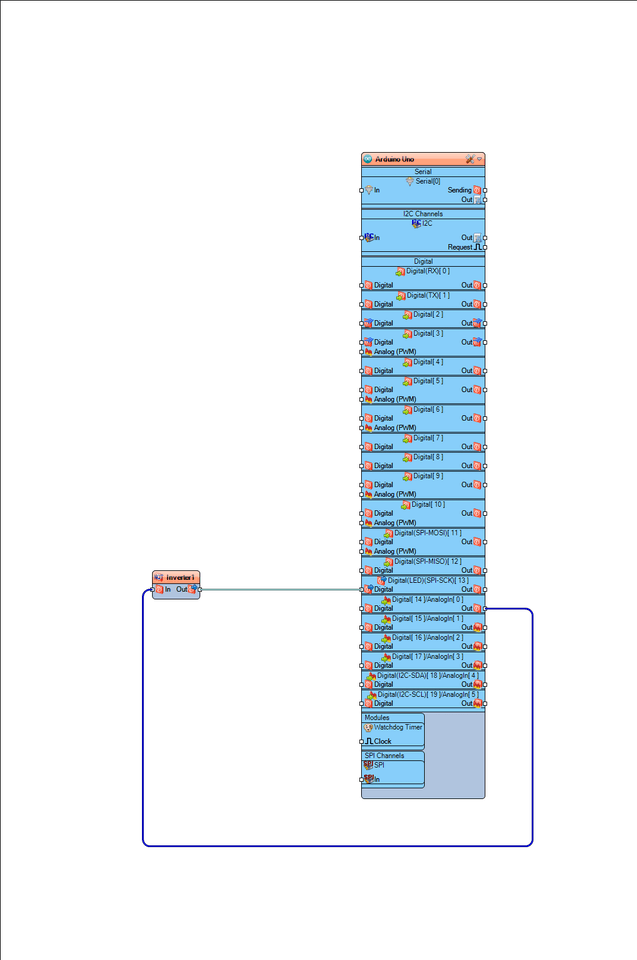
- Add "Digital (Boolean) Inverter (Not)" component
- Connect Arduino pin Out Analog [0] to Inverter1 component pin [in]
- Connect Inverter1 component pin [Out] to Arduino Digital pin[13]
Step 6: Generate, Compile, and Upload the Arduino Code

In Visuino, at the bottom click on the "Build" Tab, make sure the correct port is selected, then click on the "Compile/Build and Upload" button.
Step 7: Play
If you power the Arduino UNO module, the LED will turn ON when you put a metal near proximity sensor and turn OFF when you put the metal away.
Congratulations! You have completed your project with Visuino. Also attached is the Visuino project, that I created for this tutorial. You can download and open it in Visuino: https://www.visuino.eu





















Leave your feedback...