Temperature Monitor With Dht11 And I2c 20x4 Lcd
About the project
In this tutorial we will learn how to make a simple temperature monitor using a DHT11 sensor and I2C LCD Watch the video!
Project info
Difficulty: Easy
Estimated time: 1 hour
License: GNU Lesser General Public License version 3 or later (LGPL3+)
Items used in this project
Hardware components
Story
In this tutorial we will learn how to make a simple temperature monitor using a DHT11 sensor and I2C LCD
Watch the video!
Step 1: What You Will Need
1 / 4




- 20x4 I2C Character LCD display
- Jumper wires
- Arduino Uno or any other Arduino board
- DHT11 temperature and humidity sensor
- Visuino software: Download here
Step 2: The Circuit
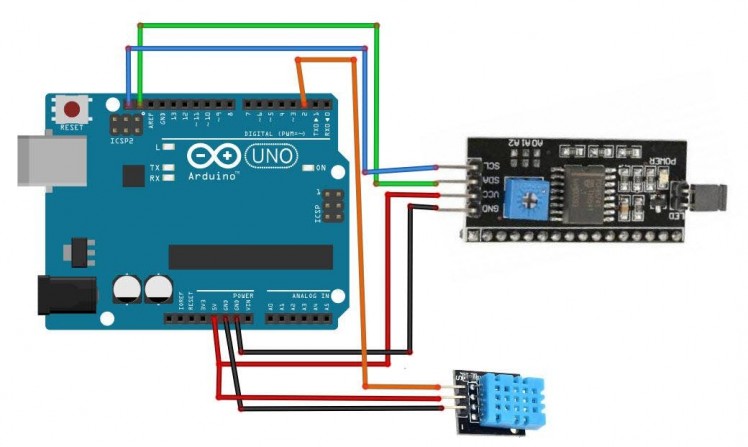
- Connect LCD Display pin[VCC] to Arduino pin[5V]
- Connect LCD Display pin[GND] to Arduino pin[GND]
- Connect LCD Display pin[SDA] to Arduino pin[SDA]
- Connect LCD Display pin[SCL] to Arduino pin[SCL]
Note: Use the potentiometer behind the LCD to adjust the brightness
- Connect DHT11 sensor pin[GND] to Arduino pin[GND]
- Connect DHT11 sensor pin[VCC] to Arduino pin[5V]
- Connect DHT11 sensor pin[OUT] or "S" to Arduino digital pin[2]
Step 3: Start Visuino, and Select the Arduino UNO Board Type
1 / 2
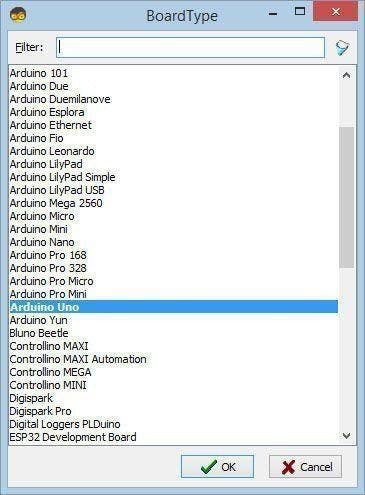
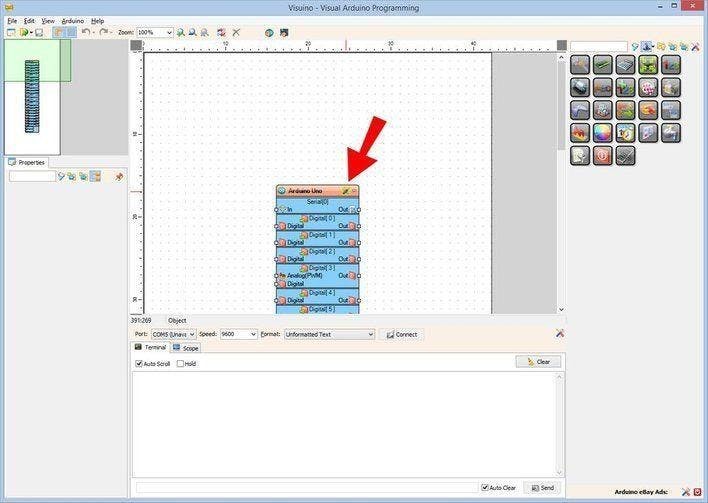
The Visuino: https://www.visuino.eu also needs to be installed. Download Free version or register for a Free Trial.
Start Visuino as shown in the first picture Click on the "Tools" button on the Arduino component (Picture 1) in Visuino When the dialog appears, select "Arduino UNO" as shown on Picture 2
Step 4: in Visuino Add,Set & Connect Components
1 / 8
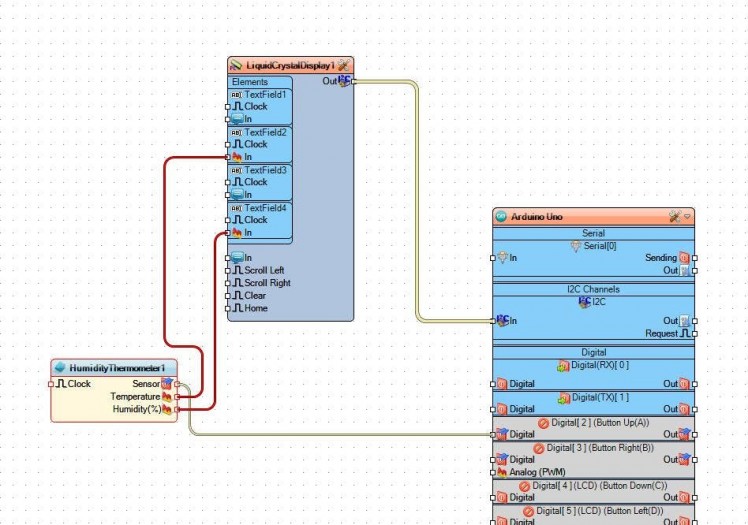
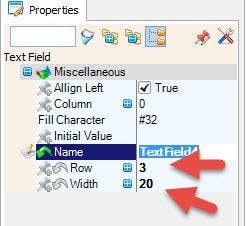

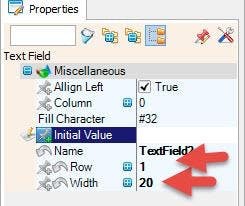
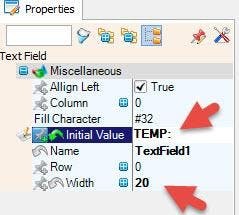
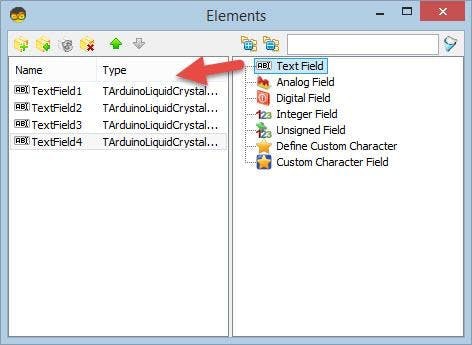
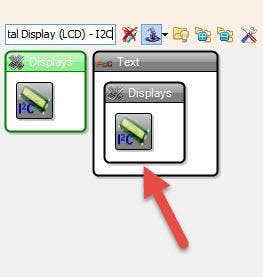
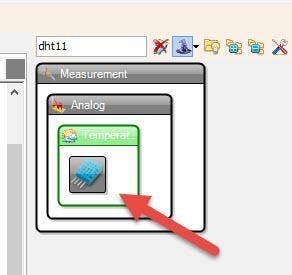
- Add "DHT11" component
- Add "Liquid Crystal Display (LCD) - I2C" componentSelect "LiquidCrystalDisplay1" and in the properties window set Rows to 4 and columns to 20
Double click on the "LiquidCrystalDisplay1" and in the Elements window:
- drag "Text Field" to the left side, then in the properties window set text to "TEMP:" and width to 20
- drag another "Text Field" to the left side, then in the properties window set column to 1 and width to 20
- drag another "Text Field" to the left side, then in the properties window set text to "HUMIDITY:" and width to 20 and column to 2
- drag another "Text Field" to the left side, then in the properties window set column to 3 and width to 20
Close the Elements window
- Connect "LiquidCrystalDisplay1" pin I2C Out to Arduino I2C In
- Connect "HumidityThermometer1" pin Sensor to Arduino Digital pin 2
- Connect "HumidityThermometer1" pin Temperature to LiquidCrystalDisplay1>Text Field2 pin In
- Connect "HumidityThermometer1" pin Humidity to LiquidCrystalDisplay1>Text Field4 pin In
Step 5: Generate, Compile, and Upload the Arduino Code
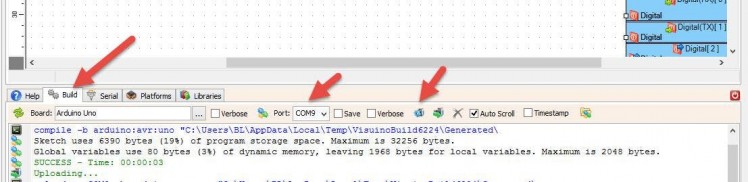
In Visuino, at the bottom click on the "Build" Tab, make sure the correct port is selected, then click on the "Compile/Build and Upload" button.
Step 6: Play
If you power the Arduino UNO module, the LCD Display will start to show the Temperature and Humidity values. In case you dont see any text make sure you adjust the brightness using a potentiometer.
Congratulations! You have completed your project with Visuino. Also attached is the Visuino project, that I created for this tutorial, you can download it and open it in Visuino: https://www.visuino.eu





















Leave your feedback...