Temperature Monitor Using Neopixel Shield For Arduino & Dht1
About the project
In this tutorial you will see how to make a Temperature Monitor using the NeoPixel Shield for Arduino - 40 RGB LED Pixel Matrix & DHT11
Project info
Difficulty: Easy
Estimated time: 1 hour
License: GNU General Public License, version 3 or later (GPL3+)
Items used in this project
Hardware components
Story
1 / 4




- NeoPixel Shield for Arduino - 40 RGB LED Pixel Matrix
- Arduino UNO
- DHT11 Temperature & Humidity sensor
- Visuino software: Download here
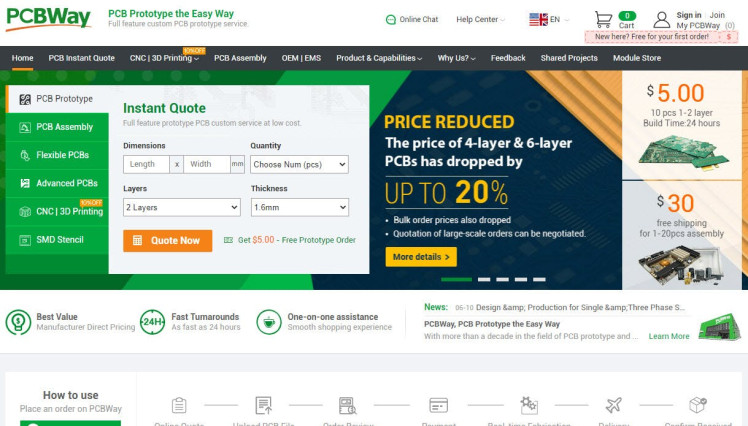
Thank you PCBWay for supporting this tutorial and helping users learn more about electronics.
What I like about the PCBWay is that you can get 10 boards for approximately $5 which is really cost effective for professional made boards, not to mention how much time you save!
Go check them out here. They also offer a lot of other stuff in case you might need it like assembly,3D printing,CNC machining and a lot more.
Step 3: The Circuit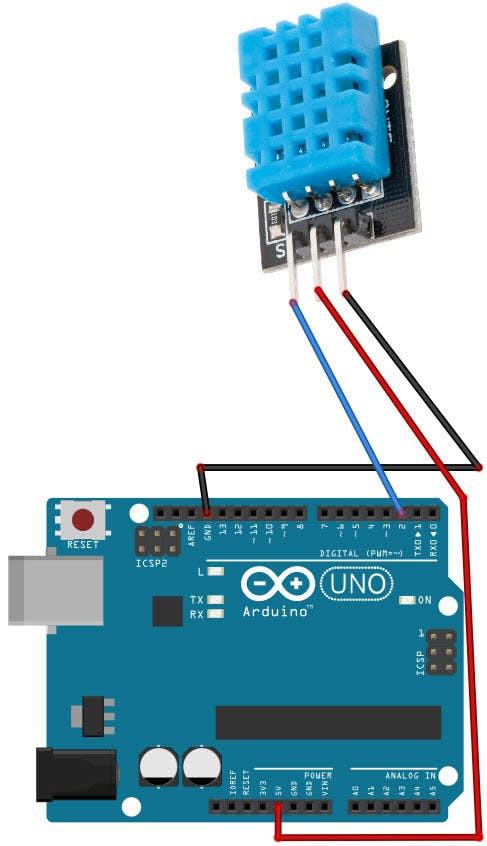
- Connect DHT11 sensor pin[S] to Arduino digital pin[2]
- Connect DHT11 sensor pin[-] to Arduino ground pin[GND]
- Connect DHT11 sensor pin[+] to Arduino positive pin[5V]
- Attach the Shield to Arduino Uno, You can find More Info here
1 / 2
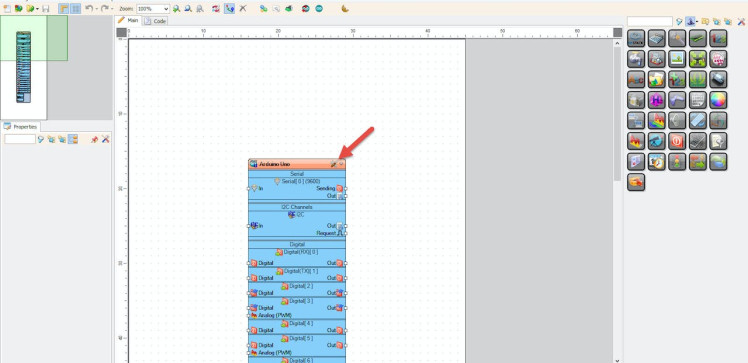
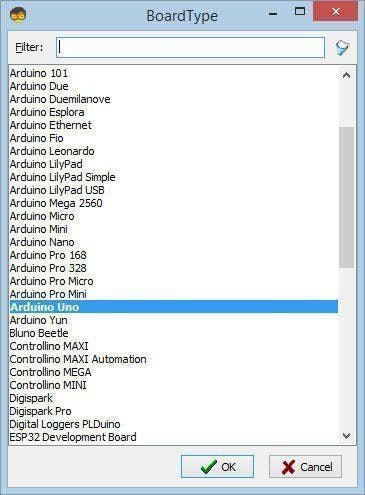
The Visuino: https://www.visuino.eu also needs to be installed. Download Free version or register for a Free Trial.
Start Visuino as shown in the first picture Click on the "Tools" button on the Arduino component (Picture 1) in Visuino When the dialog appears, select "Arduino UNO" as shown on Picture 2
Step 5: In Visuino Add Components1 / 3



- Add "DHT11" component
- Add "Analog Multi Source" component
- Add "NeoPixels" component
1 / 8
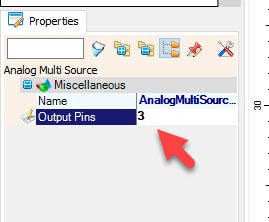
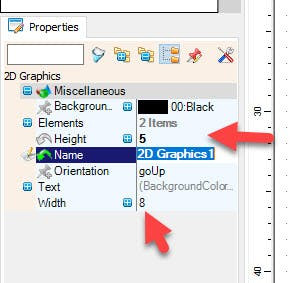
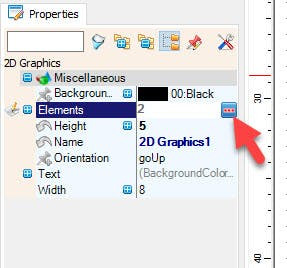
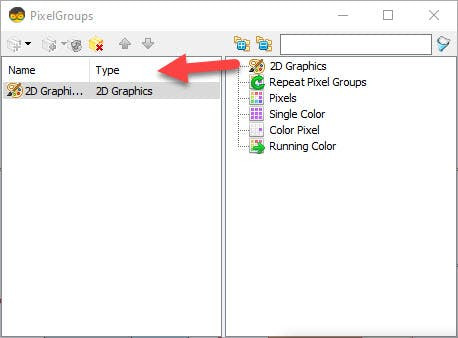
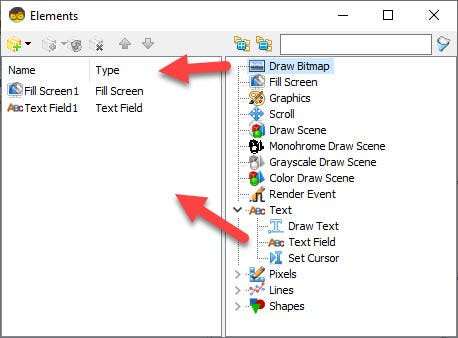
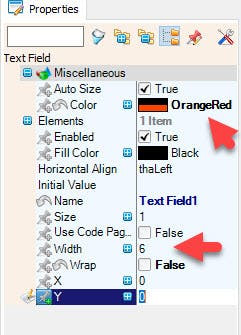
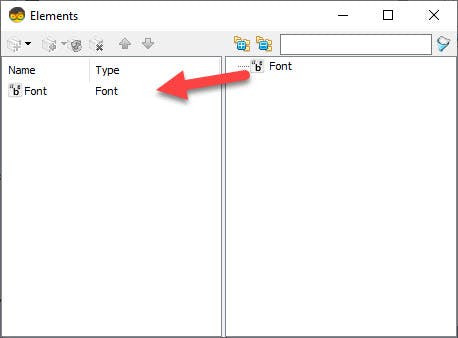
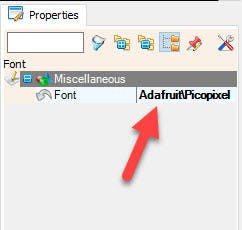
- Select "AnalogMultiSource1" and in the properties window set "Output Pins" to 3
- Double click on "NeoPixels1" and in the "PixelGroups" window drag "2D Graphics" to the Left side and in the properties window set "Height" to 5 and "Width" to 8, Select "Elements" and click on the 3 dots button
In the "Elements" window:
- Drag "Fill Screen" to the Left side
- Drag "Text Field" to the Left side & in the properties window set "Color" to OrangeRed and "Width" to 6, "Wrap" to False, Select "Elements" and click on the 3 dots button
In the "Elements" window:
- Drag "Font" to the Left side & in the properties window set "Font" to AdafruitPicopixel
Close all the windows
Step 7: In Visuino Connect Components1 / 2
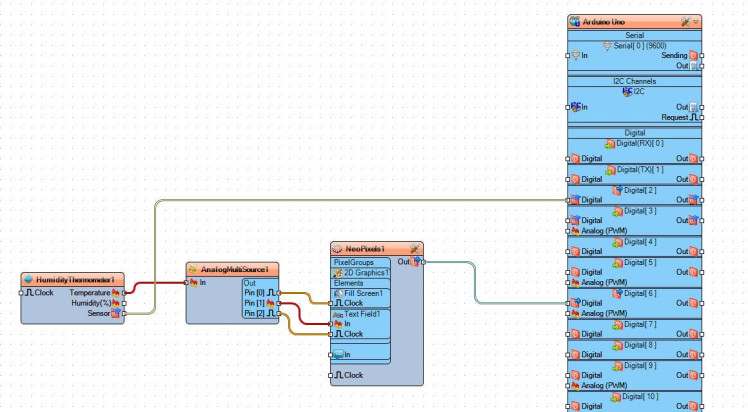

- Connect "HumidityThermometer1" pin[Sensor] to Arduino digital pin[2]
- Connect "HumidityThermometer1" pin[Temperature] to "AnalogMultiSource1" pin[In]
- Connect "AnalogMultiSource1" pin[0] to "NeoPixels1" > "Fill Screen1" pin[Clock]
- Connect "AnalogMultiSource1" pin[1] to "NeoPixels1" > "Text Field1" pin[In]
- Connect "AnalogMultiSource1" pin[2] to "NeoPixels1" > "Text Field1" pin[Clock]
- Connect "NeoPixels1" pin[Sensor] to Arduino digital pin[6]
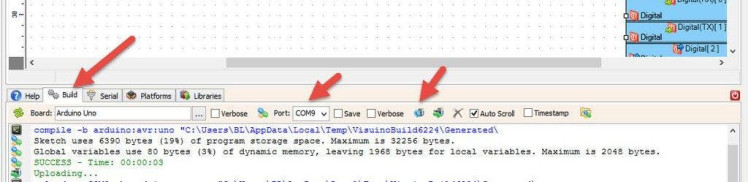
In Visuino, at the bottom click on the "Build" Tab, make sure the correct port is selected, then click on the "Compile/Build and Upload" button.
Step 9: PlayIf you power the Arduino module the LED Pixel Matrix Pixels will start to Display the temperature from a DHT11 sensor.
Congratulations! You have completed your project with Visuino. Also attached is the Visuino project, that I created for this Instructable, you can download it and open it in Visuino: https://www.visuino.eu





















Leave your feedback...