Stickc M5stack Change Brightness Of An Led With A Button
About the project
In this project we will learn how to Change the LED Brightness with a Button using a M5StickC ESP32 module. Watch the Video.
Project info
Difficulty: Easy
Platforms: Arduino, Visuino, M5Stack
Estimated time: 1 hour
License: GNU General Public License, version 3 or later (GPL3+)
Items used in this project
Story
In this project we will learn how to Change the LED Brightness with a Button using a M5StickC ESP32 module.
Watch the Video.
Step 1: What You Will Need
1 / 2


- M5StickC ESP32 module
- LED
- Visuino software: Download Visuino here: https://www.visuino.eu
Step 2: Circuit
1 / 2
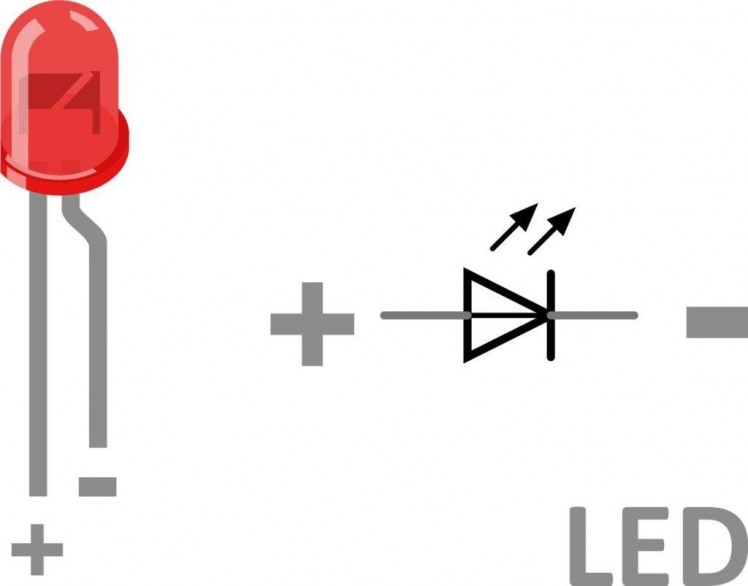

- Connect LED negative pin to StickC pin GND
- Connect LED positive pin to StickC pin G0
Step 3: Start Visuino, and Select the M5 Stack Stick C Board Type
1 / 2
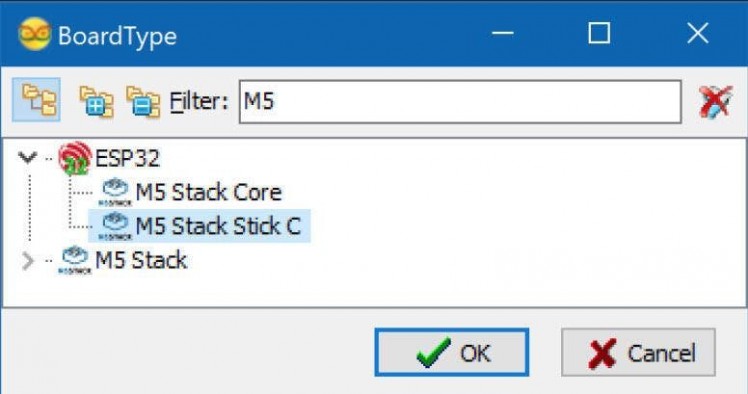
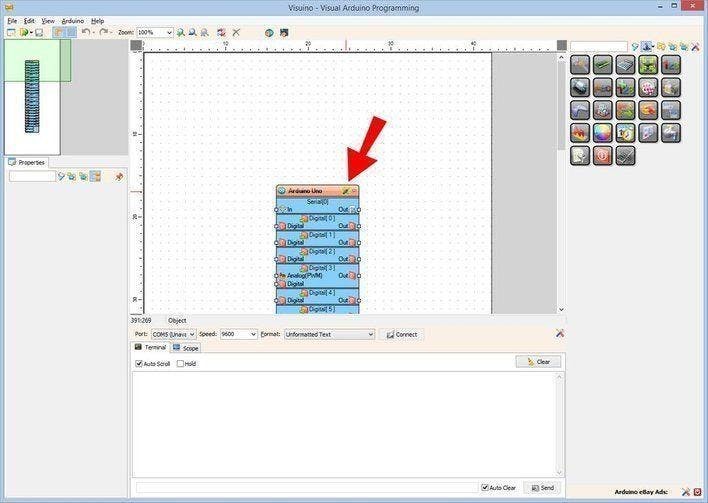
Start Visuino as shown in the first picture Click on the "Tools" button on the Arduino component (Picture 1) in Visuino When the dialog appears, select "M5 Stack Stick C" as shown on Picture 2
Step 4: In Visuino Add & Set Components
1 / 9
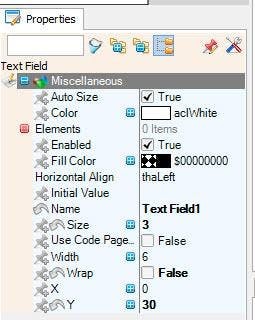
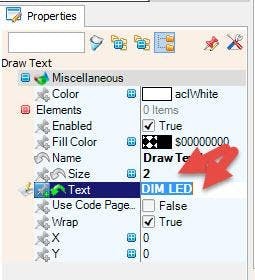
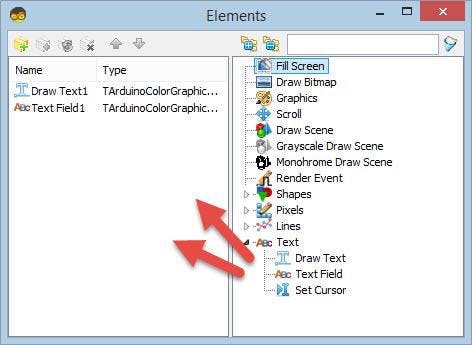
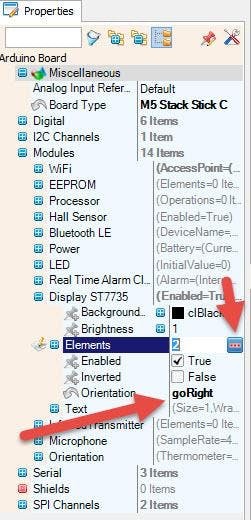
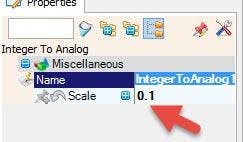
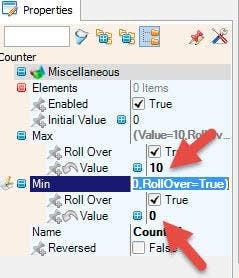
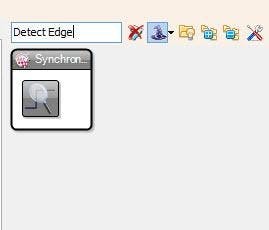
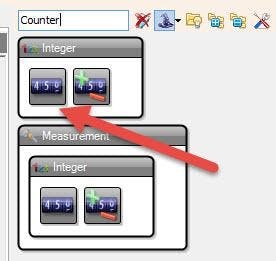
- Add "Counter" component
- Add "Detect Edge" component
- Add "Integer To Analog" component
- Select "Counter1" and in the properties window: set Max>Value to 10,set Min>Value to 0
- Select "IntegerToAnalog1" and in the properties window set Scale to 0.1
Select "M5 Stack Stick C" board and in the properties window expand Modules>Display ST7735 and: Select Elements and click on the 3 dots button and in the elements
- drag "Draw Text:" to the left and in the properties window set size to 2 and text to "DIM LED"
- drag "Text: Field" to the left and in the properties window set size to 3 and Y to 30
- set Orientation to goRight
Step 5: In Visuino Connect Components
1 / 3
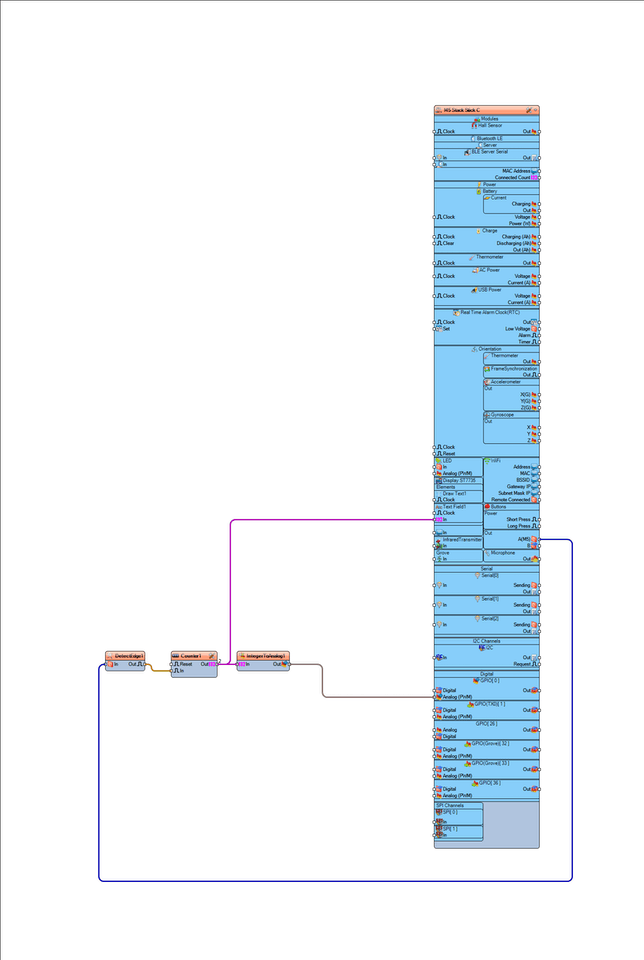
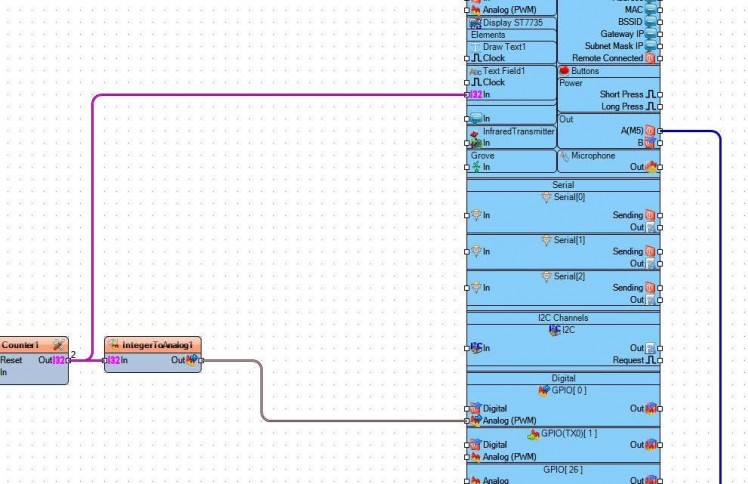
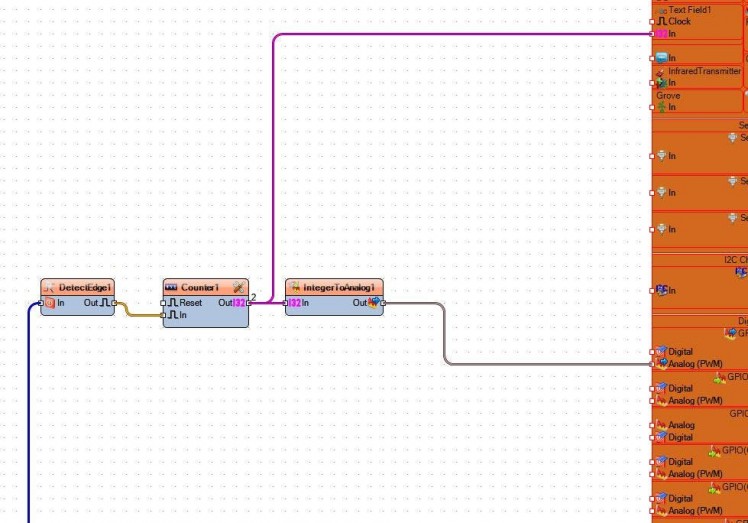
- Connect "M5 Stack Stick C" button pin A(M5) to "DetectEdge1" pin In
- Connect "DetectEdge1" pin Out to "Counter1"pin In
- Connect "Counter1" pin Out to "IntegerToAnalog1" pin In and "M5 Stack Stick C" >Text Field1> pin In
- Connect "IntegerToAnalog1" pin Out to "M5 Stack Stick C" to GPIO[0] pin Analog PWM
Step 6: Generate, Compile, and Upload the Code
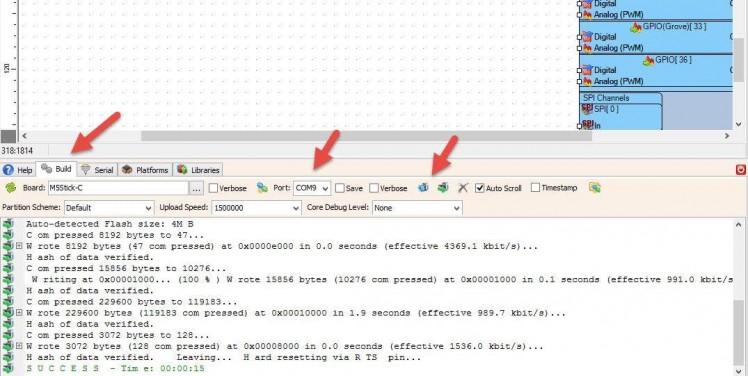
In Visuino, at the bottom click on the "Build" Tab, make sure the correct port is selected, then click on the "Compile/Build and Upload" button.
Step 7: Play
If you power the M5StickC module the LED will start to flash and you can change its brightness using a Orange Button M5.
Congratulations! You have completed your project with Visuino. Also attached is the Visuino project, that I created for this tutorial, you can download it and open it in Visuino: https://www.visuino.eu





















Leave your feedback...