Diy Mini Laser Engraver
About the project
Today i'll show you how to make DiY Mini Laser Engraver
Project info
Difficulty: Easy
Estimated time: 1 hour
Items used in this project
Hardware components
Story

Hello Guys
Whats up, In this tutorial, I am making an Awesome mini laser engraver from old DVD writers.
It's very interesting project for any electronics hobbyist & Engineers. You can use this laser engraver machine to make any kind of design, logo, art on the surface like WOOD, MDF, PLYWOOD, VNYL Paper.
Thank You NextPCB:
This project is successfully completed because of the help and support from NextPCB. Guys if you have a PCB project, please visit their website and get exciting discounts and coupons.
Only 0$ for 5-10pcs PCB Prototypes:https://www.nextpcb.com
Register and get $100 from NextPCB: https://www.nextpcb.com/register
See more info about PCB Assembly Capabilities: https://www.nextpcb.com/register
Visit my website DiY Projects Lab for More CNC machine I wish you liked it,
Thankfully, with this great little DIY project, you can make your own out of some common electrical components, some old DVD writers, and some 3D printed parts!
Step 1: Here's the Full Video Tutorial Video Step 2: SuppliesParts and Materials Required
Arduino UNO (with USB cable) (Amazon.com)
2x A4988 stepper motor driver modules (or CNC shield) (Amazon.com)
Laser with adjustable lens (Amazon.com)
12v 2Amps power supply minimum2x DVD drive stepper mechanism
1x IRFZ44N N-CHANNEL Mosfet, etc..
Tools :-
Soldering Iron (Amazon.com)
Drill Machine (Amazon.com)
Wire Cutter (Amazon.com)
Superglue (Amazon.com)
3D printer (Amazon.com)
Step 3: What Is CNC Machine ?

CNC (computer numerical control) The system is based on the control of the movements of the work tool in relation to the coordinate axis of the machine, using a computer program benbox executed by a computer.
it is necessary to control the movements of the tool in two coordinate axis: the X axis for the longitudinal movements of the carriage and the Z axis for the transverse movements of the tower.
AXIS MOVEMENTSX axis – left to right
Y axis – front to back
Z axis – up and down
3 AxisAutomatic/interactive operation, Milling slots, Drilling holes, Cutting sharp edges
Step 4: What Is Stepper Motor, Why Do We Use Stepper Motor?The stepper motor is an electromechanical device that converts a series of electrical impulses into discrete angular displacements, which means that it is capable of advancing a series of step depending on its control inputs.
The stepper motor behaves in the same way as a digital-to-analog (D / A) converter and can be driven by pulses from logic systems. Its main applications include a variable frequency motor, brushless DC motor, servo motors and digitally controlled motors
Why do we use stepper motor? Essentially, stepper motors offer excellent speed control, precise positioning, and repeatability of movement. Additionally, stepper motors are highly reliable since there are no contact brushes in the motor.
This minimizes mechanical failure and maximizes the operation lifespan of the motor
Step 5: DVD Drive Stepper Mechnaism
1 / 4




We need two DVD writers mechanism for this project. One for X-Axis and another one for Y-Axis.
You can find this DVD writer from broken CPU or local hardware shop.
I also got from the local hardware shop at very cheap prices. Now its time to disassemble the DVD writers.
The first step is to begin to dismantle your old redundant DVD writers. You are after the stepper motor mechanism and rods within. Everything else can be disposed of kept for future salvage -- the choice is yours.
- Use Philips head screwdriver to remove all screw.
- Unplugged all the connectors and cables from dvd drive
- Open the disk holder and unscrew the sliding mechanis.
- Detached the Sliding mechanism.
The stepper motors are 4-pin Bipolar Stepper Motor.
Step 6: Soldering of Stepper Motors

Cut off any remaining flex-PCBs and put them aside ready for later.
Using continuity mode with Multimeter determine
determine 2 Coil, Coil A and Coil B.
I made 2 pairs of wire by selecting colours, one pair for the Coil A and second for the Coil B.
Step 7: 3D Printed PartsNext, print out all the 3D parts needed.
The STL files of all the parts to be 3D printed are uploaded here.All the parts are designed such that they can be easily 3D printed without supports.
I used a Ender 3 3D printer
All Parts are printed in PLA material.Print Settings:
Layer height: 0.2mm
Infill: < 25%
Supports: No
Step 8: ASSEMBLING
1 / 2


assemble the bracket pieces that will hold, and move, the platform and laser once complete.
Step 9: Co-ordinates Movement
1 / 5





1 / 3



With that complete, grab the base piece. Secure into place one of the DVD rod assemblies using the salvaged rods, as shown in the video.
Test the movement of the bracket along the rail, it should move freely. Now, grab the arm pieces, and screw these to the base as shown.
Step 10:
1 / 3



Now, grab the other slider assembly, and affix it to the arms of the laser engraver. Once again, use the salvaged rods to do this.
1 / 3



1 / 4




Using some super glue, or similar adhesive, affix to the bracket on the arm-mounted slider assembly. This, obviously, will hold the laser engraver later.
Next, grab the X-plate, glue on some neodymium magnets, and affix it to the base slider unit, as shown in the video.
Step 13: The ElectronicsLuckily, the Arduino shield we're using already has all the inputs and outputs labelled, so it's very easy to wire everything up. I also made a schematic to help you in the process.
Ready to your all circuit1) 2 PCs A4988 Stepper Motor Driver
2) Expansion Board A4988 Driver
3)Arduino UNO
First of all take hit sink and stick on A4988 motor Driver.2 pcs A4988 Stepper motor driver connect on expansion board A4988 driver module, then connect the arduino with expansion board and connect all wiring
The shield also has a built-in micro stepping control - meaning that instead of using full steps or half steps like a large CNC would do, we can make the motors move by 1/16 or 1/32 of a step to make the laser move with the maximal precision possible.
However, the motors will consume more electricity: they will get hot quicker.To use the micro stepping modes, short some of the mode pins together. Different combinations give different resolutions. Take a look at the chart for the different configurations possible.
When the shield is programmed, add the A4988 drivers to it and wire up the rest of the electronics. To find the coils of the stepper motors, use a multimeter. If there's resistance between the two wires, you have a coil. On the schematic, the coils are represented by two wires of the same color.
STEPPER MOTOR DRIVER A4988
The A4988 is a complete micro stepping motor driver with built-in translator for easy operation. It is designed to operate bipolar stepper motors in full-step, half-step, quarter-step, eighth-step, and sixteenth-step modes, with an output drive capacity of up to 35V and ±2A.
We can control the stepper motor with just 2 pins from our controller, like Arduino: one for controlling the rotation direction and the other for controlling the steps.
1 / 5





Software
1 / 5
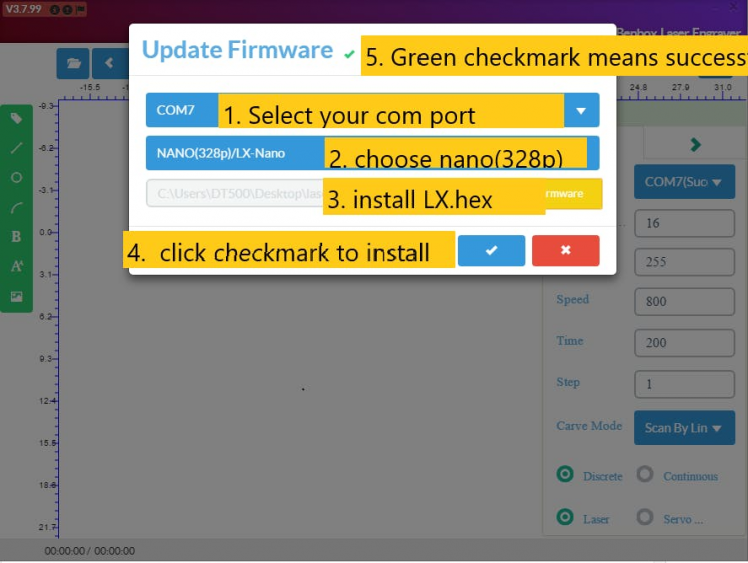

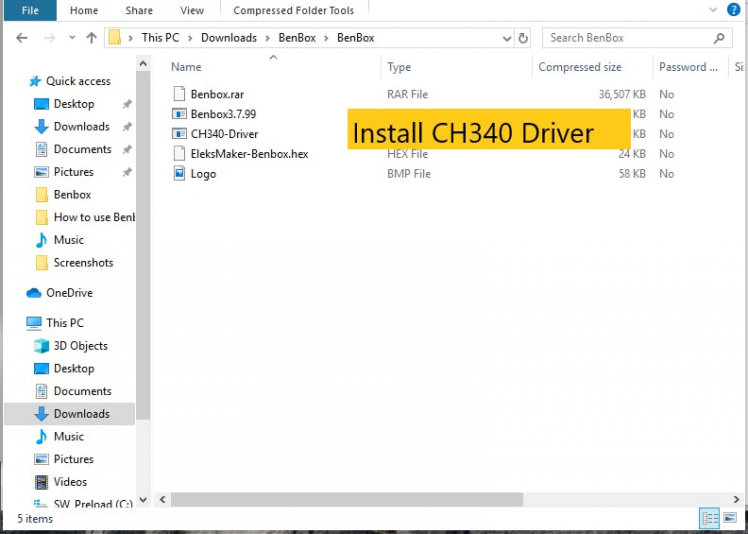
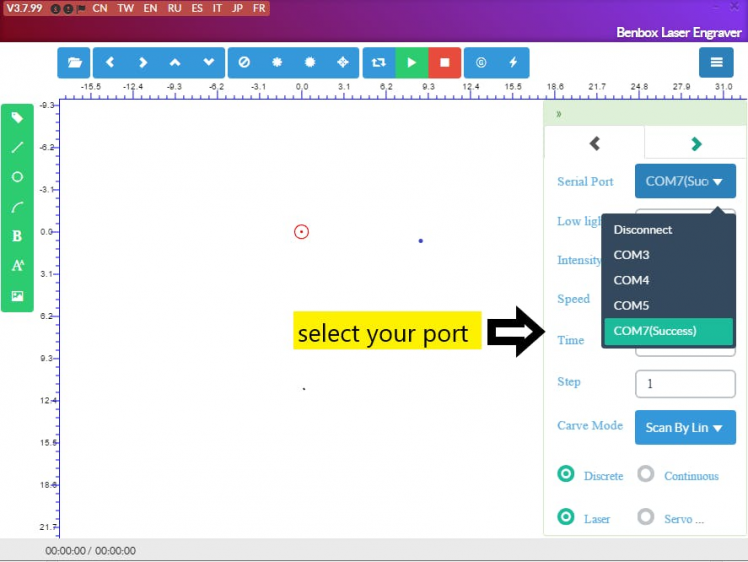
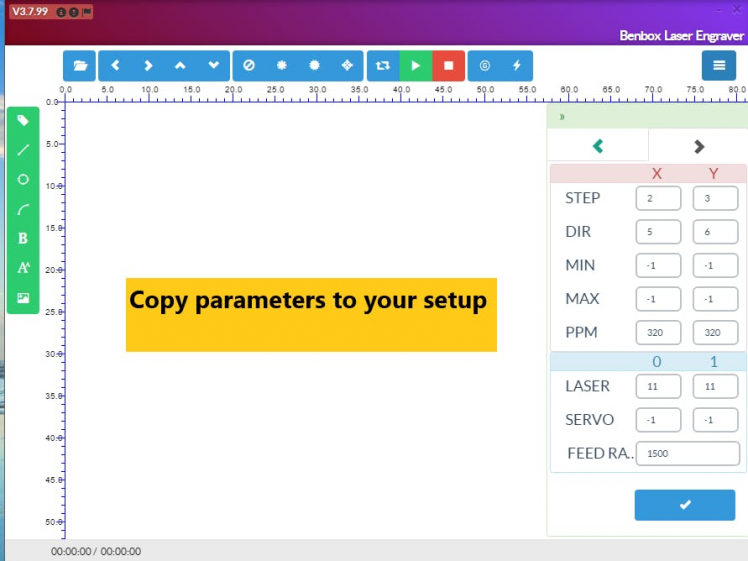
Download and Install Benbox Install Benbox Laser Engraver 3.7.99
1. Download and unzip Benbox2. Select Benbox and run the setup wizard
3. Download and install the Arduino IDE. https://www.arduino.cc/en/Main/software
4. Click and install CH340 driver.
5. Restart computer
6. Connect the USB cable between computer and engraver.
visit DiyProjectsLab For more infoTo install the firmware, click on the lightning symbol at the top of the menu (rightmost icon).
1. Select the appropriate com port.2. Select nano(328p).
3. Select and install the Lx. Hex firmware.
4. Click install. When the firmware has installed successfully, you will see a green checkmark beside the update firmware title at the top.
The last step is to set up the parameters for the engraver.1. Click on the blue menu icon at the top right-hand corner of the software.
2. Click on the right arrow underneath the menu icon to access the parameter list.
3. Enter the parameters’ values as depicted in the photo. This starting spot will correlate to the red arc at the (0, 0) position (refer to image).
Draw an simple image using the drawing tools on the left. Press the green start button to start the print. Click the circular laser button with adjust until the beam is sharp.
Step 15: Congratulation Successfully Making Your First Engraving MachineNow, just connect a power supply, find some images to engrave, and some stuff to engrave the images on! Happy laser engraving!
1 / 5

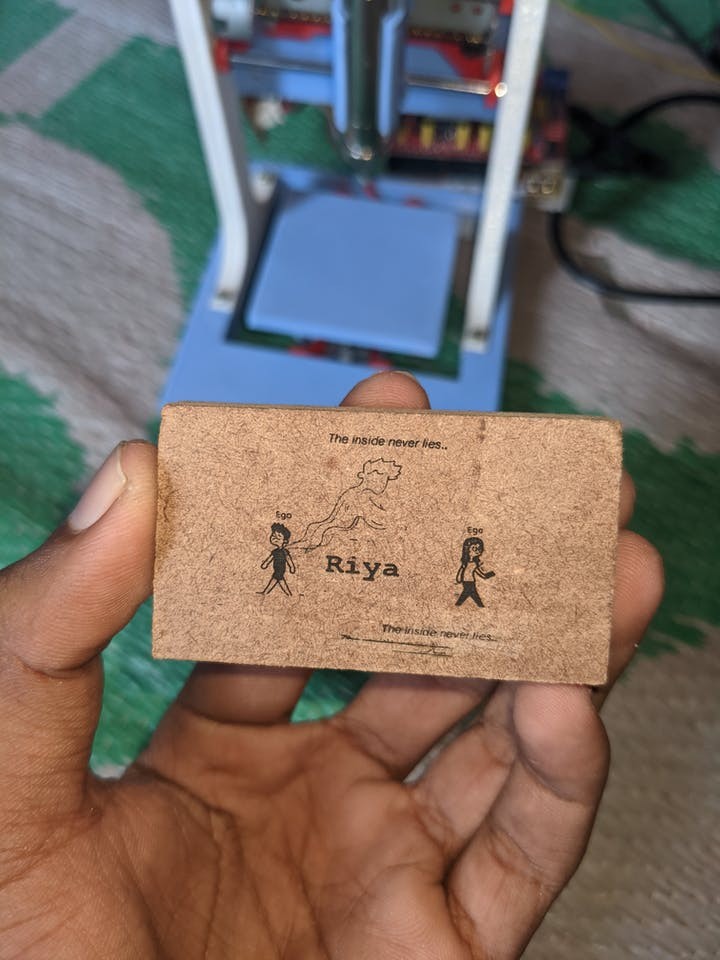


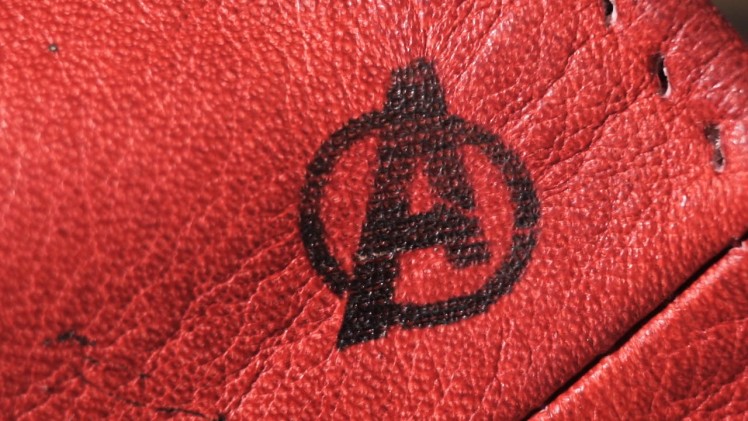





















Leave your feedback...