Diy How To Control Servo Motor Angle Using Visuino
About the project
In this tutorial we will use Servo Motor and Arduino UNO, and Visuino to control servo motor Angle using sequence component.
Project info
Difficulty: Easy
Estimated time: 1 hour
License: GNU General Public License, version 3 or later (GPL3+)
Items used in this project
Story
In this tutorial we will use Servo Motor and Arduino UNO, and Visuino to control servo motor Angle using sequence component.Sequence component is perfect for situations where we want to trigger several events in sequence in our case servo motor degrees.
Watch a demonstration video.
Step 1: What You Will Need
1 / 3



- Arduino UNO (or any other Arduino)
- Jumper wires
- Servo motor
- Visuino program: Download Visuino
1 / 2


- Connect Servo motor "Orange" pin to Arduino Digital pin[8]
- Connect Servo motor "Red" pin to Arduino positive pin[5V]
- Connect Servo motor "Brown" pin to Arduino negative pin[GND]
1 / 2

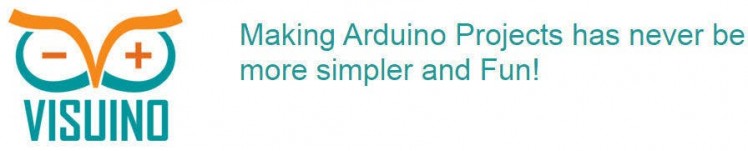
All you need to do is drag and drop components and Connect them together. Visuino will create the working code for you so you don’t have to waste time on creating the code. It will do all the hard work for you fast and easy! Visuino is perfect for all kind of projects, you can easily build complex projects in no time!
Download the Latest Powerful Visuino Software
Step 4: Start Visuino, and Select the Arduino UNO Board Type
1 / 2
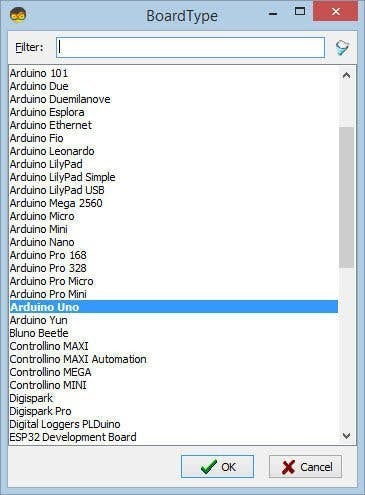
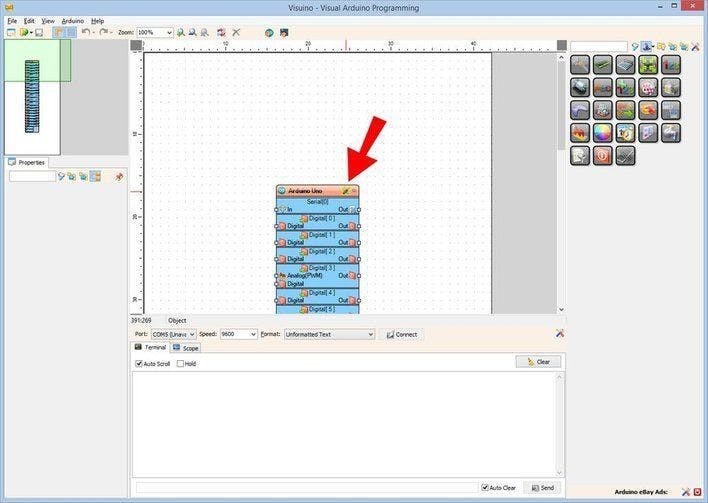
To start programming the Arduino, you will need to have the Arduino IDE installed from here: http://www.arduino.cc/.
Please be aware that there are some critical bugs in Arduino IDE 1.6.6. Make sure that you install 1.6.7 or higher, otherwise this tutorial will not work! If you have not done follow the steps in this tutorial to setup the Arduino IDE to program Arduino UNO! The Visuino: https://www.visuino.eu also needs to be installed. Start Visuino as shown in the first picture Click on the "Tools" button on the Arduino component (Picture 1) in Visuino When the dialog appears, select "Arduino UNO" as shown on Picture 2
Step 5: In Visuino Add Components
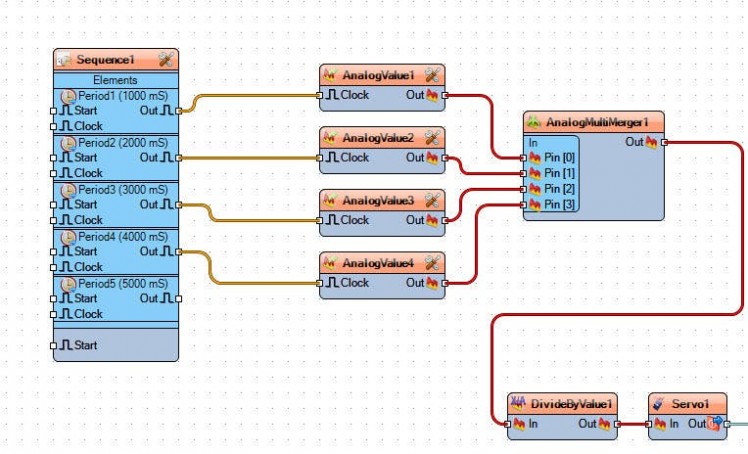
- Add "Sequence" component
- Add 5x "Analog Value" component
- Add "Analog Multi Merger" component
- Add "Divide Analog By Value" component
- Add "Servo" component
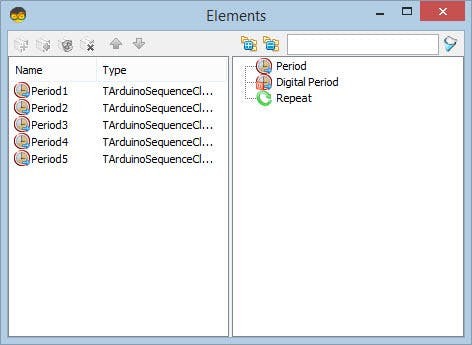
Select "Sequence1" component, double click on it. In the "Elements" Dialog:Drag 5X "Period" element to the left.
Drag 5X "Period" element to the left.Drag 5X "Period" element to the left.
- Select "Period1" element and under properties window set "Delay" to "1000"
- Select "Period2" element and under properties window set "Delay" to "2000"
- Select "Period3" element and under properties window set "Delay" to "3000"
- Select "Period4" element and under properties window set "Delay" to "4000"
- Select "Period5" element and under properties window set "Delay" to "5000" >>this one will be used just for a pause at the end.
Now lets set Degrees for servo motor:Select "AnalogValue1" component and under properties window set "Value" to "0"
Select "AnalogValue2" component and under properties window set "Value" to "60"
Select "AnalogValue3" component and under properties window set "Value" to "120"
Select "AnalogValue4" component and under properties window set "Value" to "180"
Select "AnalogMultiMerger1" component and under properties window set "Input pins" to "4"
Select "DivideByValue1" component and under properties window set "value" to "180"
Step 7: In Visuino Connect Components
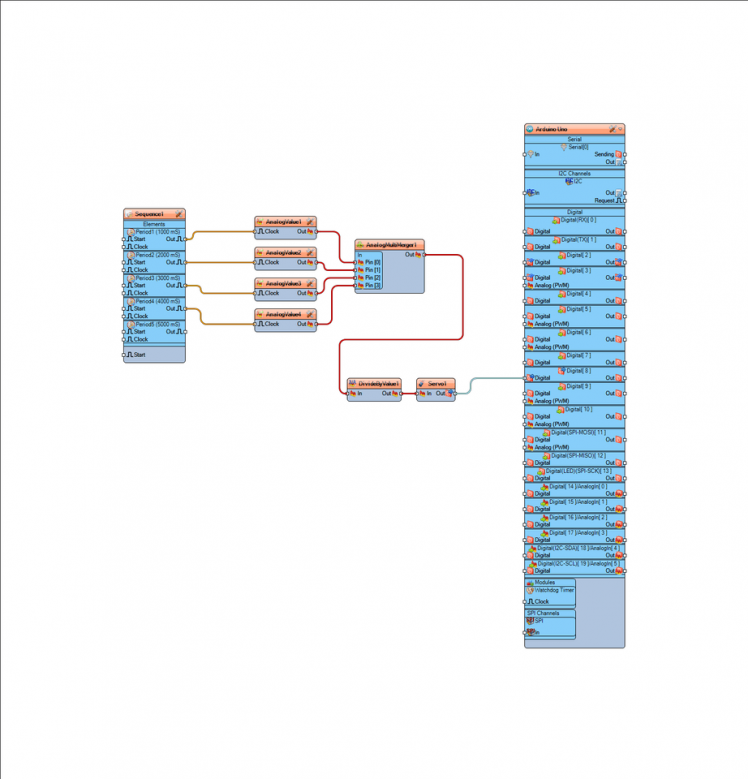
- Connect "Sequence1">Period1 pin [Out] to "AnalogValue1" pin [clock]
- Connect "Sequence2">Period1 pin [Out] to "AnalogValue2" pin [clock]
- Connect "Sequence3">Period1 pin [Out] to "AnalogValue3" pin [clock]
- Connect "Sequence4">Period1 pin [Out] to "AnalogValue4" pin [clock]
- Connect "AnalogValue1" pin [Out] to "AnalogMultiMerger1" pin [0]
- Connect "AnalogValue2" pin [Out] to "AnalogMultiMerger1" pin [1]
- Connect "AnalogValue3" pin [Out] to "AnalogMultiMerger1" pin [2]
- Connect "AnalogValue4" pin [Out] to "AnalogMultiMerger1" pin [3]
- Connect "AnalogMultiMerger1" pin [Out] to "DivideByValue1" pin [In]
- Connect "DivideByValue1" pin [Out] to "Servo1" pin [In]
- Connect "Servo1" pin [Out] to Arduino digital pin [8]
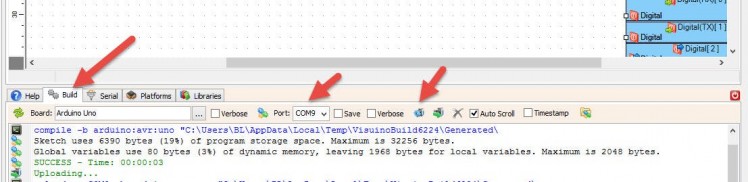
In Visuino, at the bottom click on the "Build" Tab, make sure the correct port is selected, then click on the "Compile/Build and Upload" button.
Step 9: PlayIf you power the Arduino UNO module, the Servo motor will start to move according to the degrees you set.
Congratulations! You have completed your project with Visuino. Also attached is the Visuino project, that I created for this tutorial. You can download and open it in Visuino: https://www.visuino.eu
Step 10: Other Visuino Tutorials




















Leave your feedback...