Display Temperature & Humidity Using Atom Matrix Esp32
About the project
In this Tutorial we are going to display Temperature and Humidity from the DHT11 sensor using the ATOM Matrix ESP32.
Items used in this project
Hardware components
Story
1 / 3



- ATOM Matrix ESP32 More info
- DHT11 Temperature and Humidity sensor
- Jumper wires
- Visuino program: Download Visuino

- Connect DHT11 sensor pin [VCC] to Atom Matrix pin [5V]
- Connect DHT11 sensor pin [GND] to Atom Matrix pin [GND]
- Connect DHT11 sensor pin [S] to Atom Matrix pin [G25]
1 / 2
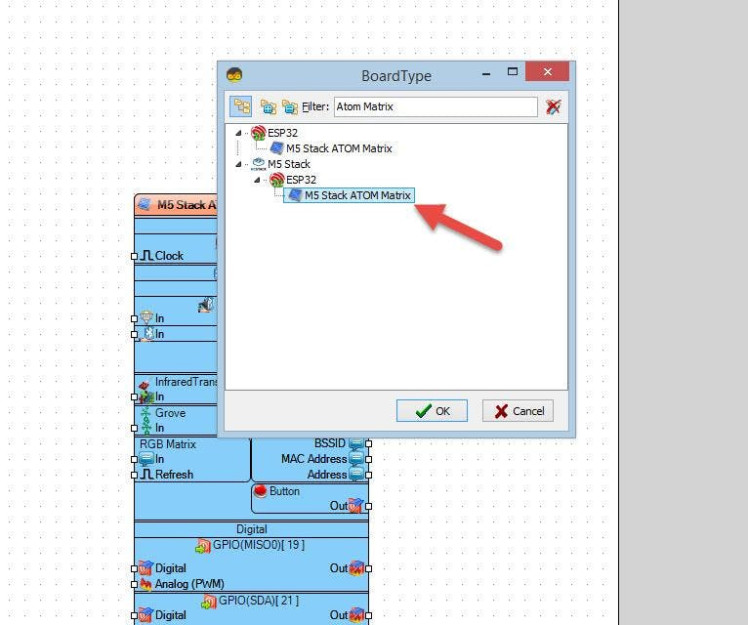

Start Visuino as shown in the first picture Click on the "Tools" button on the Arduino component (Picture 1) in Visuino When the dialog appears, select "Atom Matrix" as shown on Picture 2
Step 4: In Visuino Add Components1 / 4
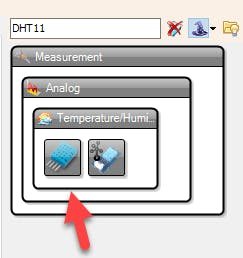
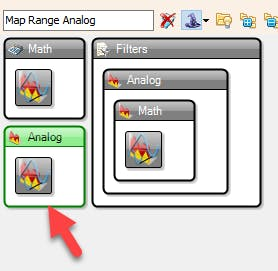
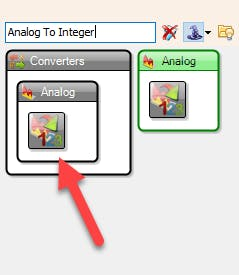
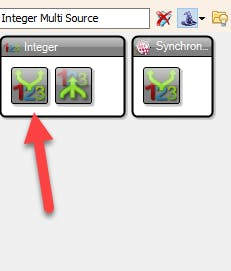
- Add "DHT11" sensor component
- Add 2X "Map Range Analog" component
- Add 2X "Analog To Integer" component
- Add 2X "Integer Multi Source" component
1 / 8
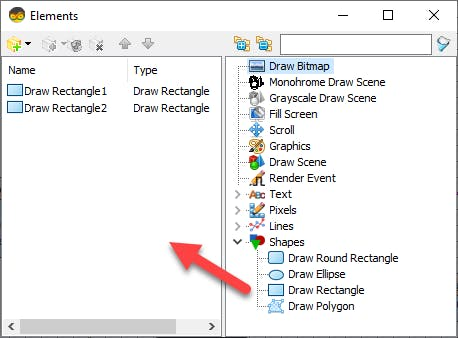
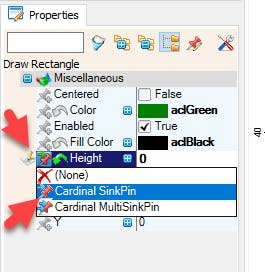
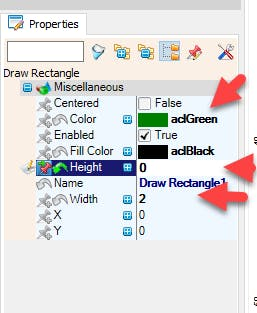
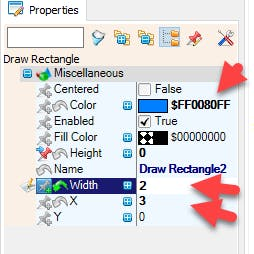
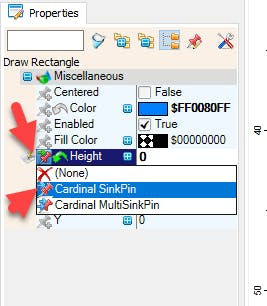
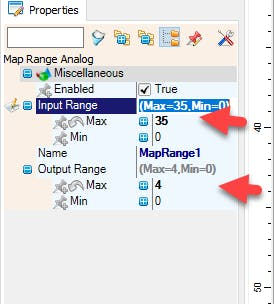
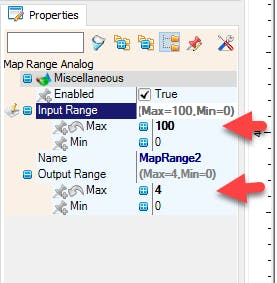
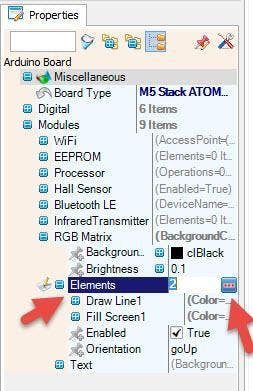
- Select "M5 Stack ATOM Matrix" board and in the properties window expand "Modules">"RGB Matrix">"Elements" and click on the 3 dots button
- In the "Elements" window drag "Draw Rectangle" to the left side and in the properties window select "Height" and click on the Pin Icon and select "Cardinal SinkPin", set the "Color" to aclGreen, "Width" to 2, "Height" to 0
- In the "Elements" window drag another "Draw Rectangle" to the left side and in the properties window select "Height" and click on the Pin Icon and select "Cardinal SinkPin", set the "Color" to $FF0080FF, "Width" to 2, "Height" to 0, "X" to 3
- Close the "Elements" window
We Need to adjust the values from the DHT11 sensor to the Matrix Display, to do that:
- For the Temperature: Select "MapRange1" and in the properties window set "Input Range" > "Max" to 35 and "Output Range" > "Max" to 4
- For the Humidity: Select "MapRange2" and in the properties window set "Input Range" > "Max" to 100 and "Output Range" > "Max" to 4
1 / 2
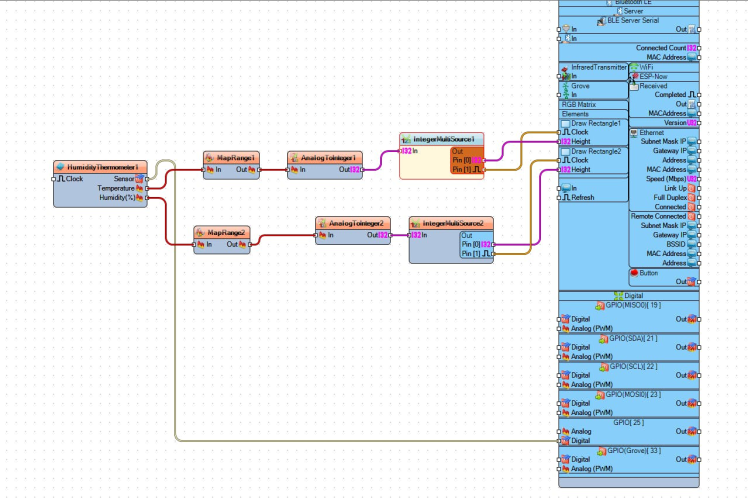
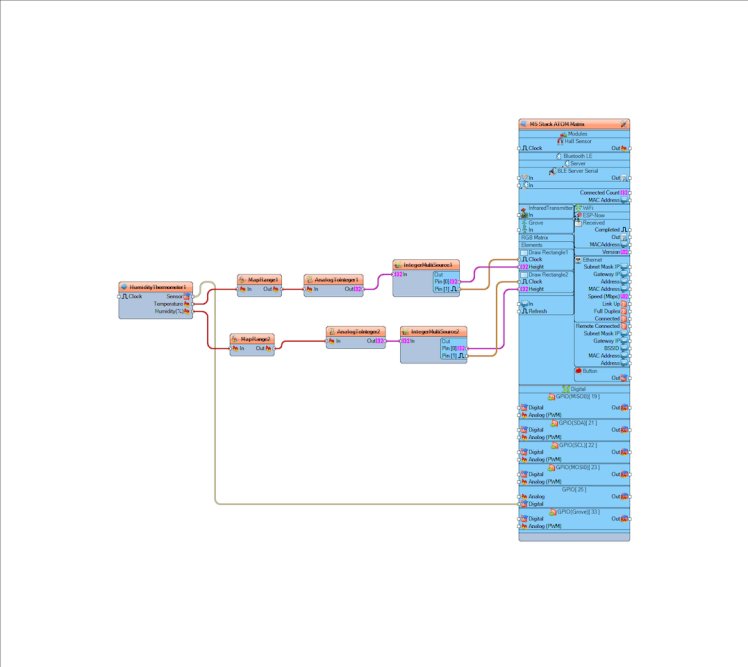
- Connect "HumidityThermometer1" pin [Sensor] to "M5 Stack ATOM Matrix" pin [GPIO 25]
- Connect "HumidityThermometer1" pin [Temperature] to "MapRange1" Pin [In]
- Connect "HumidityThermometer1" pin [Humidity] to "MapRange2" Pin [In]
- Connect "MapRange1" Pin [Out] to "AnalogToInteger1" pin [In]
- Connect "MapRange2" Pin [Out] to "AnalogToInteger2" pin [In]
- Connect "AnalogToInteger1" Pin [Out] to "IntegerMultiSource1" pin [In]
- Connect "AnalogToInteger2" Pin [Out] to "IntegerMultiSource2" pin [In]
- Connect "IntegerMultiSource1" Pin [0] to "M5 Stack ATOM Matrix" > "Draw Rectangle1" pin [Height]
- Connect "IntegerMultiSource1" Pin [1] to "M5 Stack ATOM Matrix" > "Draw Rectangle1" pin [Clock]
- Connect "IntegerMultiSource2" Pin [0] to "M5 Stack ATOM Matrix" > "Draw Rectangle2" pin [Height]
- Connect "IntegerMultiSource2" Pin [1] to "M5 Stack ATOM Matrix" > "Draw Rectangle2" pin [Clock]
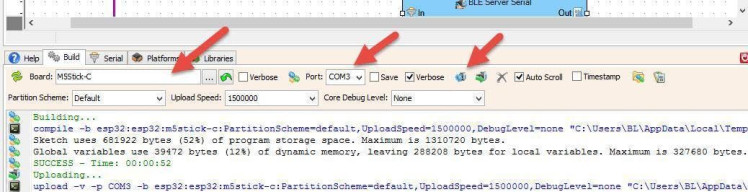
In Visuino, at the bottom click on the "Build" Tab, make sure the correct port is selected, then click on the "Compile/Build and Upload" button.
Step 8: PlayIf you power the ATOM Matrix module The Display will start to show the Temperature as the Green color and Humidity as the Blue color. Values are proportional according to the ATOM Matrix Display size.
Congratulations! You have completed your project with Visuino. Also attached is the Visuino project, that I created for this tutorial, you can download it and open it in Visuino: https://www.visuino.eu





















Leave your feedback...