Bitcoin Tracker Using A Raspberry Pi
About the project
The Bitcoin Tracker can display information such as Price, Bitcoins in circulation, No. of Bitcoins left to mine, Hash Rate, etc
Project info
Difficulty: Moderate
Platforms: Adafruit, Maxim Integrated, Raspberry Pi, SparkFun, Linux
Estimated time: 1 hour
License: Creative Commons Attribution-NonCommercial CC BY-NC version 4.0 or later (CC BY-NC 4+)
Items used in this project
Hardware components
Hand tools and fabrication machines
Story
Remember Bitcoin?.... the decentralized, new age currency, that was once traded at $19K which was supposed to revolutionize the global payment system. Well, it turns out that there are less than 3, 585, 825 Bitcoins left to mine. Around a year ago, I came across this post on r/bitcoin that talked about building a Bitcoin Clock across the street from the famous NYC Debt Clock. But instead of counting up like the debt clock, the Bitcoin Clock would count down how many bitcoin remains to be mined. This got me thinking.
Introducing Bitcoin Bar, a physical LED Dashboard that displays important Bitcoin information such as Price, Total Bitcoins left to mine, Blocks until the reward is halved, Hash rate, etc. You can customize and choose what specific parameters you wish to display from this list
Subscribe on YouTube: Jonty
Contribute:Are you a programmer, engineer or designer who has a great idea for a new feature in Bitcoin Bar? Maybe you have a good idea for a bug fix? Feel free to grab the code from Github and tinker with it. Bitcoin Bar: GitHub
Step 1: Parts Required
 1 / 3
1 / 3
Other Materials:
- 5mm MDF & 5mm Acrylic
- Glue
- Paint
Step 2: Electronic Design
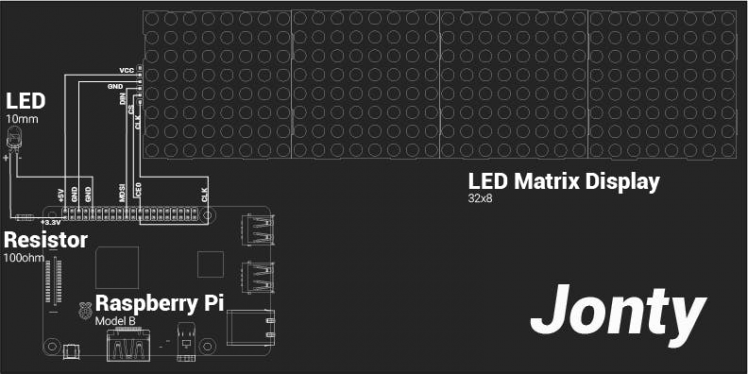 Schematic
Schematic
Serial Peripheral Interface(SPI) is an interface bus commonly used to send data between microcontrollers and small peripherals such as displays & sensors. It uses separate clock and data lines, along with a chip select line to choose the device you wish to talk to. The LED Matrix Display is connected to the Raspberry Pi's SPI pins.
5V == VCC
GND == GND
GPIO 10 (MOSI) == DIN
GPIO 8 (SPI CE0) == CS
GPIO 11 (SPI CLK) == CLK
Step 3: Software
Dependencies:
Web scraping
- Requests is an elegant and simple HTTP library for Python. Requests Installation & Documentation.
- Beautiful Soup 4 is a Python library for pulling > Beautiful Soup Installation & Documentation.
Python Library for Max7219 LED MatrixPython library interfacing LED matrix displays with the MAX7219 driver (using SPI) on the Raspberry Pi. Installation. By Richard Hull
Setup & Configurations:
Once all the Prerequisites have been successfully installed, download/clone this GitHub Repository. Connect the Display to the Raspberry Pi as shown in the Schematics. Run the main program bcbar.py
Bitcoin Bar can display upto 19 different real-time data parameters. These can be configured to be displayed in any order or sequence. The main program displays all 19 data parameters sequentially.
Data parameters can be individually displayed & their order can be changed by configuring the following line in the main program:
show_message(device, disp[i], fill="white", font=proportional(LCD_FONT),scroll_delay = 0.02)
The value of I will determine the data parameter being displayed. Bitcoin Bar can display the following real-time data parameters:
INSERT TABLE WITH PARAMETERS
Scrolling Speed & Static Text
By adjusting the value of scroll_delay, the scrolling speed can be changed. The led_test.py example uses the text function to display static text.
Rate Limiting
The >bitcoinblockhalf.com. I have limited the number of visits to the site to once per hour so that the website is not burdened with unnecessary traffic. I use this website since it collects several of these > repository for more information.
Run Program on Startup/Boot
I followed the official RasPi documentation which modifies the rc.local file in order to run the Python script on boot up.
Contribute:Are you a programmer, engineer or designer who has a great idea for a new feature in Bitcoin Bar? Maybe you have a good idea for a bug fix? Feel free to grab the code from Github and tinker with it. Bitcoin Bar: GitHub
Step 4: Mechanical Assembly
 1 / 2
1 / 2
Bitcoin Bar's enclosure consists of an interlocking box which is laser cut from 5mm MDF. The Front Panel has two slots: one for the LED Display & the other for the Acrylic Diffuser.The Back Panel has a hole for the power supplies USB cable which is plugged into the Raspberry Pi.The Bottom Panel has 4 holes to which the Raspberry Pi is mounted too.
You can find the laser cutting files (for both MDF & Acrylic) below or in the link: Bitcoin Tracker: Laser Cutting
Step 5: Paint the Enclosure
 1 / 3
1 / 3
Paint the MDF enclosure to prevent it from getting affected by humidity. I used acrylic paints to do so.
I chose to paint it like a pink piggy bank.
Step 6: Stick the Acrylic Diffuser
 1 / 3
1 / 3
Once the paint has dried, you can begin assembling the project together.
Stick the circular acrylic diffuser into its slot on the Front Panel of the MDF Box.
The Laser Cutting files can be found here: Bitcoin Tracker: Laser Cutting
Step 7: Stick the LED Matrix Display
 1 / 3
1 / 3
Place and stick the LED matrix display into its slot on the Front Panel of the MDF Box. Make sure that it is aligned flush with the front surface of the panel.
If you are using a different display module, you will need to make the necessary changes to the slot's dimensions in the laser cutting files.
Step 8: Bitcoin Sticker
 1 / 5
1 / 5
In order to make the glowing Bitcoin logo, print the Bitcoin logo onto a piece of clear sticker paper.
Cut the circular logo and stick it onto the acrylic diffuser on the Front Panel of the MDF box.
Step 9: Solder the LED
 1 / 2
1 / 2
A 10mm White LED is used to light up the Bitcoin Logo through the acrylic diffuser.
I soldered two female header connectors to the LED so that it can be easily connected to the Raspberry Pi. I made sure to add a resistor between the LED's anode(+) and the +3.3V of the Raspberry Pi as shown in the Circuit Schematic.
I sealed the soldered joint with a small piece of heatshrink.
Step 10: Mount the Raspberry Pi
 1 / 2
1 / 2
I used nuts & bolts to mount the Raspberry Pi 3 to the Bottom Panel of the MDF Box. This panel has 4 holes that are laser cut into it such that the micro-USB port of the Raspberry Pi 3 aligns perfectly with the slot cut out in the Back Panel of the MDF box meant for the USB power adapter's cable.
I will also include the Laser cutting files for the Raspberry Pi Zero in the future.
Step 11: Connect the Electronics
 1 / 4
1 / 4
As shown in the Schematic, I connected the 10mm LED to the Raspberry Pi and also connected the LED Matrix Display to the SPI pins of the Raspberry Pi.
Step 12: Stick the LED
 1 / 2
1 / 2
Once you have connected all the electronic components according to the schematic. Stick the 10mm LED into place such that when it is turned ON, the light illuminates the acrylic diffuser evenly.
I stuck a small piece of cardboard beneath the LED to tilt it such that the acrylic diffuser was illuminated evenly.
Step 13: Power It Up

Once all the electronic components are connected & stuck into place, thread the USB Power adapter wire through the hole in the Back Panel & connect it to the Raspberry Pi.
When you turn ON the supply, Bitcoin Bar should automatically display the latest Bitcoin trends and information.
Subscribe:
Help support more projects like these by Subscribing & Following me on:
YouTube: Jonty
GitHub: Jonty
Electromaker: Jonty
If you have any doubts, questions or tips for this project, leave them in the comments section below.
Schematics, diagrams and documents
CAD, enclosures and custom parts
Code
Credits

jonathanrjpereira
I'm Jonathan Pereira, a novice Electronics Engineer. I like to make Doze Lamps, Lumen Powered Thingamajigs, Almighty Brainy Buttons, Tweeting Fart Detectors




















Leave your feedback...