Version 2.0 Advanced Attendance System (Without Ethernet)
About the project
Full Fledged Attendance system which will prompt a free message on user mobile when his attendance will be marked using RFID Tag.
Project info
Difficulty: Easy
Platforms: Arduino
Estimated time: 1 hour
License: GNU General Public License, version 3 or later (GPL3+)
Items used in this project
Hand tools and fabrication machines
Story
First version of our “Online RFID Attendance System (Without Ethernet)” might be seem a little bit complicated for those hobbyists that don't have programming skills. With Online RFID Attendance System Version 2, we have come one step forward and eliminated coding part. With doing just some connections, you will be able to create your own Online Attendance System.
In this version of attendance system we are going to launch attendance system with all requirements of a real attendance system. It has a LCD Display.
How it Works?
Circuit :
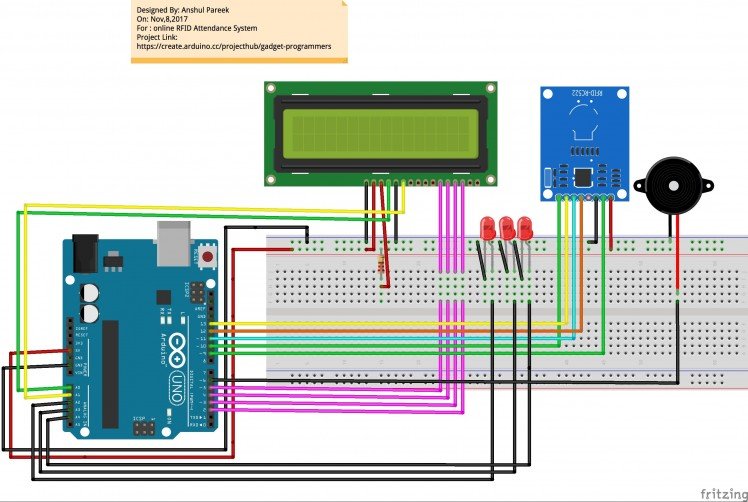 ARDUINO-RFID-LCD-LED-BUZZER COMPLETE CIRCUIT
ARDUINO-RFID-LCD-LED-BUZZER COMPLETE CIRCUIT
If you have confusion in connections then see in schematics section for Pin Connections.
The circuit for LCD SCREEN:
pin3 to grd with 220 ohm resister
LCD RS pin to digital pin A0
LCD Enable pin to digital pin A1
LCD D4 pin to digital pin 5
LCD D5 pin to digital pin 4
LCD D6 pin to digital pin 3
LCD D7 pin to digital pin 2
LCD R/W pin to ground
LCD VSS pin to ground
LCD VCC pin to 5V
Programming:
Step 1: To use our Online RFID Attendance System, you need to do below steps:
- · Create Attendance User Group
- · Generate Validation key
To do above steps, please go to below URL and create Attendance User Group and Generate Free Validation Key.
Keep this validation key.
URL: http://www.parikshacrack.com/gadgetProgrammers/user_group.html
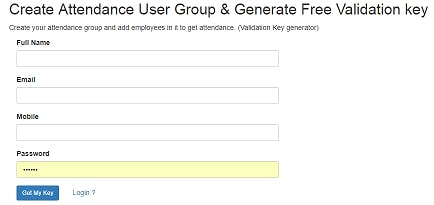
Step 2: Please download files from below URL which is required to sync Arduino and Our Web Application.
http://www.parikshacrack.com/gadgetProgrammers/addRFIDTagsProg.zip
http://www.parikshacrack.com/gadgetProgrammers/markattendancewin64.zip
Note: This is only for windows OS. we are working hard for others OS.
Extract files from above two zip folders and save these files in your PC and choose according to your windows architecture. (32 or 64 bit pc).
Step 3: Connect Arduino and RFID Reader to the same PC.
Step 4: Please copy and paste Arduino code as given in code section to Arduino editor. Now run and upload Arduino code to device.
Step 5: Now run desktop Application “addRFIDTagsProg” that you can find in Folder “addRFIDTagsProg.zip”.
If everything is connected perfectly, then Application “addRFIDTagsProg” will be opened and text box will be shown as in below image otherwise a blank screen will be shown.
Given below diagram is asking for port which to be choosen for communication please choose as per your availability.
 Showing Available Serial Ports
Showing Available Serial Ports
after this you will see below given window.
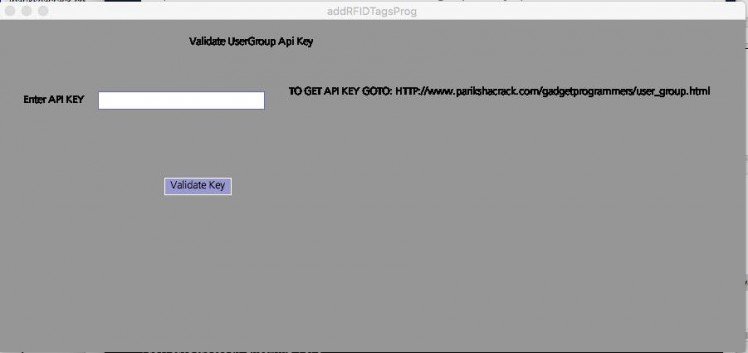 Enter Generated Validation key here
Enter Generated Validation key here
Now enter Validation key that you have generated in Step 1 and Press button validate key.
It validates you.
After Validation you can add users Using the above same window it will prompt for validation key only once.
For adding user please run above given program after validation then it will show you the screen as given below choose available port again:
 Choose port to add student/employee
Choose port to add student/employee
After choosing correct free port it will show below given screen.
Above screen is used to add User for this you need to approximate your card in front of RFID RC522 Then it will show you the TAG UID in front of UID and then you just need to enter user name who will belong to this card and press enter (button will appear after approximating card).
If user gets added it will show you message of success and you can view user on web panel.
URL: http://www.parikshacrack.com/gadgetProgrammers/index.php
Step 6: Now you are able to add user (employees/students) in your user group. For that, you need to Login to our web Application. Go to below URL and Login.
URL: http://www.parikshacrack.com/gadgetProgrammers/index.php
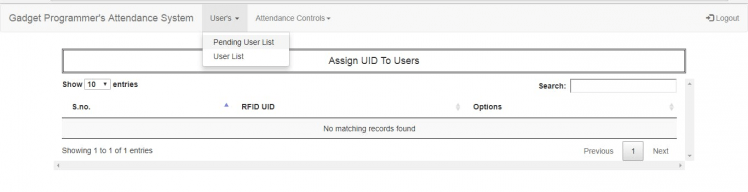
Go to Tab User’s -> Pending User List, from here you can assign RFID Tags to their employee/students.
Step 7: Run desktop Application “markOnlineAttendance” that you can find in folder “markattendancewin64.zip”.
A screen will be opened as shown in below image showing Status: connected.
To mark attendance, keep RFID Tags close to RFID Reader for some seconds and attendance will be marked for the person to whom this RFID Tags belongs.
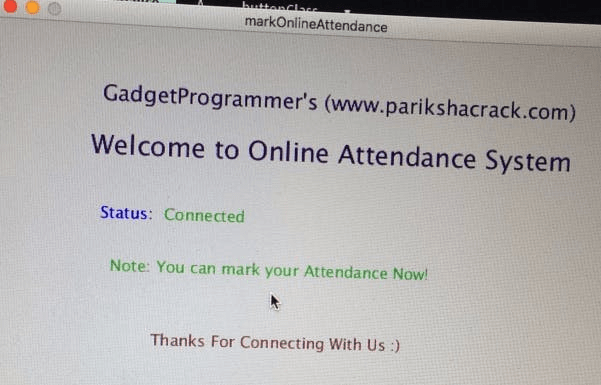
Step 8: To see attendance of all employees/students in a month or in year, Please follow following steps.
- Go to Tab Attendance Controls -> View Attendance.
- Select Month and year.
- Click on Button “show”.
A list should be shown as below image.
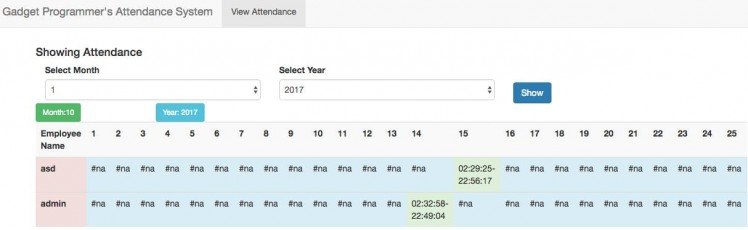 Attendance Panel
Attendance Panel
Hooray !!! It is done.
If you like please give respect.
Please shout in comment box if you have any query .






















Leave your feedback...