Smart Mailbox
About the project
Come forward to meet the speaking MailBox
Project info
Difficulty: Moderate
Platforms: Amazon Alexa, Amazon Web Services, Arduino, Raspberry Pi
Estimated time: 1 hour
License: Apache License 2.0 (Apache-2.0)
Items used in this project
Hardware components
Story
What's something much about a mailbox in the era of instant message services ? But sometimes there's a chance of missing some vital information by ignoring mails in the mailbox . So as a reminder we are here introducing a
Speaking MailBox with Arduino and Alexa .Briefly explaining the working , When Alexa is asked to check the mailbox,it send the command to Raspberry Pi via ngrok and which serially transmit command Arduino which to Proximity sensor . Proximity sensor inspects the status and returns the status serially.
 UNBOXING THE SMART MAIL BOX
UNBOXING THE SMART MAIL BOX
SETTING UP AVS ON RASPBERRY PI
This guide provides step-by-step instructions for setting up AVS on a
Raspberry Pi. It demonstrates how to access and test AVS using our Java sample app (running on a Raspberry Pi), a Node.js server, and a third-party wake word engine.For interacting with the alexa ,you need the following..
- USB Microphone/Sound card - Raspberry Pi does not have a built-in microphone; to interact with Alexa you'll need an external one to plug in.
- External Speaker with 3.5mm audio cable.
HARDWARE SETUP
The hardware set up consist of Arduino Uno , Raspberry Pi and a Proximity sensor.
1 . Arduino Uno
Connect the proximity sensor to Arduino Uno and upload the code which serially send data to Raspberry Pi and which send data to Alexa
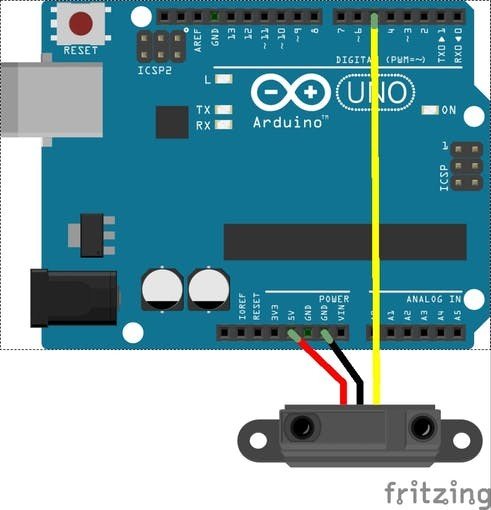 Arduino-Proximity
Arduino-Proximity
Upload this piece of code to serially send data to Raspberry Pi
int sensor = 5; int mail=0; void setup() { pinMode(sensor, INPUT); Serial.begin(9600); } void loop() { mail = digitalRead(sensor); if ( mail==1){ Serial.write(1); } else { Serial.write(0); }2 . Raspberry Pi
Arduino is connected to Raspberry Pi and in my project it also acts as the Alexa device with installed Alexa Voice service ( If you want to check it try it here )
Install supporting libraries for Raspberry Pi
sudo apt-get update && sudo apt-get upgrade sudo apt-get install python2.7-dev python-dev python-pip sudo pip install Flask flask-ask sudo apt-get install python-seria 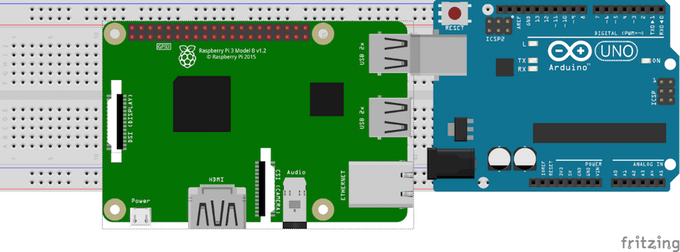 Rapberry pi-Arduino
Rapberry pi-Arduino
from flask import Flask from flask_ask import Ask, statement import requests import json import serial ser = serial.Serial("/dev/ttyACM0", 9600) #change here for your serial app = Flask(__name__) ask = Ask(app, '/') @ask.launch @ask.intent("Check") if (ser.read()==1) def yes(): return statement("New mail has arrived , Check it soon") else def no(): return statement("No mails yet") if __name__ == "__main__": app.run(debug=True) Run the above python code in Raspberry Pi to send response to alexa
NGROK
Ngrok opens a secure tunnel to localhost and exposes that tunnel behind an HTTPS endpoint. ngrok makes it so Alexa can talk to your code right away. Set up this way to generate a public HTTPS endpoint to 127.0.0.1:5000
Here you get the latest Linux ARM release as a zip and unzip inside the home directory.
Then go to command line and enter
./ngrok http 5000 There you get an HTTPS url endpoint . Put the url in alexa skill endpoint .
ALEXA SKILL
1. Create New Alexa Skill
First of all login to amazon developer account here and add a new skill to your Alexa Skill Kit
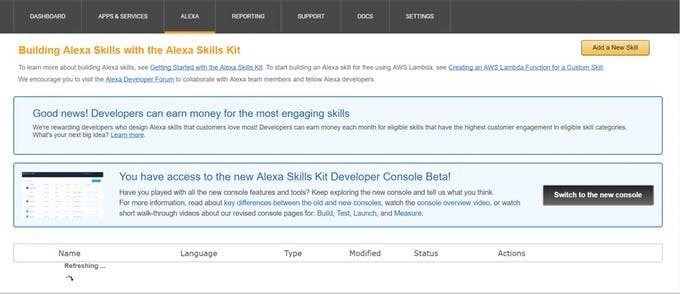 Alexa skill list
Alexa skill list
2 . Provide necessary Skill Information
Create a new skill in Custom Skill category and supply a Name and Invocation name and Language . Check whether you need Audio player , Video Player or Render Template . Here my skill has got name and invocation name MailBoxChecker.
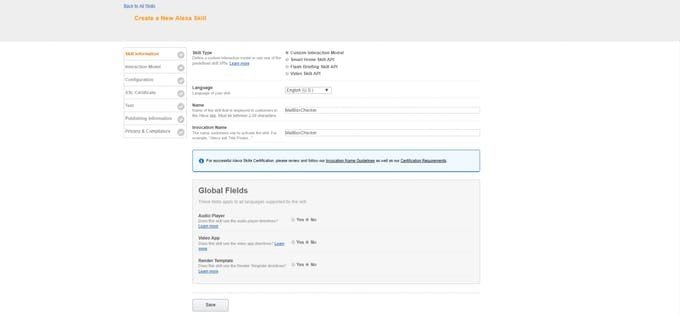 Skill information
Skill information
3 . Build the Interaction model
In the interaction model window add Intents , Slots and sample utterances as much as you want. Either you can add inbuilt intents or you can create new intents according to your skill and save the model . The only one intent I have used is check intent .
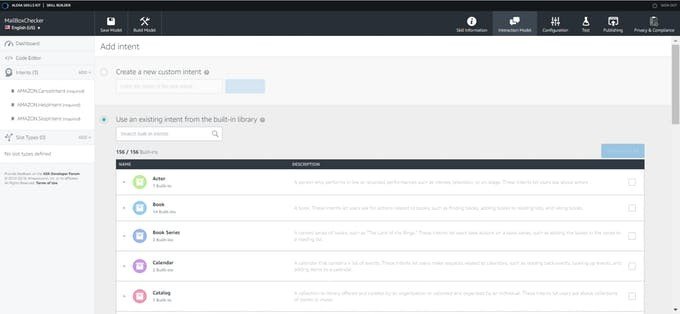 Skill builder-Interaction model
Skill builder-Interaction model
4 . Configuration
Select service endpoint type as https and enter the ngrok url as default .
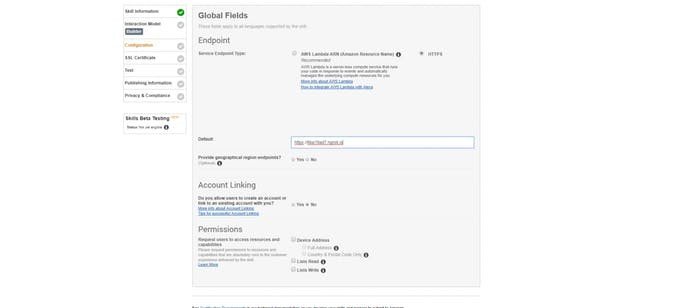 Skill builder-configuration
Skill builder-configuration
5 . SSL Certificate
In SSL Certificate section select 'My development endpoint is a sub-domain of a domain that has a wildcard certificate from a certificate authority'.
6 . Test Skill
Now the skill is ready to be enabled . Now test the skill
TEST THE WORKING
Enable the skill in your connected device and Check the working .
Hope you get it good.Hence the mail box is connected to the internet thus Connectivity becomes meaningful by means of this project............


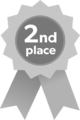

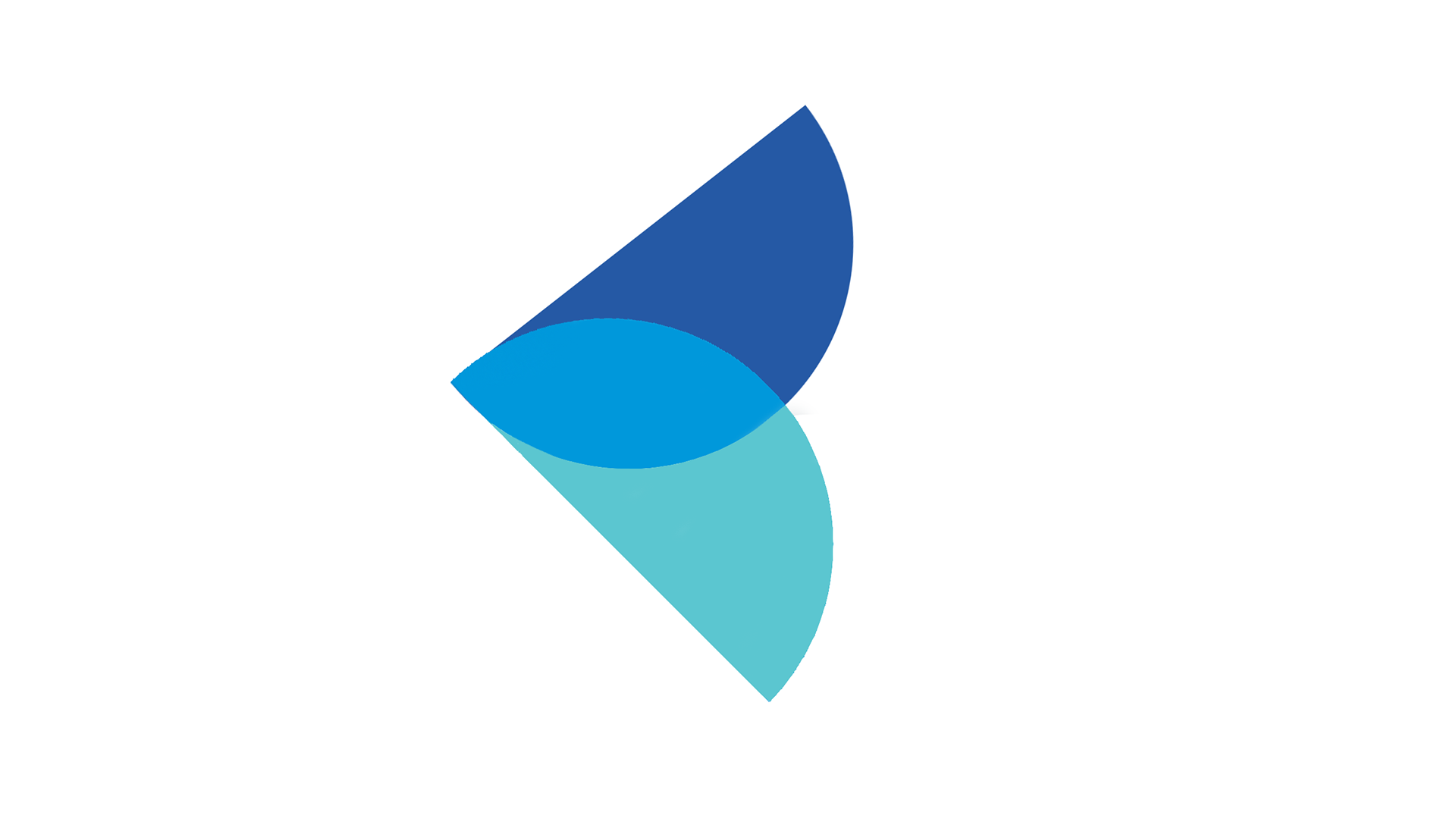






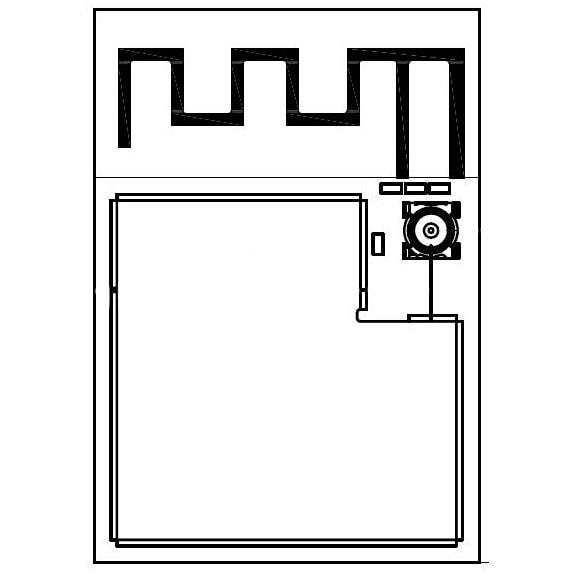
Leave your feedback...