Random Color Led Arduino Nano Esp32 Using Visuino
About the project
Randomly change color on the Arduino ESP32 Internal RGB LED, the colors will not change immediately but will ramp up to the desired color.
Project info
Difficulty: Easy
Estimated time: 1 hour
License: GNU General Public License, version 3 or later (GPL3+)
Items used in this project
Story
1 / 2


- Arduino Nano ESP32
- Visuino program: Download Visuino
1 / 2

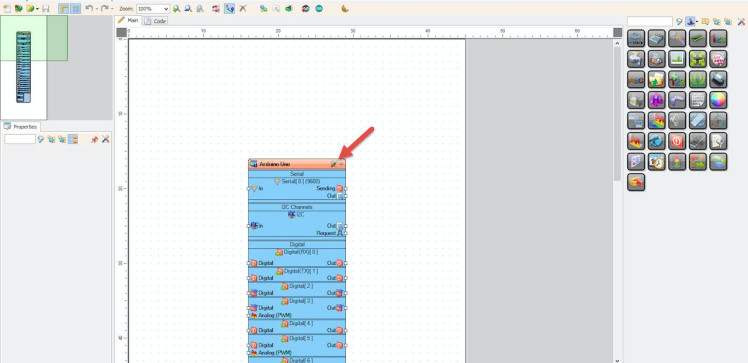
Start Visuino as shown in the first picture Click on the "Tools" button on the Arduino component (Picture 1) in Visuino When the dialog appears, select "Arduino Nano ESP32" as shown on Picture 2
Step 3: In Visuino Add Components1 / 4
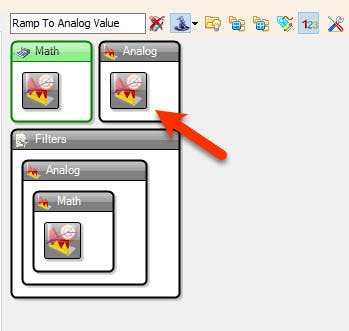
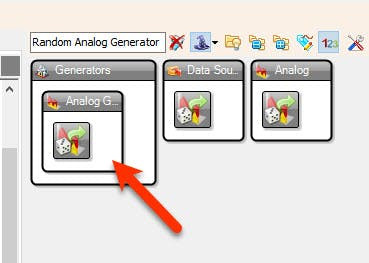
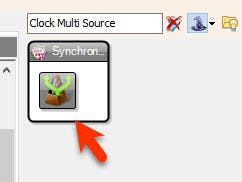
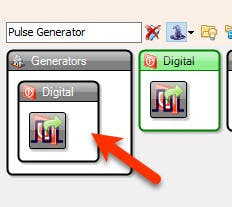
- Add "Pulse Generator"
- Add "Clock Multi Source" component
- Add 3X "Ramp To Analog Value" component
- Add 3X "Random Analog Generator" component
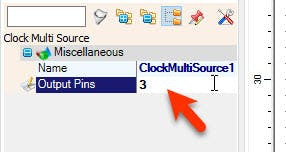
- Select "ClockMultiSource1" and in the properties window set "Output Pins" to 3
1 / 2

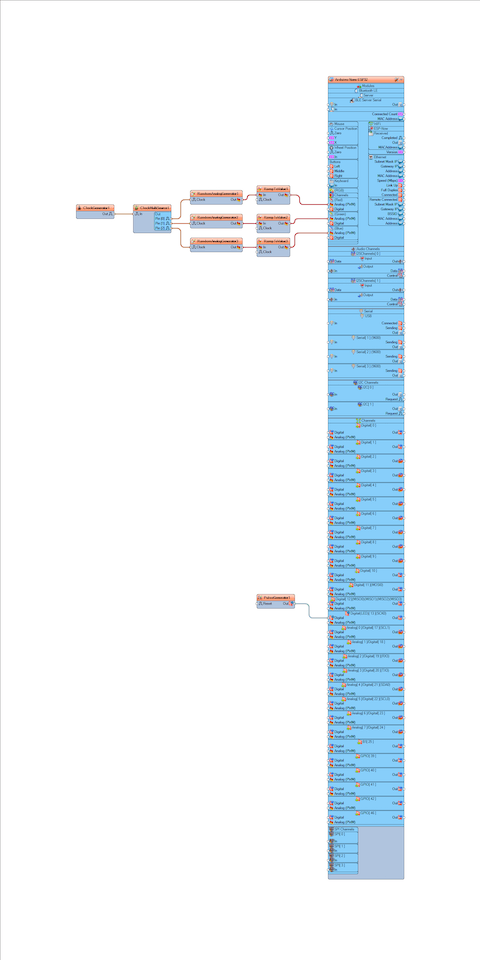
- Connect "ClockGenerator1" pin [Out] to "ClockMultiSource1" pin [In]
- Connect "ClockMultiSource1" pin [0] to "RandomAnalogGenerator1" pin [Clock]
- Connect "ClockMultiSource1" pin [1] to "RandomAnalogGenerator2" pin [Clock]
- Connect "ClockMultiSource1" pin [2] to "RandomAnalogGenerator3" pin [Clock]
- Connect "RandomAnalogGenerator1" pin [Out] to "RampToValue1" pin [In]
- Connect "RandomAnalogGenerator2" pin [Out] to "RampToValue2" pin [In]
- Connect "RandomAnalogGenerator3" pin [Out] to "RampToValue3" pin [In]
- Connect "RampToValue1" pin [Out] to Arduino Nano ESP32 > RGB > Red pin [Digital]
- Connect "RampToValue2" pin [Out] to Arduino Nano ESP32 > RGB > Green pin [Digital]
- Connect "RampToValue3" pin [Out] to Arduino Nano ESP32 > RGB > Blue pin [Digital]
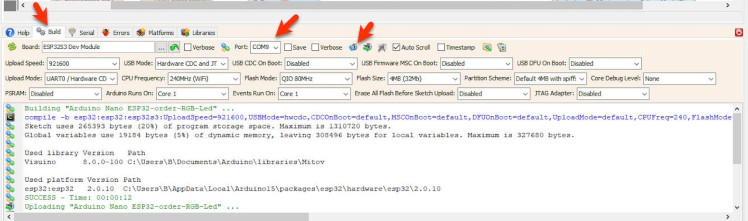
- In Visuino, at the bottom click on the "Build" Tab, make sure the correct port is selected, then click on the "Compile/Build and Upload" button.
After uploading the project to the Arduino Nano ESP32 the internal RGB LED will start to randomly and slowly change colors.
Congratulations! You have completed your LED project with Visuino. Also attached is the Visuino project, that I created for this Tutorial. You can download and open it in Visuino: https://www.visuino.com





















Leave your feedback...