Arduino Nano Esp32 Rgb Led Blink Using Visuino
About the project
Learn how to program Arduino Nano ESP32 board to blink the built-in RGB LED using Visuino.
Project info
Difficulty: Easy
Estimated time: 1 hour
License: GNU General Public License, version 3 or later (GPL3+)
Items used in this project
Story
You will learn how to switch the color with every blink.
Watch the Video!
Step 1: What You Will Need1 / 2


- Arduino Nano ESP32
- Visuino program: Download Visuino
1 / 2

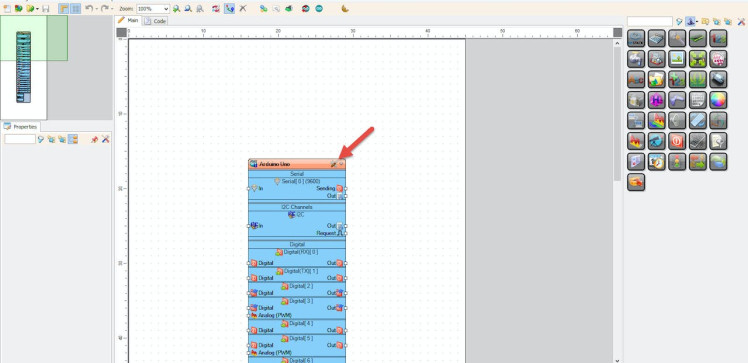
Start Visuino as shown in the first picture Click on the "Tools" button on the Arduino component (Picture 1) in Visuino When the dialog appears, select "Arduino Nano ESP32" as shown on Picture 2
Step 3: In Visuino Add Components1 / 4
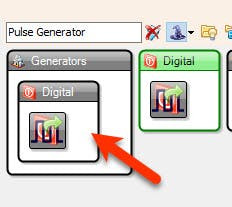
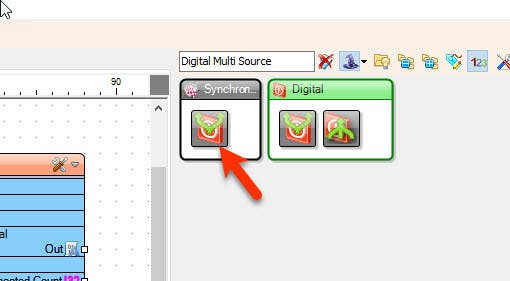
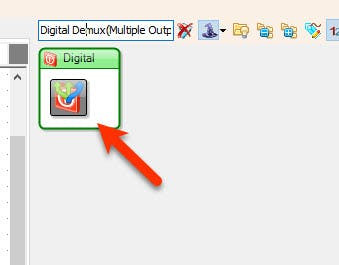
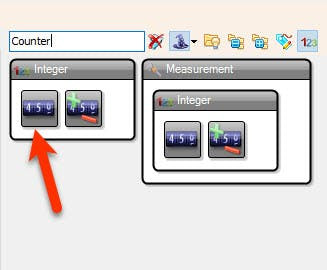
- Add "Pulse Generator" component
- Add "Digital Multi Source" component
- Add "Counter" component
- Add "Digital Demux(Multiple Output channel Switch)" component
1 / 3
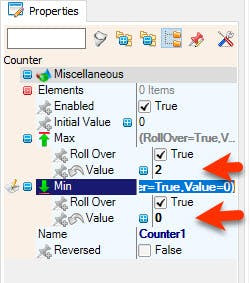
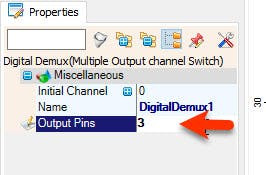
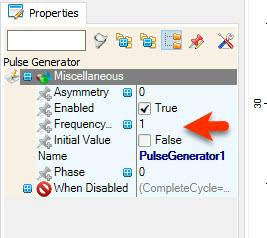
- Select "Counter1" and in the properties window set "Max" > "Value" to 2 and "Min" > "Value" to 0
- Select "DigitalDemux1" and in the properties window set "Output Pins" to 3
- If you want to increase the speed of the blinking select "PulseGenerator1" and in the properties window change the "Frequency" value
1 / 2
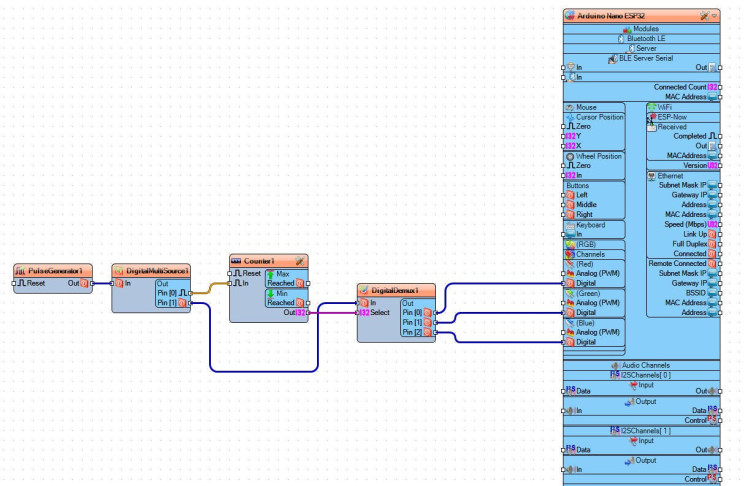
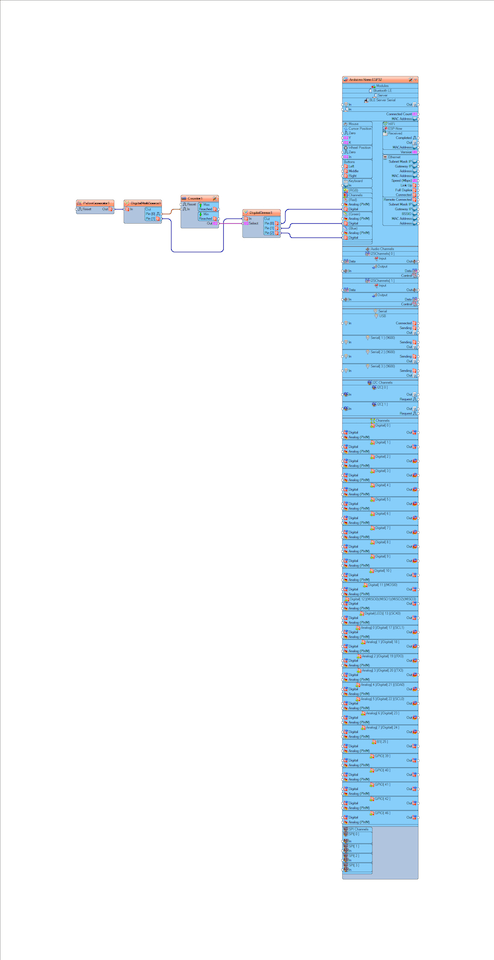
- Connect "PulseGenerator1" pin [Out] to "DigitalMultiSource1" pin [In]
- Connect "DigitalMultiSource1" pin [0] to "Counter1" pin [In]
- Connect "DigitalMultiSource1" pin [1] to "DigitalDemux1" pin [In]
- Connect "Counter1" pin [Out] to "DigitalDemux1" pin [Select]
- Connect "DigitalDemux1" pin [0] to Arduino Nano ESP32 > RGB > Red pin [Digital]
- Connect "DigitalDemux1" pin [1] to Arduino Nano ESP32 > RGB > Green pin [Digital]
- Connect "DigitalDemux1" pin [2] to Arduino Nano ESP32 > RGB > Blue pin [Digital]
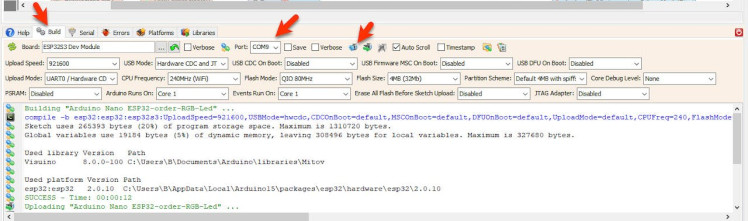
- In Visuino, at the bottom click on the "Build" Tab, make sure the correct port is selected, then click on the "Compile/Build and Upload" button.
After uploading the project to the Arduino Nano ESP32 the internal RGB LED will blink.
Congratulations! You have completed your LED project with Visuino. Also attached is the Visuino project, that I created for this Tutorial. You can download and open it in Visuino: https://www.visuino.com





















Leave your feedback...