Arduino Laser Brightness Pulse Width Modulation Pwm
About the project
In this tutorial we will use a LASER Module & Arduino UNO and Visuino to make it change it's brightness using Pulse Width Modulation PWM
Project info
Difficulty: Easy
Platforms: Adafruit, Arduino, Visuino
Estimated time: 1 hour
License: GNU General Public License, version 3 or later (GPL3+)
Items used in this project
Story
In this tutorial we will use a LASER Module connected to Arduino UNO and Visuino to make it change it's brightness using Pulse Width Modulation (PWM).
Watch the video!
WARNING: Lasers can be harmful to the eyes and you should never look directly into the beam!
Step 1: What You Will Need
1 / 3



- Arduino UNO (or any other Arduino)
- LASER Module
- Jumper wires
- Visuino program: Download Visuino
Step 2: The Circuit

- Connect LASER pin [S] to Arduino digital pin [10]
- Connect LASER pin [GND] to Arduino pin [GND]
Step 3: Start Visuino, and Select the Arduino UNO Board Type
1 / 2
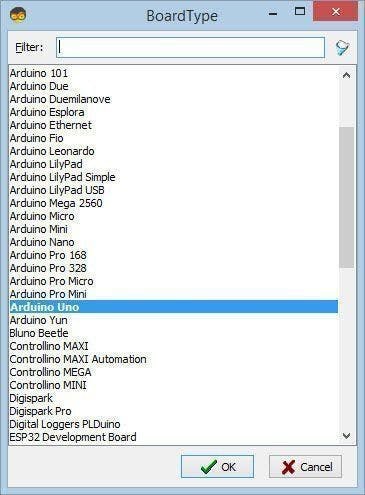
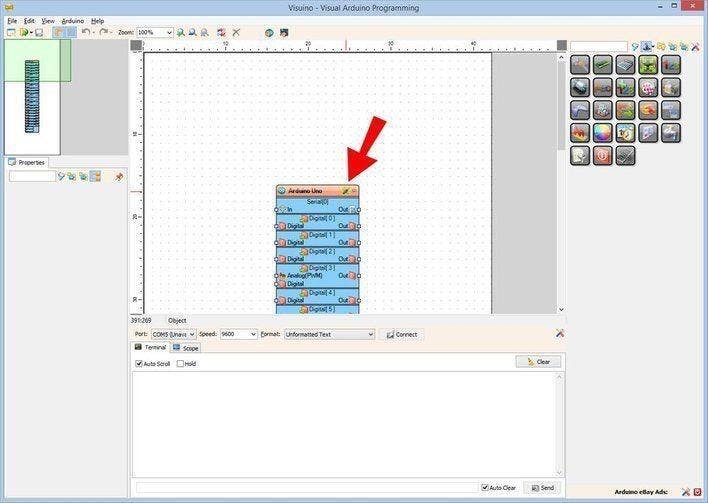
The Visuino: https://www.visuino.eu also needs to be installed. Download Free version or register for a Free Trial.
Start Visuino as shown in the first picture Click on the "Tools" button on the Arduino component (Picture 1) in Visuino When the dialog appears, select "Arduino UNO" as shown on Picture 2
Step 4: In Visuino Add Components and Connect
1 / 3
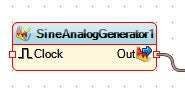
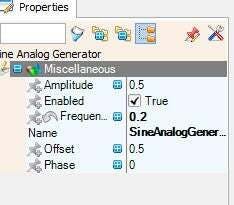
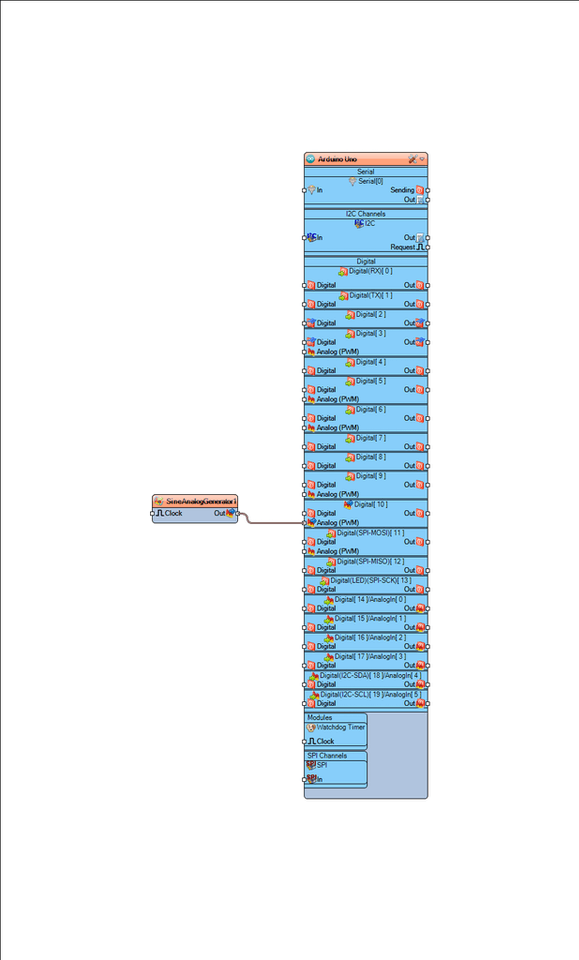
- Add "Sine Analog Generator" component
- Set "SineAnalogGenerator1" component frequency to "0.2"
- Connect "SineAnalogGenerator1" to Arduino Digital pin [10]
Step 5: Generate, Compile, and Upload the Arduino Code
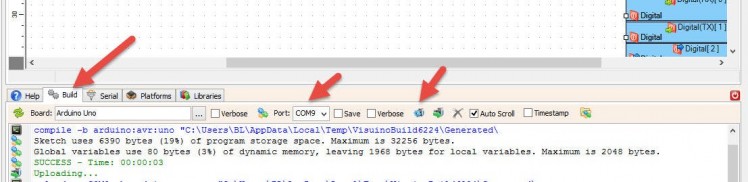
In Visuino, at the bottom click on the "Build" Tab, make sure the correct port is selected, then click on the "Compile/Build and Upload" button.
Step 6: Play
If you power the Arduino UNO module, the LASER will slowly turn ON and slowly turn OFF.
Congratulations! You have completed your project with Visuino. Also attached is the Visuino project, that I created for this tutorial. You can download and open it in Visuino: https://www.visuino.eu





















Leave your feedback...