Arduino Halloween Party
About the project
Learn how to quickly make a Arduino Halloween Party project using Neopixels LED Ring and Arduino. Watch the Video!
Project info
Difficulty: Easy
Platforms: Adafruit, Arduino, Visuino
Estimated time: 1 hour
License: GNU General Public License, version 3 or later (GPL3+)
Items used in this project
Hardware components
Story
1 / 5
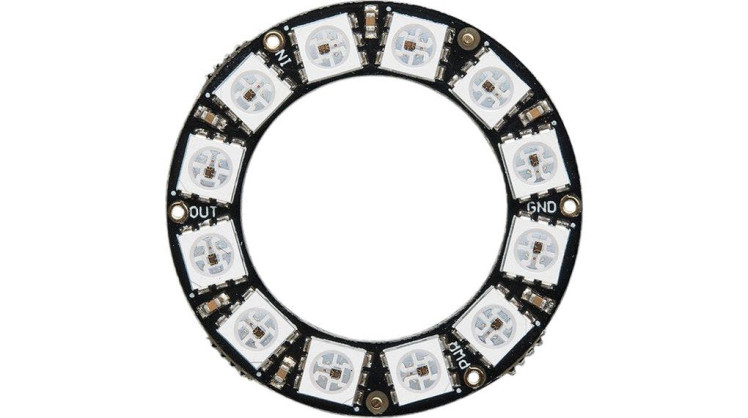




Arduino UNO (or any other Arduino)
- Neopixel LED ring
- Halloween pumpkin (can be decorative)
- Jumper wires
- Visuino program: Download Visuino
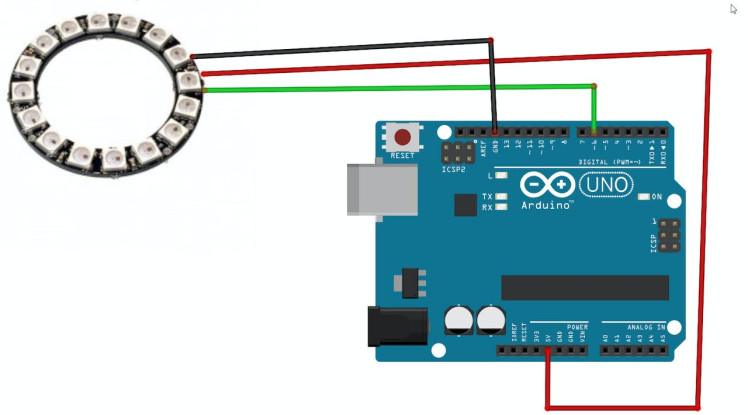
- Connect LED Ring pin [VCC] to Arduino pin [+5V]
- Connect LED Ring pin [GND] to Arduino pin [GND]
- Connect LED Ring pin [IN] or (DI) to Arduino digital pin [6]
1 / 2
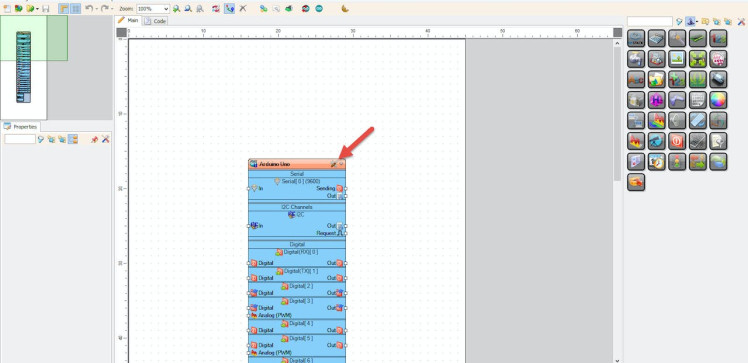
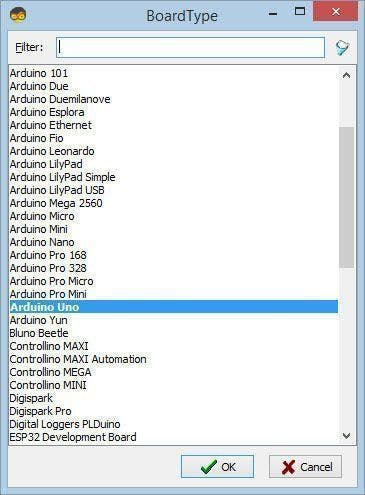
Start Visuino as shown in the first picture Click on the "Tools" button on the Arduino component (Picture 1) in Visuino When the dialog appears, select "Arduino UNO" as shown on Picture 2
Step 4: In Visuino Add Components1 / 4
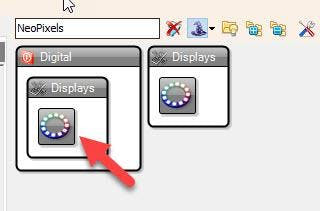
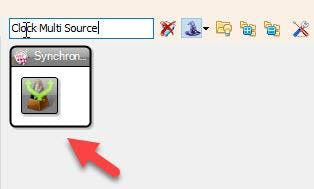
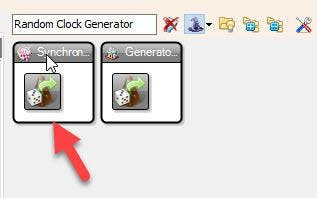
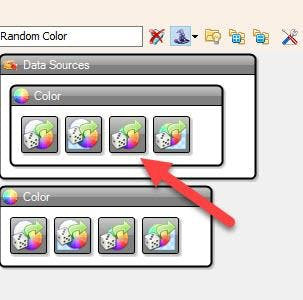
- Add "Random Clock Generator" component
- Add "Clock Multi Source" component
- Add "Random Color" component
- Add "NeoPixels" component
1 / 4
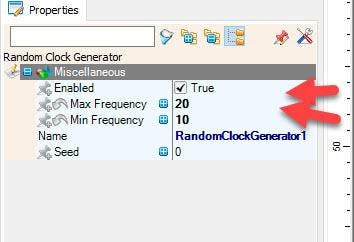
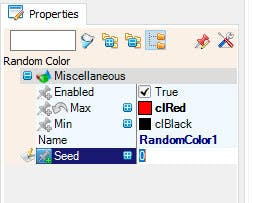
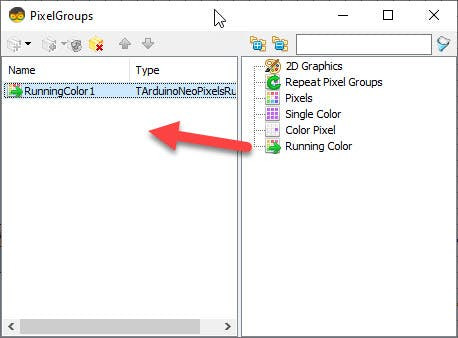
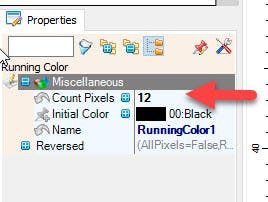
- Select "RandomClockGenerator1" and in the properties window set "Max Frequency" to 20 and "Min Frequency" to 10
- Select "RandomColor1" and in the properties window set "Max" to clRed and "Min" to clBlack
- Double click on the "NeoPixels1" and in the "PixelGroups" window drag "Running Color" to the left
- On the left side of the "PixelGroups" window then select "Running Color" and in the properties window set "Count Pixels" to 12 or 16 (Depends on how many LED your LED ring is having)
- Close the "PixelGroups" window
1 / 2
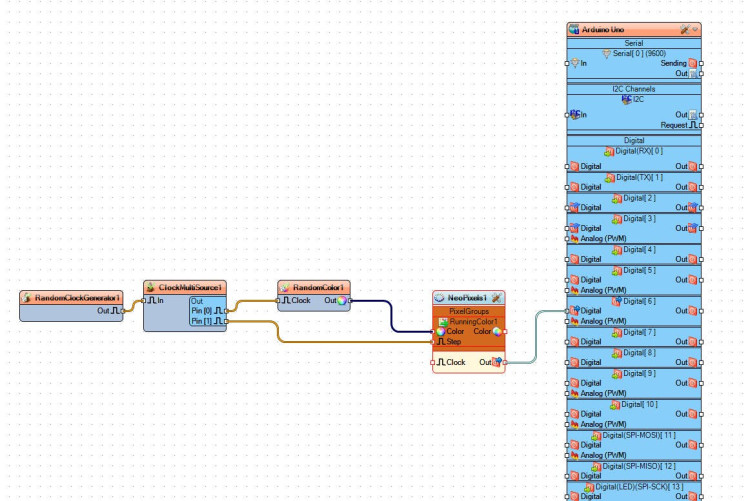
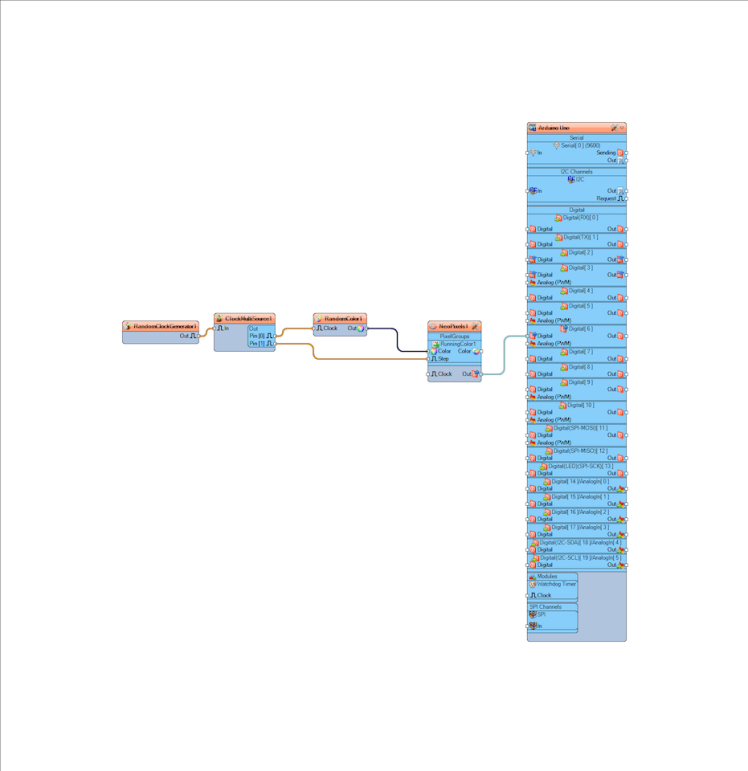
- Connect "RandomClockGenerator1" pin [Out] to "ClockMultiSource1" component pin [In]
- Connect "ClockMultiSource1" pin [0] to "RandomColor1" component pin [Clock]
- Connect "ClockMultiSource1" pin [1] to "NeoPixels1" >"RunningColor1" component pin [Step]
- Connect "RandomColor1" component pin [Out] to "NeoPixels1" >"RunningColor1" component pin [Color]
- Connect "NeoPixels1" component pin [Out] to Arduino digital pin[6]
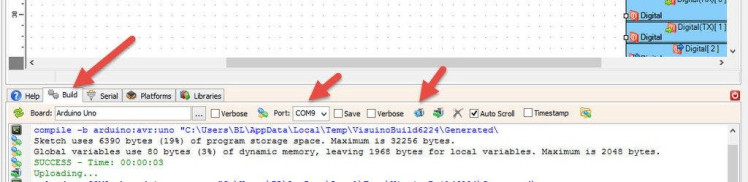
In Visuino, at the bottom click on the "Build" Tab, make sure the correct port is selected, then click on the "Compile/Build and Upload" button.
Step 8: PlayIf you place the LED Ring into the Halloween pumpkin and power the Arduino UNO module, the LED ring will start to change its colors that will imitate the fire in the Halloween pumpkin.
Congratulations! You have completed your project with Visuino. Also attached is the Visuino project, that I created for this Instructable, you can download it here and open it in Visuino: https://www.visuino.eu


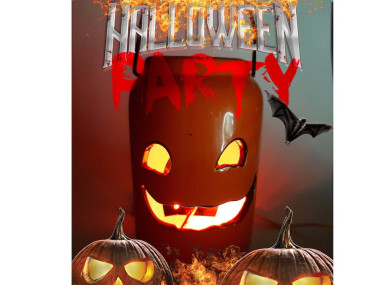


















Leave your feedback...