Arduino Counter Using Tm1637 Led Display
About the project
In this tutorial we will learn how to make a simple digit counter using LED Display TM1637 and Visuino.
Project info
Difficulty: Easy
Platforms: Adafruit, Arduino, Visuino
Estimated time: 1 hour
License: GNU General Public License, version 3 or later (GPL3+)
Items used in this project
Story
In this tutorial we will learn how to make a simple digit counter using LED Display TM1637 and Visuino.
Watch the video.
Step 1: What You Will Need
1 / 3



- Arduino UNO (or any other Arduino)
- Jumper wires
- LED Display TM1637
- Visuino program: Download Visuino
Step 2: The Circuit
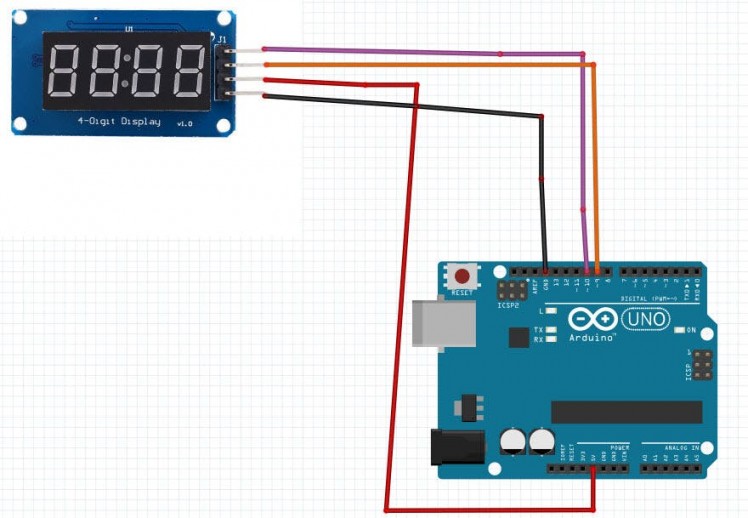
- Connect LED Display pin[CLK] to Arduino digital pin[10]
- Connect LED Display pin[DI0] to Arduino digital pin[9]
- Connect LED Display pin[GND] to Arduino pin[GND]
- Connect LED Display pin[VCC] to Arduino pin[5V]
Step 3: Start Visuino, and Select the Arduino UNO Board Type
1 / 2
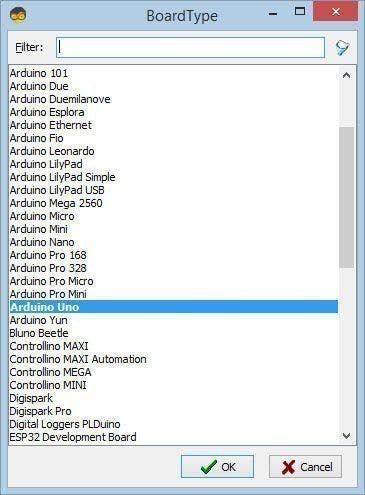
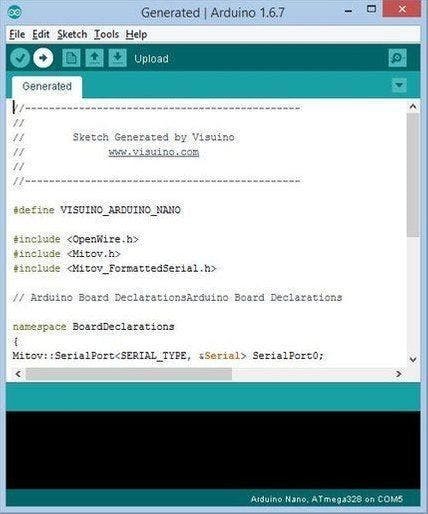
To start programming the Arduino, you will need to have the Arduino IDE installed from here: https://www.arduino.cc/.
Please be aware that there are some critical bugs in Arduino IDE 1.6.6. Make sure that you install 1.6.7 or higher, otherwise this tutorial will not work! If you have not done follow the steps in this tutorial to setup the Arduino IDE to program Arduino UNO! The Visuino: https://www.visuino.eu also needs to be installed. Start Visuino as shown in the first picture Click on the "Tools" button on the Arduino component (Picture 1) in Visuino When the dialog appears, select "Arduino UNO" as shown on Picture 2
Step 4: In Visuino ADD Components
1 / 3
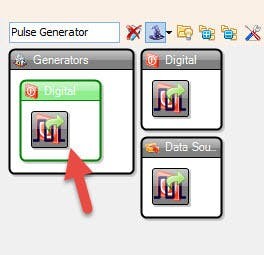
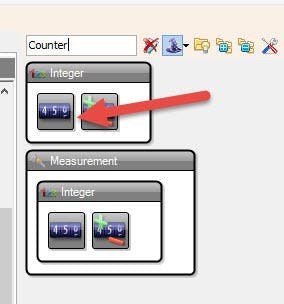
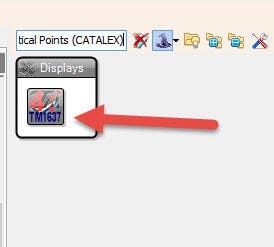
- Add "TM1637 7 Segment Display 4 Digits Module + 2 Vertical Points (CATALEX)" component
- Add "Counter" component
- Add "Pulse generator" component
Step 5: In Visuino Set and Connect Components
1 / 4
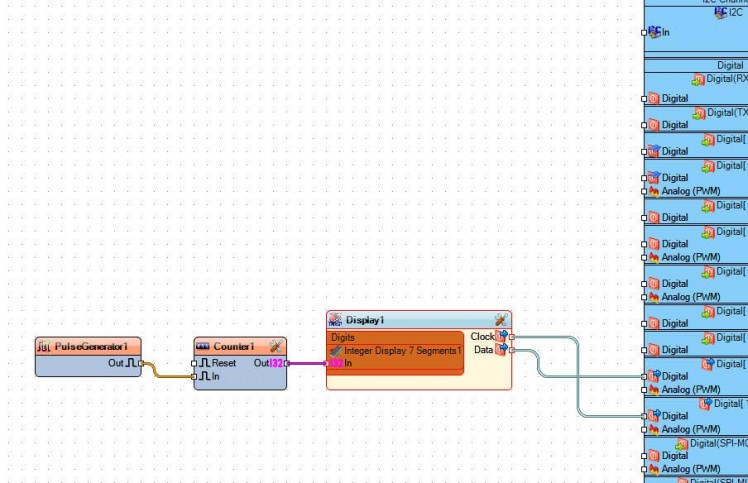
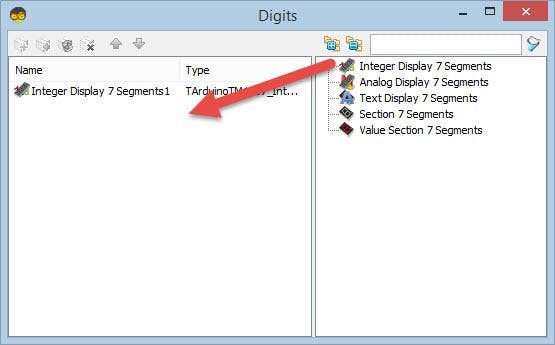
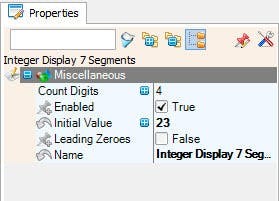
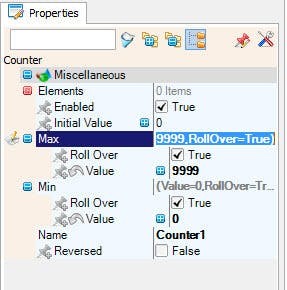
- Select "Counter1" component and in the properties window set "Max>Value" to 9999
- Select "Counter1" component and in the properties window set "Min>Value" to 0
- Double click on "Display1" component and in the "Digits" window drag "Integer Display 7 Segments" to the left side
- On the left side of the "Digits" window select "Integer Display 7 Segments1" and in the properties window set "Count Digits" to 4
- Close the "Digits" window
- Connect "PulseGenerator1" pin[Out] to "Counter1" pin[In]
- Connect "Counter1" pin[Out] to "Display1">"Integer Display 7 Segments1" pin[In]
- Connect "Display1" pin[Clock] to Arduino board digital pin[10]
- Connect "Display1" pin[Data] to Arduino board digital pin[9]
Step 6: Generate, Compile, and Upload the Arduino Code
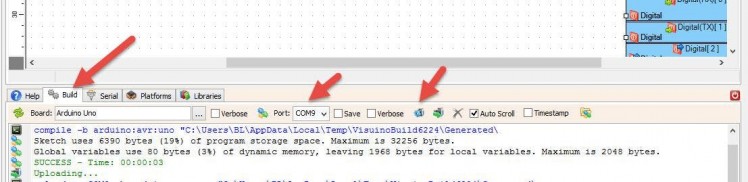
In Visuino, at the bottom click on the "Build" Tab, make sure the correct port is selected, then click on the "Compile/Build and Upload" button.
Step 7: Play
If you power the Arduino UNO module, the LED display should start counting numbers, once it reaches 9999 it will restart to 0 and count again.
Congratulations! You have completed your project with Visuino. Also attached is the Visuino project, that I created for this tutorial, you can download it here and open it in Visuino: https://www.visuino.eu





















Leave your feedback...