Add WiFi to Arduino UNO
About the project
Connect your microcontroller to the internet by adding ESP8266 WiFi module!
Project info
Difficulty: Easy
Platforms: Arduino, Everything ESP
Estimated time: 1 hour
License: MIT license (MIT)
Items used in this project
Story
Connect your Arduino to the internet by adding ESP8266 WiFi Module!
The ESP8266 Wifi module is a complete WiFi network where you can easily connect as a serving Wi- Fi adapter, wireless internet access interface to any microcontroller based design on its simple connectivity through Serial Communication or UART interface.
Adding this module to your Arduino UNO will open you to more and exciting projects.
What is the process?
There are a lot of ways to use ESP866 for communication. Some may use it to send / receive data online or regularly upload data. For this tutorial I will just show you how can we communicate to Arduino wirelessly using your phone (Android or iPhone) . This will be done offline so no need to have internet connection.
Our ESP8266 will serve as Access Point (AP Mode), meaning it will provide access to Wi-Fi network to other devices (stations) and connects them further to a wired network
The process it pretty simple. Use your phone to send any command to Arduino. With the help of ESP8266, everything will work wirelessly.
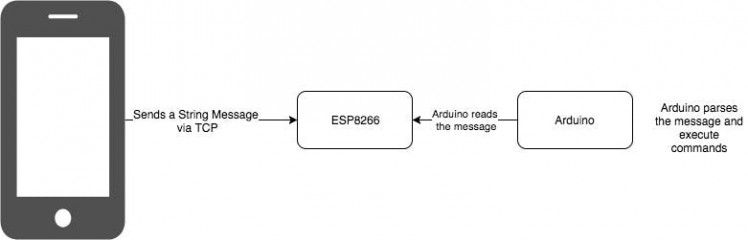 Communication Process
Communication Process
Built Circuit
Connect the pins more described on this Pin table
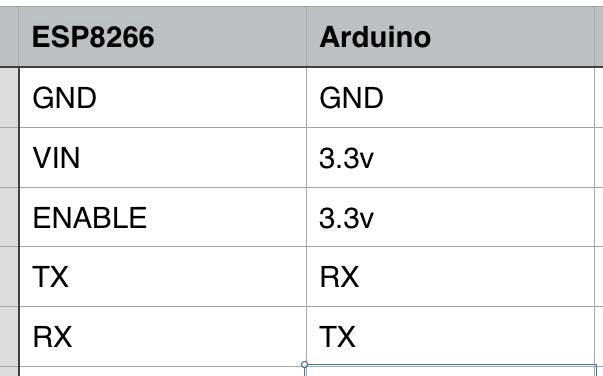
Follow these steps.
- connect the red wire to VIN(3.3V) to the +3.3V power from the microcontroller.
- connect the black wire to the ground.
- connect the green wire to the TX of the Wifi module and microcontroller
- connect the yellow wite to the RX of the wifi module and microcontroller

About the circuit
ESP8266 is strictly powered only to 3.3 V. More that that will destroy the module.
IMPORTANT do not use voltages more than 3.3V!CConnect the VIN to 3.3v to power up and also the ENABLE pin to enable the module.
TX is connected to RX which means whatever we want to Transmit in ESP8266 will Receive by Arduino UNO. And vise versa for RX to TX. Upon building this circuit, we now ready to start WIFI with Arduino UNO.
Talk to Module
Communication with ESP8266 is via Attention Command or AT Commands.
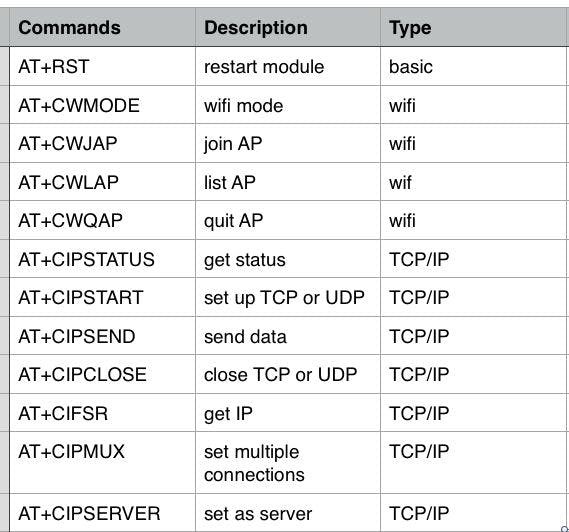 1 / 2
1 / 2
Check the AT Commands table attached to review the codes.
Setting your board
Once everything is set up, you would notice that your ESP8266 Wifi will be available within the range of your phone.
1. Upload the sketch sample attached here to your Arduino UNO.
2. Download TCP Client for Android
You can down any TCP Client available in Play Store but I used TCP Client by Sollae Systems3. From your phone, Connect to your ESP8266 Wifi
If your ESP8266 wifi is not displayed from available wifi networks, make sure your Arduino is running and everything is connected correctly. Usually the name of the wifi / ssid will start in ESP following its version name, mine is ESP11.4. Once connected, get the Static IP address, you can check the IP by going to Wifi Settings of your phone, and click the network info.
The default IP Address in AP mode is 192.168.4.1 . You can change the static IP by following this Wifi.config() reference.5. Open TCP Client you downloaded earlier.
6. Create connection by clicking connect , Add IP and port 80.
80 is the port that I used for our ESP Server, but you can change it by replacing 80 to any port number you want from our code on line 23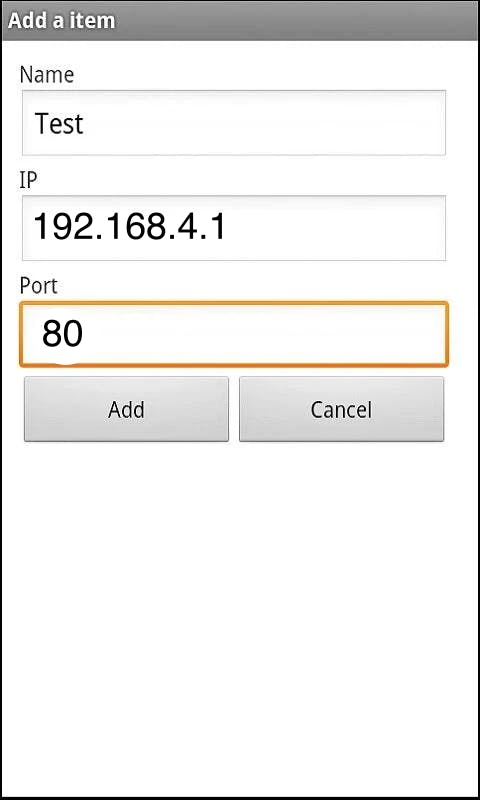
7. Wait for the TCP Console to say "Connected".
Once connected send request by typing the following code to TCP Client:
esp8266: <any AT Commands>
Or turn on built-in LED using command
LEDON
Or turn off built-in LED using command
LEDOFF
Or just say
HELLO
You can change what response from what you send depending on the logic you put into the code.
About the Code
There are different types of ESP8266. Please change the baud rate on the attached code on line 16 based on what your ESP8266 uses.All our request will be read and parse on the loop() function
if(wifiSerial.available()>0){
String message = readWifiSerialMessage();
if(find(message,"esp8266:")){
String result = sendToWifi(message.substring(8,message.length()),responseTime,DEBUG);
if(find(result,"OK"))
sendData("n"+result);
else
sendData("nErrRead"); //At command ERROR CODE for Failed Executing statement
}else
if(find(message,"HELLO")){ //receives HELLO from wifi
sendData("\nHI!"); //arduino says HI
}else if(find(message,"LEDON")){
digitalWrite(13,HIGH);
}else if(find(message,"LEDOFF")){
digitalWrite(13,LOW);
}
else{
sendData("nErrRead"); //Command ERROR CODE for UNABLE TO READ
}
}
You can see from above that I used my function find(<received message>,<message you want to find> ) to interpret the message and to tell arduino which code to call.
If you want to communicate with Arduino UNO or ask todo something, just add your condition. for example :
if(find(message,"MY CODE")){
// I found 'MY CODE' from received message
// lets do something here
}
if(find(message,"A")){
// I found 'A' from received message
// lets do something here
}
I added some function to communicate with ESP8266.
/*
* Name: sendData
* Description: Function used to send string to tcp client using cipsend
* Params:
* Returns: void
*/
void sendData(String str){
String len="";
len+=str.length();
sendToWifi("AT+CIPSEND=0,"+len,responseTime,DEBUG);
delay(100);
sendToWifi(str,responseTime,DEBUG);
delay(100);
sendToWifi("AT+CIPCLOSE=5",responseTime,DEBUG);
}
/*
* Name: find
* Description: Function used to match two string
* Params:
* Returns: true if match else false
*/
boolean find(String string, String value){
if(string.indexOf(value)>=0)
return true;
return false;
}
/*
* Name: readSerialMessage
* Description: Function used to read data from Arduino Serial.
* Params:
* Returns: The response from the Arduino (if there is a reponse)
*/
String readSerialMessage(){
char value[100];
int index_count =0;
while(Serial.available()>0){
value[index_count]=Serial.read();
index_count++;
value[index_count] = '






















Leave your feedback...