Weather & Air Quality Station (ensens Add-on & Crowpanel)
About the project
Real-time indoor data (temperature, humidity, pressure, IAQ, CO₂, VOC) and live weather forecasts. Easy setup with prebuilt firmware.
Project info
Difficulty: Moderate
Estimated time: 1 hour
Items used in this project
Story
This smart environmental monitoring station is built using the CrowPanel Advance (5" or 7") and the EnSens Add-on, which features the Bosch BME688 sensor. It offers a detailed overview of indoor air quality and outdoor weather conditions in a single, intuitive interface.
What You NeedCrowPanel Advance – 5-inch or 7-inch version
EnSens Add-on – for real-time sensing of temperature, humidity, pressure, VOC, CO₂, and IAQ

Main Features
The user interface features two main tabs (Indoor and Forecast) and an additional Settings tab.
1. Indoor Tab – Real-Time Local Monitoring
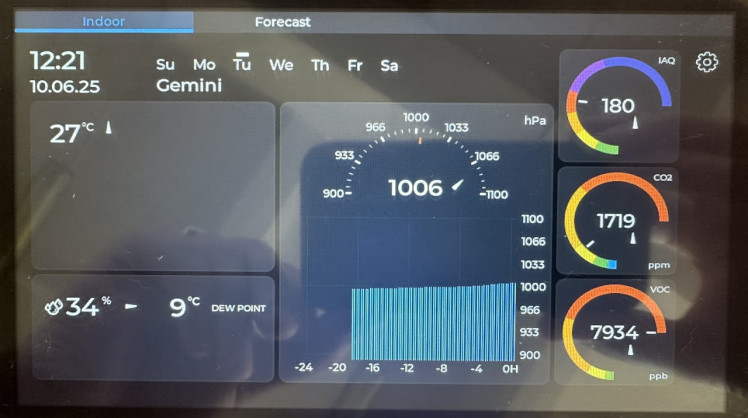
The Indoor tab presents detailed sensor readings from the EnSens Add-on in a clear, visual format:
Time & Date: Full clock, calendar, and day of the week
Temperature: Current reading with a trend arrow indicating recent changes
Humidity: Live value with trend indicator and calculated dew point
Pressure: Real-time reading, trend arrow, and a 24-hour pressure graph
Air Quality Indicators:
IAQ (Indoor Air Quality Index): Color-coded scale from 0 (excellent) to 500 (hazardous)
CO₂: Indoor carbon dioxide levels with health-based alerts
VOC: Detection of volatile organic compounds from common sources like furniture, paint, or human activity, shown with color indicators
Each parameter is enhanced with intuitive visuals to help users quickly assess comfort levels and potential health risks
2. Forecast Tab – Online Weather

Fetches weather data from OpenWeatherMap, including:
- External temperature, humidity, and pressure
- Weather condition icons and daily forecast summaries
- Location-based automatic updates
Settings Menu
The system provides a full configuration interface:
- Wi-Fi setup
- Location settings (for weather forecast)
- Manual or automatic screen brightness
- Manual time and date adjustment
- Measurement unit selection: °C / °F, hPa / mmHg
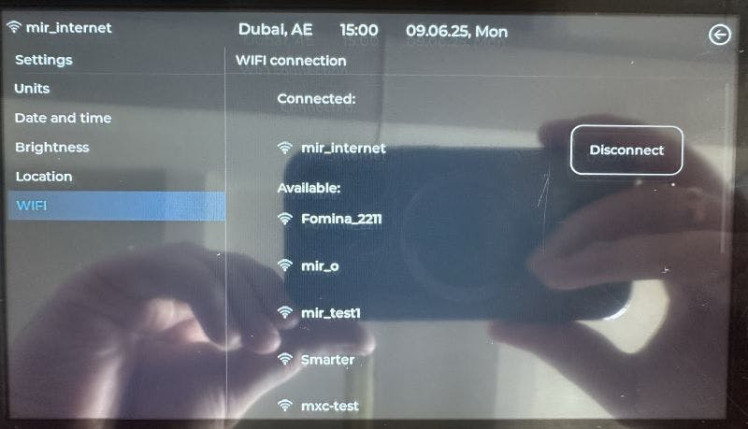
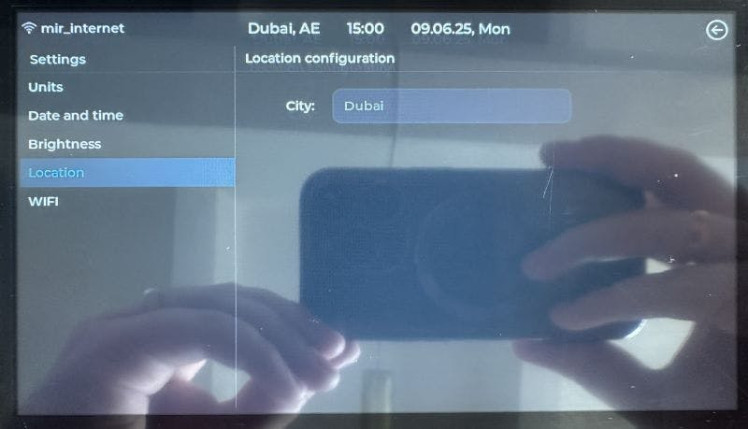

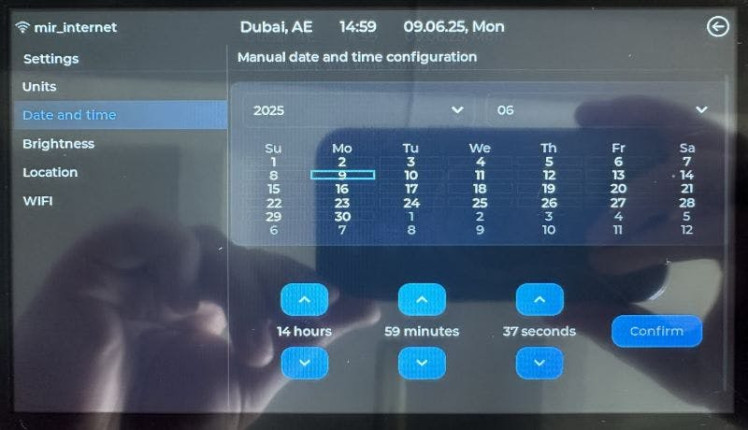
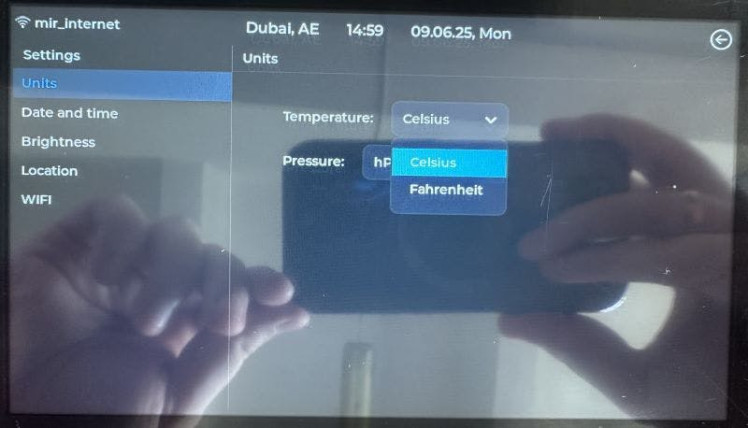
Customizable and Expandable
The firmware for both CrowPanel and EnSens Add-on is open-source and can be modified for advanced use cases. Easily expand the station’s capabilities or integrate it into broader environmental monitoring systems.
Installation & Firmware GuideStep 1: Installing the EnSens Add-on ModuleSimply plug the EnSens Add-on into the dedicated expansion port on the back of the CrowPanel Advance.

Refer to the product photos — no tools or configuration needed. The module will be automatically recognized after firmware upload.
⚠️ Don't forget to move the jumper on the back of the panel to the WM (wireless module) position.

1. Download the precompiled firmware archive:
https://github.com/Grovety/ensens_addon_crowpanel_meteo/blob/main/grc_ensens_release_1.5.7z
2. Unpack the archive.
3. Connect your CrowPanel to your PC via USB-C cable.
4. Launch FlashTool.exe from the unpacked folder — it will auto-detect the COM port and flash the firmware automatically.
5. Wait for flashing to complete — the system will reboot and start showing data immediately.
Option B: Build from Source (For Developers)1. Install Development Tools:
o Install Visual Studio Code
o Install ESP-IDF Extension for VSCode
o Install ESP-IDF v5.4.1 through the extension
2. Open the Project:
o Open a terminal and navigate to the root of the project folder
o Run code . or open the folder in VSCode manually
3. Connect the Panel via USB-CEnsure your CrowPanel is connected and powered.
4. Flash the Project:In VSCode:
o Select ESP-IDF version v5.4.1
o Set Flash Method: UART
o Choose the correct COM port
o Target Device: esp32s3
o Click "Build, Flash and Monitor"
You now have a fully functional smart station with both Indoor and Forecast tabs enabled.


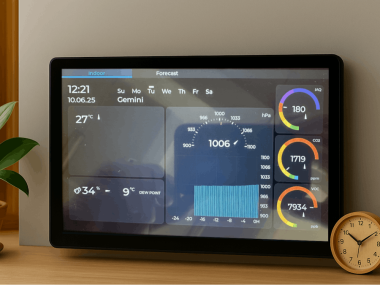


















Leave your feedback...