Sending Data Between Raspberry Pi Pico W's In Thonny
About the project
Connecting multiple Raspberry Pico W’s can be essential in projects involving distributed systems.
Project info
Difficulty: Easy
Platforms: MicroPython
Estimated time: 1 hour
License: GNU Lesser General Public License version 3 or later (LGPL3+)
Items used in this project
Story
Before getting started, please consider subscribing or supporting channel by donating in the link down below to allow us to produce more content!
Subscribe:
Support:
https://www.buymeacoffee.com/mmshilleh
Step 1-) Allow multiple Thonny InstancesTo do this, open up Thonny and head to Tools > Options > General and untick 'Allow only single Thonny instance'.
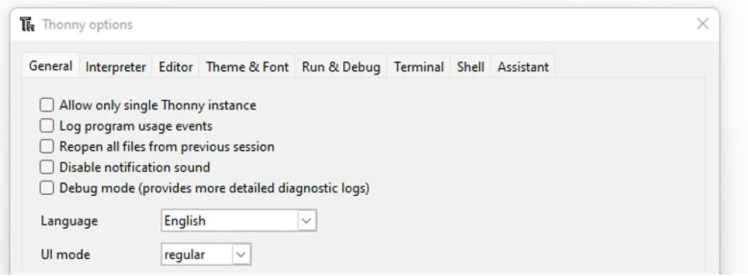
Restart Thonny to activate this behavior.
Step 2-) Open Another Thonny InstanceTo open another instance on a Mac, go to the Terminal and run the following code:
/Applications/Thonny.app/Contents/MacOS/thonny
After running this you should see another Thonny instance pop up.
If you are using Windows or Linux, the process is a little different. You can open cmd and do something similar or you can double-tap the application to open another instance.
Afterward, you can select the corresponding device in the corresponding Thonny instances. If you have the devices connected to your computer you should be able to connect both in the separate screens.
Step 3-) Send messages between devicesIn one instance run the following server code, you can select either Pico W to do this.
from machine import Pin, ADC
import network
import random
import socket
import time
import constants
# Just making our internet connection
wlan = network.WLAN(network.STA_IF)
wlan.active(True)
wlan.connect(constants.INTERNET_NAME, constants.INTERNET_PASSWORD)
# Wait for connect or fail
max_wait = 10
while max_wait > 0:
if wlan.status() < 0 or wlan.status() >= 3:
break
max_wait -= 1
print('waiting for connection...')
time.sleep(1)
# Handle connection error
if wlan.status() != 3:
raise RuntimeError('network connection failed')
else:
print('connected')
status = wlan.ifconfig()
#print('ip = ' + status[0])
# Open socket
addr = socket.getaddrinfo('0.0.0.0', 80)[0][-1]
s = socket.socket()
s.bind(addr)
s.listen(1)
print('listening on', addr)
# Listen for connections
while True:
try:
cl, addr = s.accept()
request = cl.recv(1024)
print(request)
# No need to unpack request in this example
ran_num = str(random.randint(0, 100))
cl.send(ran_num)
print("Sent: " + ran_num)
cl.close()
except OSError as e:
cl.close()
print('connection closed')In the other instance run the client code, and select the other Pico W to do this.
from machine import Pin, ADC
import network
import random
import socket
import time
import constants
# Just making our internet connection
wlan = network.WLAN(network.STA_IF)
wlan.active(True)
wlan.connect(constants.INTERNET_NAME, constants.INTERNET_PASSWORD)
# Wait for connect or fail
max_wait = 10
while max_wait > 0:
if wlan.status() < 0 or wlan.status() >= 3:
break
max_wait -= 1
print('waiting for connection...')
time.sleep(1)
# Handle connection error
if wlan.status() != 3:
raise RuntimeError('network connection failed')
else:
print('connected')
status = wlan.ifconfig()
#print('ip = ' + status[0])
while True:
ai = socket.getaddrinfo(<Change this>, 80) # Address of Web Server
addr = ai[0][-1]
# Create a socket and make a HTTP request
s = socket.socket() # Open socket
s.connect(addr)
s.send(b"Anything") # Send request
ss=str(s.recv(512)) # Store reply
# Print what we received
print(ss)
# Set RGB LED here
s.close() # Close socket
time.sleep(0.2) # waitThe code is simply sending a message between the client and the server, be sure to change the Address of the Web Server. You can get this by uncommenting the code in the server,
#print('ip = ' + status[0])
If you set up everything correctly you should start seeing random numbers being sent to the client. This can be extended to your own applications!
ConclusionHope you learned how to easily send information locally between two or more devices. If you learned something be sure to subscribe to the channel and let me know if you have any questions.
Credits

mahmood-m-shilleh
Mechanical and Software Engineering Background. University at Buffalo 2019 Texas A&M 2021 I make data pipelines for my day job. Outside of work, I participate in online communities regarding Full Stack Engineering, Microelectronics, and more. You can find more details about me on my Youtube Channel. https://www.youtube.com/@mmshilleh Feel free to reach out!


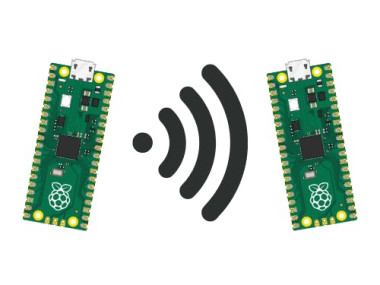







Leave your feedback...