Send Sms With Raspberry Pi Pico W
About the project
Learn how to easily send SMS text messages with the Raspberry Pi Pico W for free using Twilio.
Project info
Difficulty: Easy
Platforms: MicroPython
Estimated time: 1 hour
License: GNU General Public License, version 3 or later (GPL3+)
Items used in this project
Hardware components
Story
Easily send SMS text messages with the Raspberry Pi Pico W for free using Twilio. Sending text messages to your users can be essential to an IoT application. With low cost and the capability to connect to the Internet with a few lines of code, the Raspberry Pi Pico W is many people's choice for IoT development, especially when it comes to DIY projects. In this tutorial, I quickly show how to get this setup!
There is no library in MicroPython that allows you to send SMS easily, and there is not enough onboard storage to pip install the Python package for Twilio, or just about any Python package for that matter, so we need to get more creative and use their API because we can connect to the internet with the Pico W! Using some simple requests to their API we can begin sending SMS without the need for any 3rd party Python package.

Create your Twilio account here: https://www.twilio.com/
Step through the account creation process to get your account token and phone number. This can be found in your Twilio console.
You are left with a good amount of free credit to start sending messages. You do not need a credit card to do this which is nice.
Step 2: Run Code Snippet With Twilio InformationConnect your Raspberry Pi Pico W to your computer using the Micro-USB cable.
I am assuming MicroPython is your coding environment of choice for the Raspberry Pi Pico W, if it is not, I highly recommend it given that it is the most popular coding language for the device.
Using MicroPython on your Pico W, and call the following function:
import time
import network
import urequests
def send_sms(ssid, password, recipient, sender,
message, auth_token, account_sid):
"""
Description: This is a function to send a recipient a message
with a Twilio phone number.
Parameters:
ssid[str]: The name of your internet connection
password[str]: Password for your internet connection
recipient[str]: Phone number of recipient
sender[str]: Phone number for twilio account
message[str]: Message to recipient
auth_token[str]: Token from twilio profile
account_sid[str]: Sid from twilio profile
"""
# Just making our internet connection
wlan = network.WLAN(network.STA_IF)
wlan.active(True)
wlan.connect(ssid, password)
# Wait for connect or fail
max_wait = 10
while max_wait > 0:
if wlan.status() < 0 or wlan.status() >= 3:
break
max_wait -= 1
print('waiting for connection...')
time.sleep(1)
# Handle connection error
if wlan.status() != 3:
raise RuntimeError('network connection failed')
else:
print('connected')
status = wlan.ifconfig()
#print('ip = ' + status[0])
headers = {'Content-Type': 'application/x-www-form-urlencoded'}
data = "To=" + recipient + "&From=" + sender + "&Body=" + message
print("Attempting to send SMS")
r = urequests.post("https://api.twilio.com/2010-04-01/Accounts/" +
account_sid + "/Messages.json",
data=data,
auth=(account_sid,auth_token),
headers=headers)
if r.status_code >= 300 or r.status_code < 200:
print("There was an error with your request to send a message. n" +
"Response Status: " + str(r.status_code))
else:
print("Success")
print(r.status_code)
r.close()The code is relatively self-explanatory in the doc-string for the function. You need to pass in your internet connection parameters, and also the relative information from your Twilio account (keep that information hidden from the public). Also, you need to add the sender's phone number and the message you want to send. If you input all of the information correctly you should see a text message pop up, I recommend trying to send it to your phone.
One important thing to note is that the headers are only accepted as an x-www-urlencoded rather than JSON. Twilio will not accept JSON payloads I believe. At least I could not get that to work. Either way, you should not have to worry about it here, just something to note.
Hope this tutorial went well for you. Please subscribe to my Youtube Channel if you think this was great.
Credits

mahmood-m-shilleh
Mechanical and Software Engineering Background. University at Buffalo 2019 Texas A&M 2021 I make data pipelines for my day job. Outside of work, I participate in online communities regarding Full Stack Engineering, Microelectronics, and more. You can find more details about me on my Youtube Channel. https://www.youtube.com/@mmshilleh Feel free to reach out!


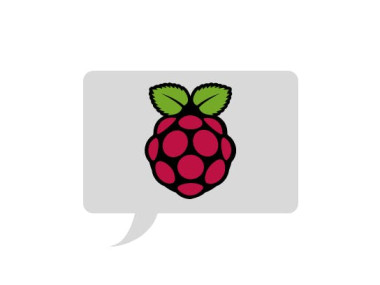







Leave your feedback...