Mongodb Database And Raspberry Pi Pico W Walkthrough
About the project
Learn how to setup a cloud database with MongoDB and the Raspberry Pi Pico W.
Project info
Difficulty: Easy
Estimated time: 1 hour
License: GNU Lesser General Public License version 3 or later (LGPL3+)
Items used in this project
Story
Storing data into the MongoDB Database is very easy with the Raspberry Pi Pico W. The only thing we need is an active internet connection and we can insert data through their Data API in a few steps. Also, it is all free to get started and this can provide powerful use cases to an IoT application. It can be particularly useful when working with slow-moving data.
Also, MongoDB is a NoSQL database which means it uses a BSON format to insert more complex data structures than traditional databases, which also has its Pros. It has its cons as well, one of them being that it can be slower to query data due to the nature of NoSQL; I will discuss the Pros and Cons in more detail in Part 2.
Before reading the remainder, be sure to subscribe and support the channel if you have not!
Subscribe:
Support:
https://www.buymeacoffee.com/mmshilleh
Step 1-) MongoDB Account Setup- Go to mongodb.com and create a free account
- Enable Data API in your account
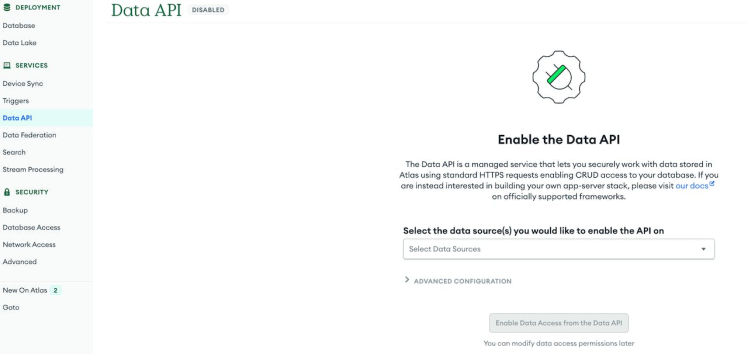
- Step through and generate an API Key, you will need to save the API key along with the URL they give you so you can access the cluster through an API call with the Raspberry Pi Pico W.
- Create a database and collection in the UI, this is where we will store our example document.
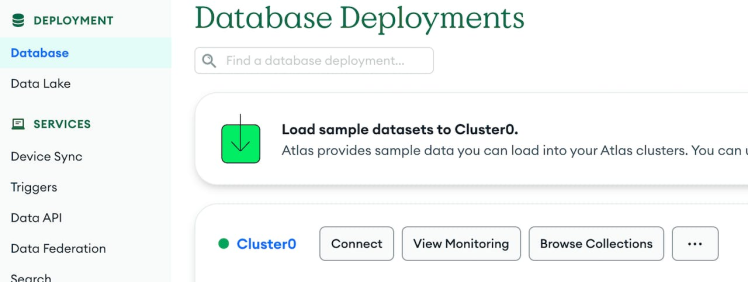
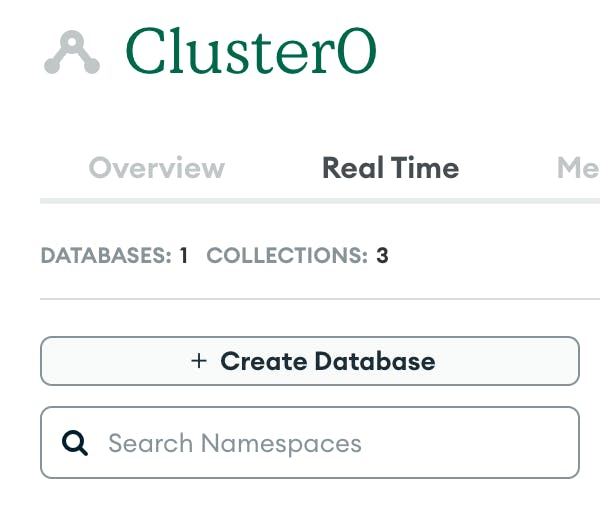
The code on the Pico W is as follows
import machine
import urequests as requests
import network
import time
import constants
def connect_to_wifi(ssid, psk):
wlan = network.WLAN(network.STA_IF)
wlan.active(True)
wlan.connect(ssid, psk)
while not wlan.isconnected() and wlan.status() >= 0:
print("Waiting to Connect")
time.sleep(10)
if not wlan.isconnected():
raise Exception("Wifi not available")
print("Connected to WiFi")
try:
connect_to_wifi(constants.INTERNET_NAME, constants.INTERNET_PASSWORD)
# Need to substitute from DATA API
url = "<url>/action/insertOne"
headers = { "api-key": "<api key>" }
documentToAdd = {"device": "MyPico", "readings": [77, 80, 40, 60, 70, 80, 10]}
insertPayload = {
"dataSource": "Cluster0",
"database": "WeatherData2",
"collection": "BME2802",
"document": documentToAdd,
}
print("sending...")
response = requests.post(url, headers=headers, json=insertPayload)
print("Response: (" + str(response.status_code) + "), msg = " + str(response.text))
if response.status_code == 201:
print("Added Successfully")
else:
print("Error")
# Always close response objects so we don't leak memory
response.close()
except Exception as e:
print(e)- Insert your internet name, internet password, MongoDB Data API URL, and API Key accordingly in the code.
- In the payload you need to add your cluster, database, and collection names.
- We are simply connecting to WiFi and sending a payload to their API with extension /action/insertOne, which will allow us to insert one document. We are using some dummy data for this example!
If you set everything up correctly you should be able to see a document in your collection, congrats. If you had issues please watch on Youtube above for more details. In the next tutorial, we will be working with actual sensor data in a time series and doing other more complex data queries with their API, so stay tuned to the channel by subscribing!
ConclusionDatabases are essential in a majority of applications we use. Thankfully MongoDB with their Data API makes it incredibly easy to get started just with the use of WiFi. Hope you enjoyed this video and content. Let me know if you have any questions.
Credits

mahmood-m-shilleh
Mechanical and Software Engineering Background. University at Buffalo 2019 Texas A&M 2021 I make data pipelines for my day job. Outside of work, I participate in online communities regarding Full Stack Engineering, Microelectronics, and more. You can find more details about me on my Youtube Channel. https://www.youtube.com/@mmshilleh Feel free to reach out!


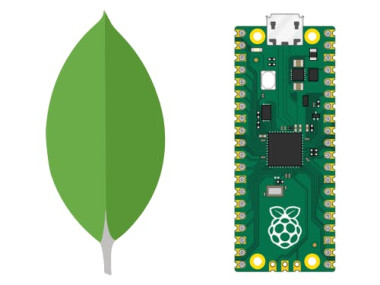


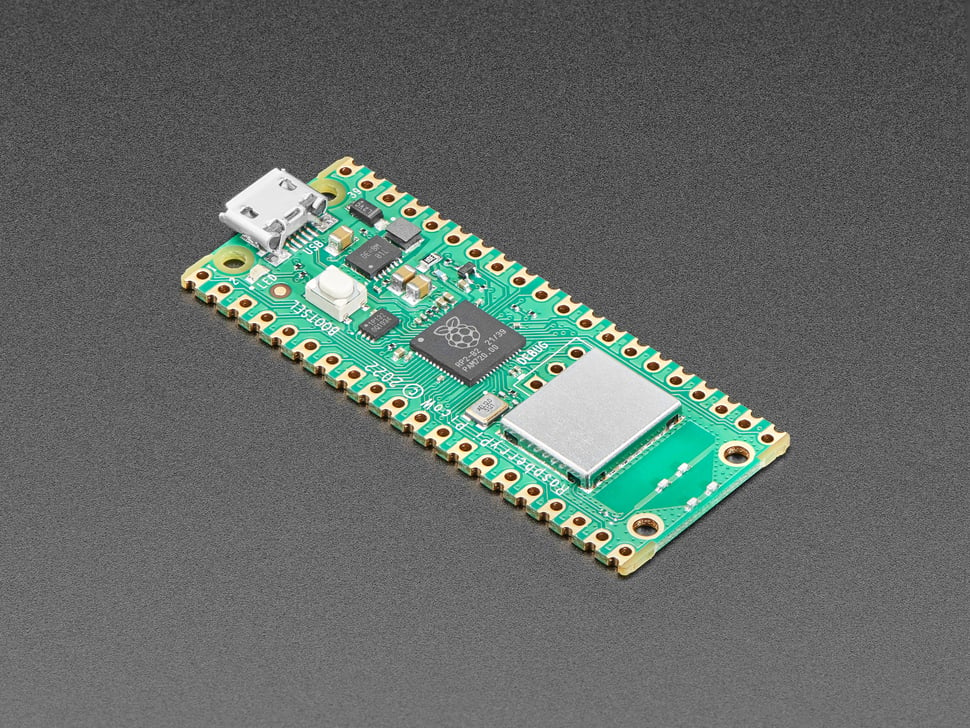

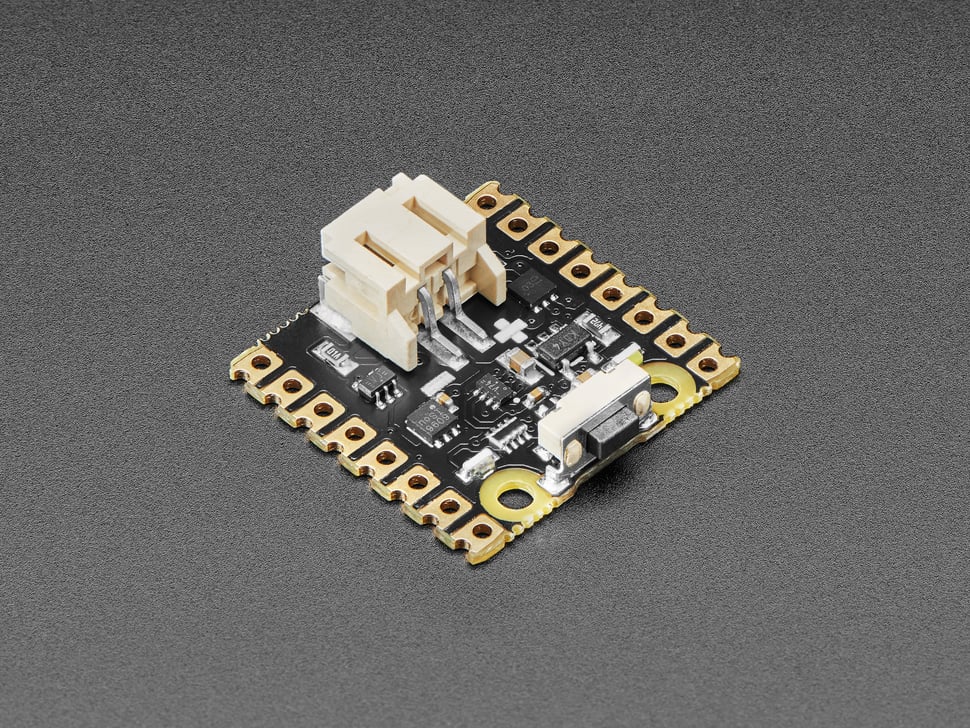



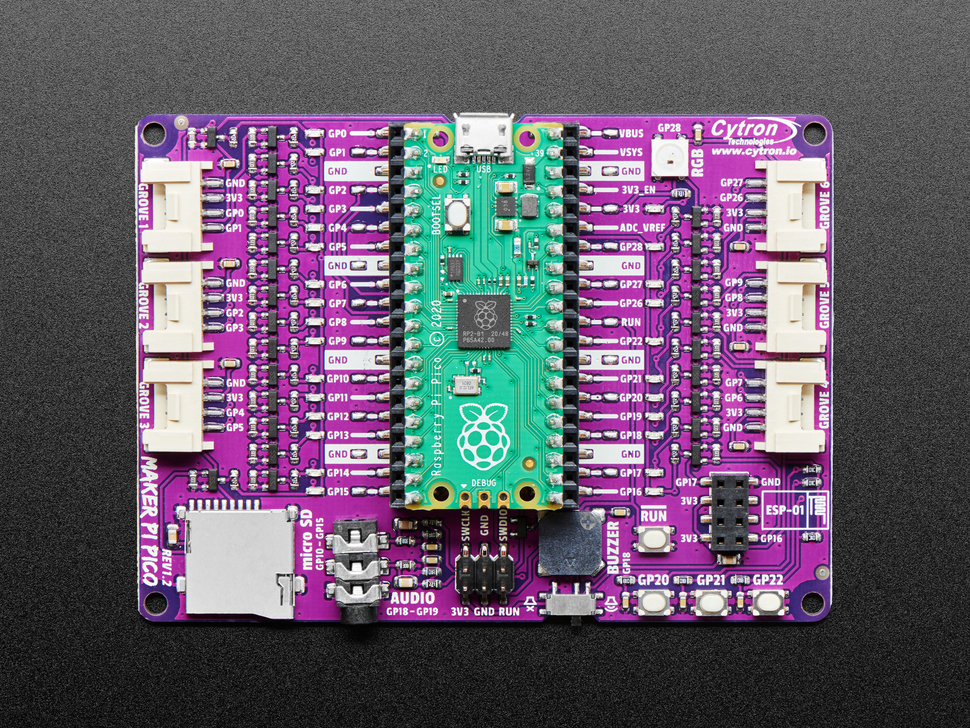





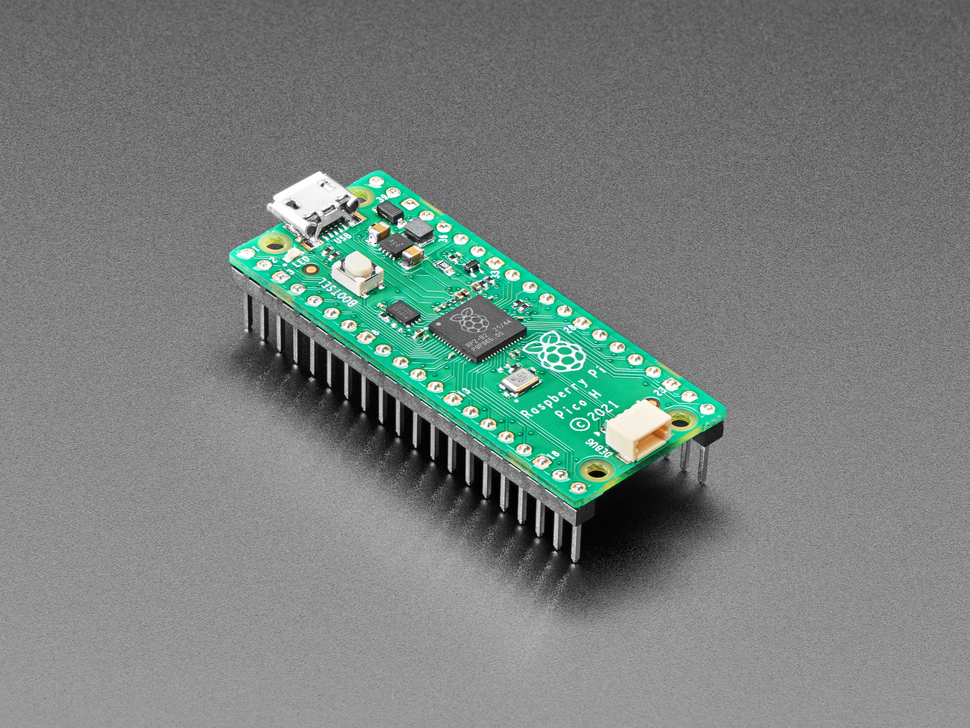


Leave your feedback...