How Anyone Can Play Pc Games On Android
About the project
Just imagine how great it would be to enjoy our favorite strategies like Heroes 3 or StaCraft on a mobile touchscreen! There are three ways of playing Windows games on Android: playing Android versions of PC games, streaming the game to your mobile device or using ExaGear Android app. In this article, we are comparing all the 3
Project info
Difficulty: Easy
Estimated time: 1 hour
Items used in this project
Story
PC games for Android
Mobile is our life. I personally have started to find myself using my smartphone both for business and for entertainment much more often then a PC, even if it is within my usual reach. What if I could also play my favorite PC games on Android, right here on my couch? So, that I don’t need to turn my computer or gaming console on? Would my life become happier? Definitely, yes. Especially in this world, where we can turn the things apart with a swipe of a single finger.
Well, it’s really hard to find PC games for Android, as quite a few game developers provide versions of their games for the Android platform. Not mentioning the industry of mobile gaming itself, which is currently so overwhelmed with the enormous amount of apps that the PC or console game developers have no room for competition left. In fact, it’s much easier to find the information on how to play Android apps on PC. The reverse task often stays unsolved…
Just imagine how great it would be to enjoy our favorite strategies like Heroes 3 or Disciples 2 within the new environment and extraordinary experience with a mobile touchscreen!
So, if you’ve already inspired by the idea of experiencing such gaming, just like me, let’s dive deep into the problem.
There are three ways of playing Windows games on Android devices.
The first two ways are quite difficult, as they require efforts for finding the proper titles and/or using some extra hardware.
The third way, which is about ExaGear Strategies app, seems to be the optimal one as you won’t need any extra hardware and a lot of searching. It does include some handy work, but it’s so simple, that absolutely anyone can do it easily and without any technical background. Anyway, If you’d want to look at the problem from different angles, let’s stay consecutive and start from the very first way.
Step 1: PC Games to Play on the Phone
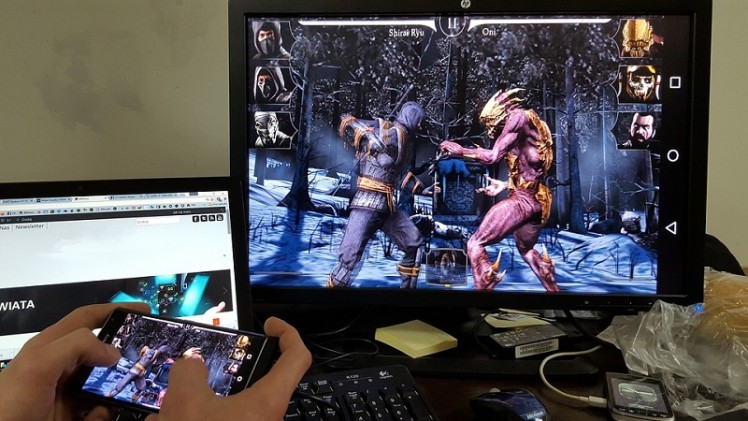
So, the easiest way of enjoying computer games on your phone is to find the titles, that have Android versions. Here are the top 24 PC games that you can download right now from the Google Play Store.
- GTA Series
- Metal Gear Rising: Revengeance
- Star Wars: Knights of the Old Republic
- Carmageddon
- Max Payne
- Final Fantasy IX
- Doom 3: BFG Edition
- Half-life 2
- Shadowrun Returns
- Dragon’s Lair
- Sonic the Hedgehog
And many more! The full top 25 list with descriptions look at the Top 25 Pc Games for Android article
Step 2: How to Play PC Games on Android Via ExaGear
How to Play PC Games on Android via ExaGear
If you haven’t found the game you like on Google Play store, simply port it to Android on your own. It’s possible with the help of the latest Android app called ExaGear Strategies. The only limitation here is the game minimum system requirements. Currently, rather old and medium age games would be the best choice (titles Like Diablo 2, Heroes series, Stronghold Crusaders, Hal-Life 2 and alike). They can meet the most of Android devices’ technical limitations and can be ported without any performance loss.
Basically, ExaGear strategies use a unique technology developed by Eltechs and, theoretically, is capable of running almost any Windows application or software on Android devices. However, results may vary.
In fact, they've got a list of officially supported games. They were tested and approved by their team and include the following titles:
- Heroes 3
- Disciples 2
- Civilization 3
- Panzer General 2
- Pharaoh and Cleopatra
- Caesar 2
- Diablo 2
Also, we’ve got a big unofficial list of games. They were tested by the community and enthusiastic users, already includes 140+ games and keeps on growing:
- Age of Empires 2
- Command & Conquer: Red Alert – The Aftermath
- Warhammer 40000
- Counter-Strike 1.6
- Unreal Tournament
- Half-Life Day One
- StarCraft: Brood War
- Star Wars: Galactic Battlegrounds
And much more!
How to set up and use ExaGear Strategies, read further!
Step 3: Get the Games to Port to Your Android

To play any of your favorite PC game on Android devices, you need to do a few simple steps. To begin with, you should own a game you’d like to play on your smartphone or tablet via ExaGear. For that, we strongly recommend you to use only the legal sources. For example, one of the best is the GOG website. Here you can find a lot of games, which are more likely to start on Android mobile devices via ExaGear Strategies.
To get the game, simply go to the source website, and purchase the game (in most cases the price is very cheap). Then, you need to install it on your Windows (or Mac) PC first! This step is needed to transfer the installed game files from your PC to your Android later.
To transfer the entire game folder to the ExaGear folder on your Android device, you need to find all those folders. Usually, the installation is performed into some special game folder, that is created right on your main local disk (in case of Windows this is marked “C”). So, you need to go to “This PC” -> “Local Disk C” -> “GAMES Folder” (If you use GOG, this is going to be the “GOG Games” folder).
Step 4:

In this folder, you need to find the game folder. Usually, it has the title of your game
Step 5:

Make sure, that everything has been installed correctly. Just enter the game folder and check if the exe file is situated within (it’s very important!)
Step 6:

Then, you need to find the ExaGear folder on your Android device. For that, connect your Android to your desktop PC (in the example, the device is Nexus 10 tablet):
Step 7:

Then go to “Your Android Device Name” (“Nexus 10”) -> “Internal Storage” (this may vary, depending on a device). The ExaGear folder is situated in this directory
Step 8:

Now, simply transfer the entire game folder form your “Local disc” of your desktop to the ExaGear folder on your Android device.
Step 9:

After that, just launch Exagear Strategies app. If everything has been performed correctly, the app should identify the game exe file and display it on the main screen.
Now, you're done. Enjoy playing your favorite PC game on Android!



















Leave your feedback...