Coding On Raspberry Pi Remotely With Visual Studio Code
About the project
In this quick tutorial, enhance your SSH experience with the Raspberry Pi by setting up VSCode with SSH.
Project info
Difficulty: Easy
Estimated time: 1 hour
License: GNU Lesser General Public License version 3 or later (LGPL3+)
Story
In this quick tutorial, enhance your SSH experience with the Raspberry Pi by setting up VSCode with SSH so that you can edit files remotely on your Raspberry Pi via VSCode, which is one of the most popular code editors and it is free!
Before we get started do not forget to watch part 1 where we SSH into the Raspberry Pi from our local computer here:
Before reading the remainder, be sure to subscribe and support the channel if you have not!
Subscribe:
Support:
https://www.buymeacoffee.com/mmshilleh
Step 1-) Download VSCodeYou can download for free on their website.
Step 2-) VSCode ExtensionGo to the Extensions Tab and search 'Remote - SSH', it is the most popular SSH extension in VSCode. Download the extension.
Once it is done you can select the blue icon on the bottom left corner of the screen.
Connect to host and Add SSH Host. You can enter the command
'ssh <Raspberry Pi Username>@<Raspberry Pi IP Address>'
Click enter when it prompts you to add it to the config file. You can learn how to get your IP address and username in part 1 above, if you are still confused.
Once this is done you can simply edit files on the Pi in VSCode as opposed to doing it from a simple shell. This gives you a nice UI experience and the additional add-ons of VSCode make the experience even better. Hope everything was clear and let me know if you have any questions please.
Credits

mahmood-m-shilleh
Mechanical and Software Engineering Background. University at Buffalo 2019 Texas A&M 2021 I make data pipelines for my day job. Outside of work, I participate in online communities regarding Full Stack Engineering, Microelectronics, and more. You can find more details about me on my Youtube Channel. https://www.youtube.com/@mmshilleh Feel free to reach out!
















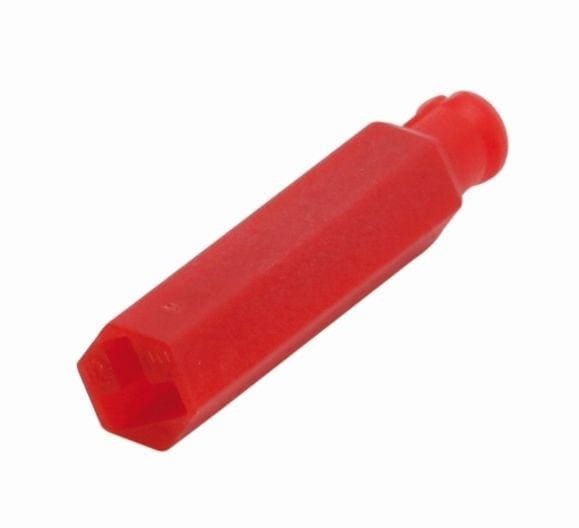


Leave your feedback...