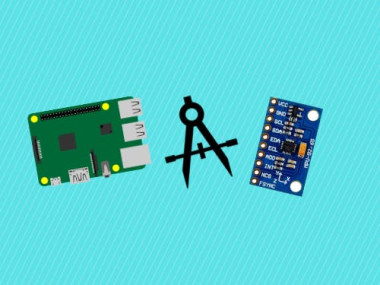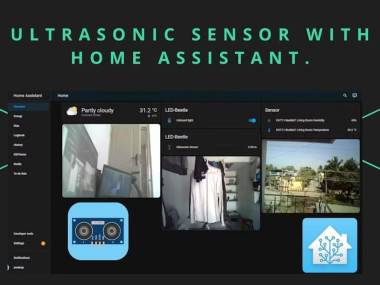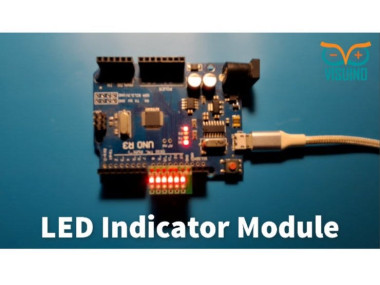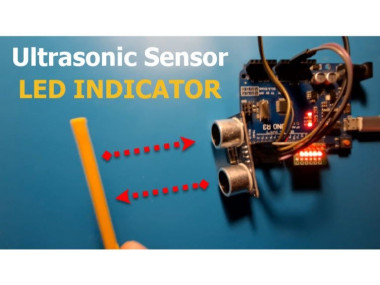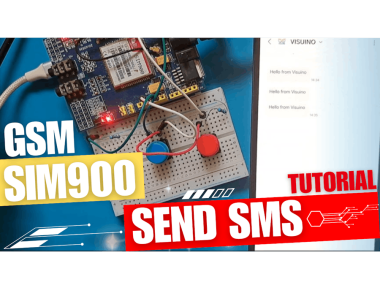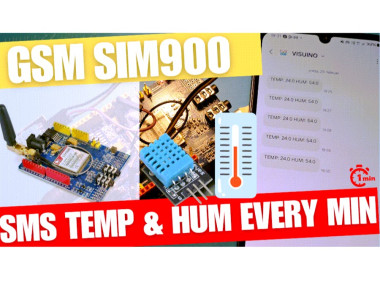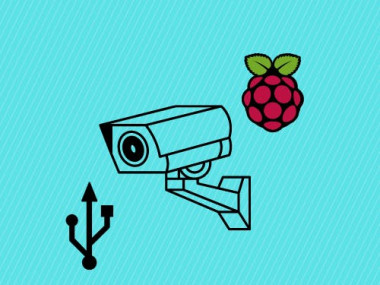Privacy and Cookies
Cookies are tiny data files stored in your web browser when you visit a website. At www.electromaker.io we use cookies to personalise your experience and help us identify and resolve errors.
The use of cookies and similar technologies have for some time been commonplace and cookies in particular are important in the provision of many online services. Using such technologies is not, therefore, prohibited by the Regulations but they do require that people are told about cookies and given the choice as to which of their online activities are monitored in this way. (Information Commissioners Office)
Our Cookies Policy
To make full use of www.electromaker.io, enjoy the personalised features and ensure the websites works to its full potential, your computer, tablet or mobile phone will need to accept cookies.
Our cookies don’t store sensitive information such as your name, address or payment details: they simply hold information about how you use our site so we can improve your experience and resolve any errors.
If you’d prefer to restrict, block or delete cookies from www.electromaker.io, or any other website, you can use your browser to do this. Each browser is different, so check the ‘Help’ menu of your particular browser (or your mobile phone’s handset manual) to learn how to change your cookie preferences.
Here’s a list of the main cookies we use, and what we use them for:
- Electromaker – Login session
- Google Analytics – Analytics
- Twitter – Twitter Feed
Managing Cookies
Each web browser handles cookie management differently, please follow instructions for your chosen browser: